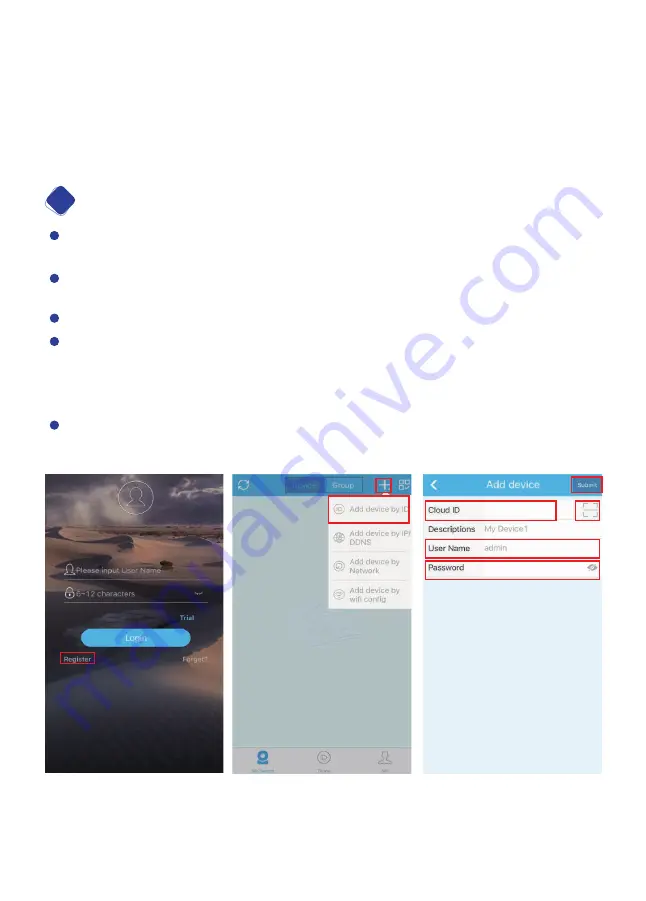
From your Smartphone, download free App ‘IP PRO’ or ‘Eseecloud’ from Google
Play or App Store.
Click Register to create an account and password based on your email or phone
number. Be sure to remember your account login info.#Pic 1
Click "+", then click Add device by ID.#Pic2
On your device, either scan the QR code or manually enter your Cloud ID. You
can locate your Cloud ID on your monitor screen as seen earlier in section 2 of
this manual. (Use NVR login Username/password on your monitor screen
here).#Pic3
If you have multiple Smartphones, you must register multiple accounts. You
cannot have one account across multiple devices.
Remote Viewing on a Smart Phone
3
08
Pic1
Pic2
Pic3
2. In System Setup>Network Setup page, please tick off DHCP, click Apply.
Then, please select DHCP again, click OK.
3.Power off the NVR by removing the power cable. Then, plug it in again to
re-power the unit. NVR will re-boot.
4.Wait 2-3 minutes then repeat steps 1-2. If the problem remains please contact
the Smonet Customer Service Team.
Summary of Contents for 2PCS
Page 27: ......
























