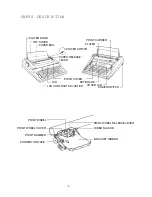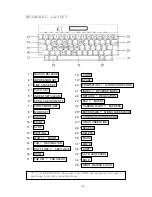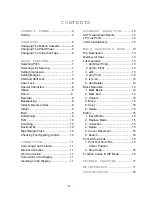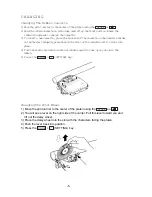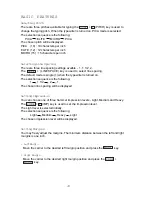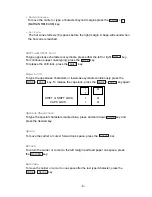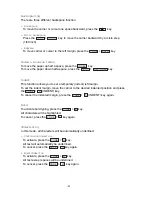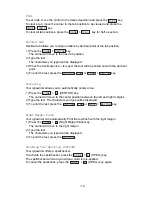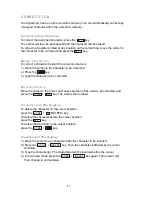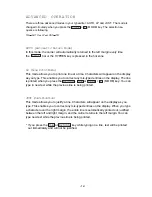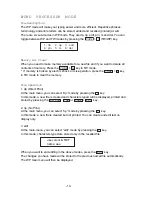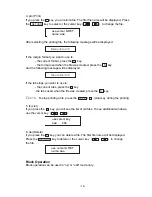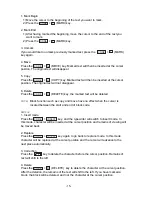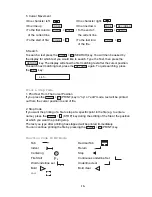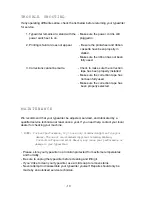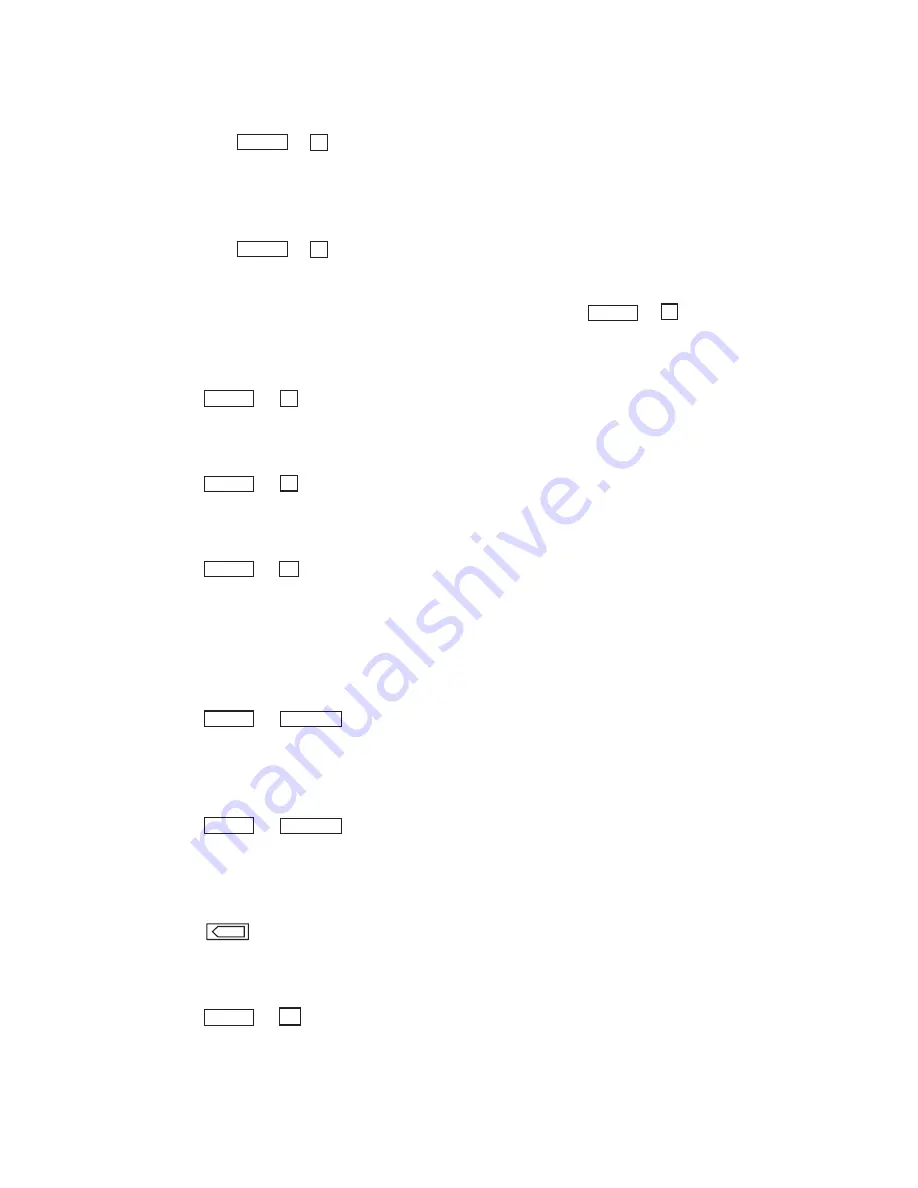
16
1. Mark Begin
1) Move the cursor to the beginning of the text you want to mark.
2) Press the
CODE
+
F
(MARK) key.
2. Mark End
1) After having marked the beginning, move the cursor to the end of the text you
want to mark.
2) Press the
CODE
+
F
(MARK) key.
3. Unmark
If you would like to unmark previously marked text, press the
CODE
+
F
(MARK)
key again.
4. Move
Press the
CODE
+
G
(MOVE) key. Marked text will then be inserted at the cursor
positon. The original text will disappear.
5. Copy
Press the
CODE
+
H
(COPY) key. Marked text will then be inserted at the cursor
position. The original text will not disappear.
6. Delete
Press the
CODE
+
D
(DELETE) key, the marked text will be deleted.
NOTE:
Block function such as copy and move have no effect when the cursor is
located between the start and end of block code.
Editor
1. Insert mode
Press the
CODE
+
INSERT
key, and the typewriter will switch to insert mode. In
this mode, character will be inserted at the cursor position and remains of viewing will
be moved back.
2. Replace
Press the
CODE
+
INSERT
key again to go back to replace mode. In this mode
character will be replaced at the cursor position and the cursor will advance to the
next place automatically.
3. Correction
Press the
X
key to delete the character before the cursor position. Remains of
text will shift to the left.
4. Delete
Press the
CODE
+
D
(DELETE) key to delete the character at the cursor position.
After the deletion, the remains of the text will shift to the left. If you have marked a
block, the block will be deleted, and not the character at the cursor position.
-15-