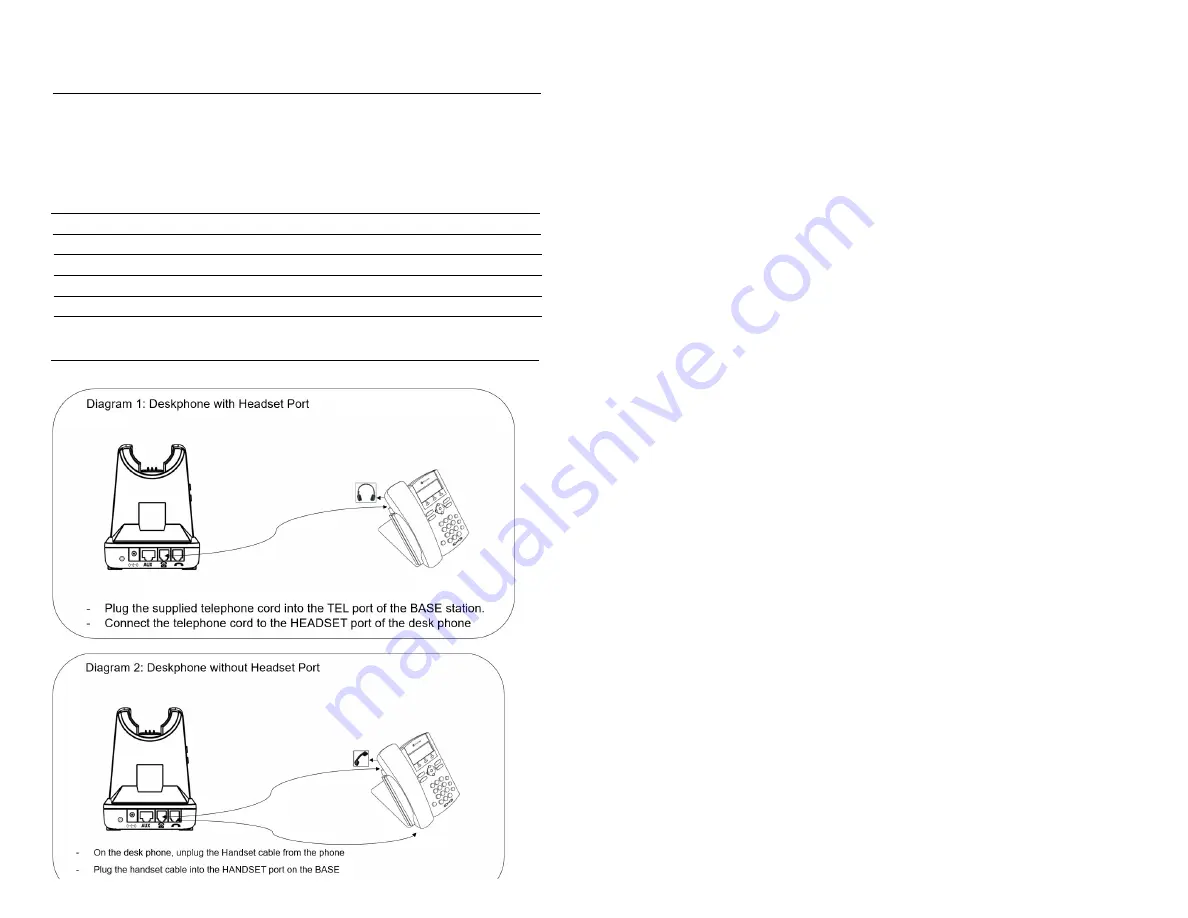
Audio Indicator
Event Sound Effect
Speaker /Microphone volume Beep Sound ‘UP’ - High tone, ’DOWN’ – Low Tone
Max/Min Speaker volume Double beep
Max/Min microphone volume Double beep
Microphone mute/unmute Mute : beep Unmute : Double beep
Mute reminder Beep in every 5 sec
Hook Off / On Hook Off : Double beep(High tone),
Hook On : Double beep(Low tone)
Setting up the Base
Operating Instructions
- Plug the Power Adapter DC Jack into the back of the Base Station.
(See
Note 1 below
)
- Press the Hook On/Off button to make a call
- Select compatibility switch ‘1’ or ‘2’ position until you can hear the dial tone
- Adjust earpiece speaker and microphone volume to match your required sound level.
- Press the Hook On/Off button to end a call
Note 1 : Factory default setup : Pairing between Base station and Headset
- Place the headset on the cradle
- Plug the power adapter into the base unit
i.
Pairing process is automatically started.
ii.
Visual Window (Base)
is blinking: Now, Base station is on pairing mode.
- Press the ‘mute button’ of the headset until LED of the headset is blinking.
: Headset enters to pairing mode
- If pairing is completed, beep sound can be heard and
Visual Window (Base)
light on
base station and light on headset will be turned off.
Connecting To a PC
Plug the USB cable to the port on the left side of base unit.
Connect the USB cable to any free USB port on the PC.
The Freedom III is optimized for Skype for Business and supports Skype, Avaya One-X
agent, Cisco Jabber, Bria(X-Lite) and 3CX softphones with SoftLink program.
Note : SoftLink is a PC/
Mac
software that can make enable USB devices to
have Remote Call Control over various softphones.






