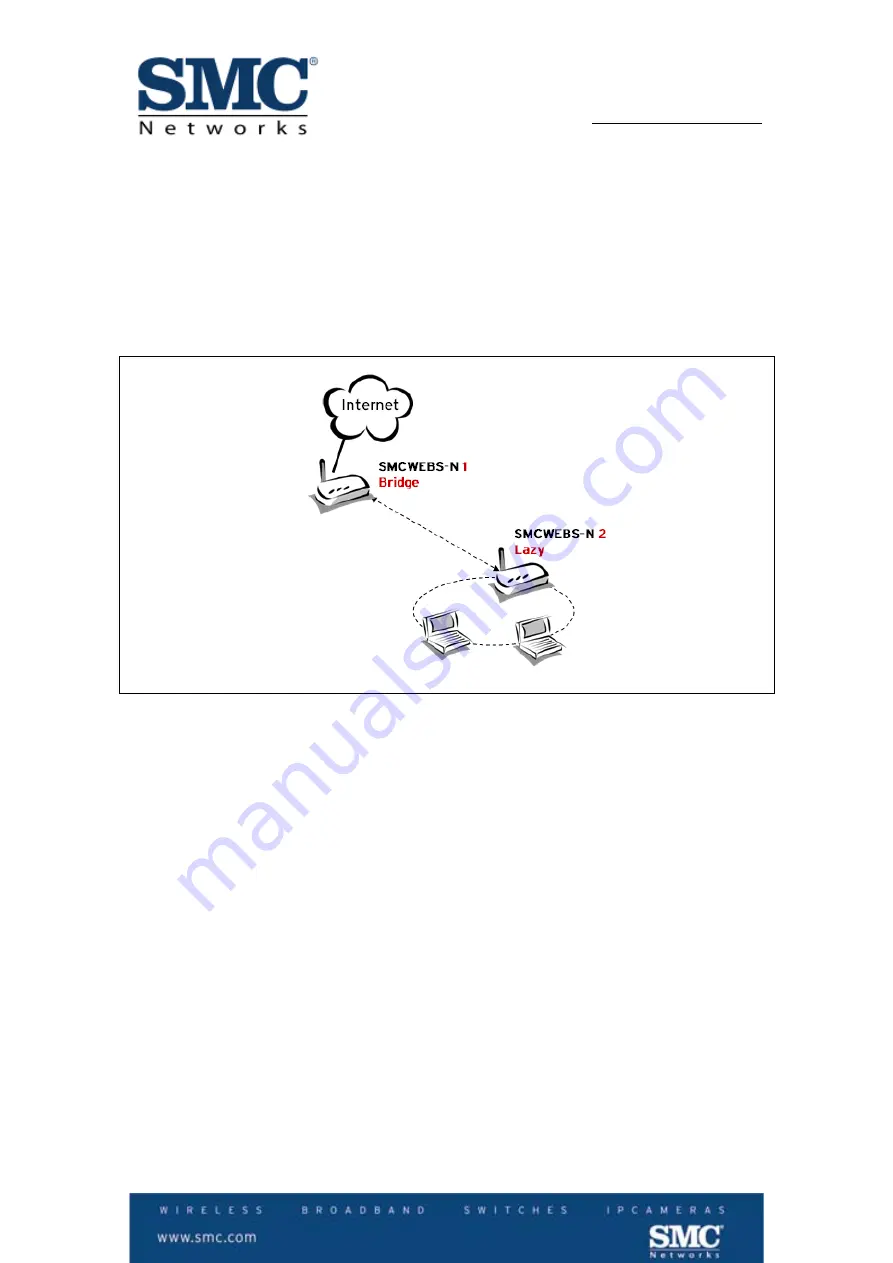
6/9
How-To
WDS with SMCWEBS-N
4. How to configure the WDS connection
10 Steps
We will configure the WDS settings to establish a connection between 2 SMCWEBS-N units
as in the Figure 3. One of them will be set-up in Bridge mode and the other one in Lazy
mode.
Figure 3
SMCWEBS-N
1
Setup
1.
Login to the web UI of device 1 and go to the menu Wireless Settings. In the Basic
menu, set up the SSID and Frequency Channel for your wireless network. These
must be the same for all WDS units.









