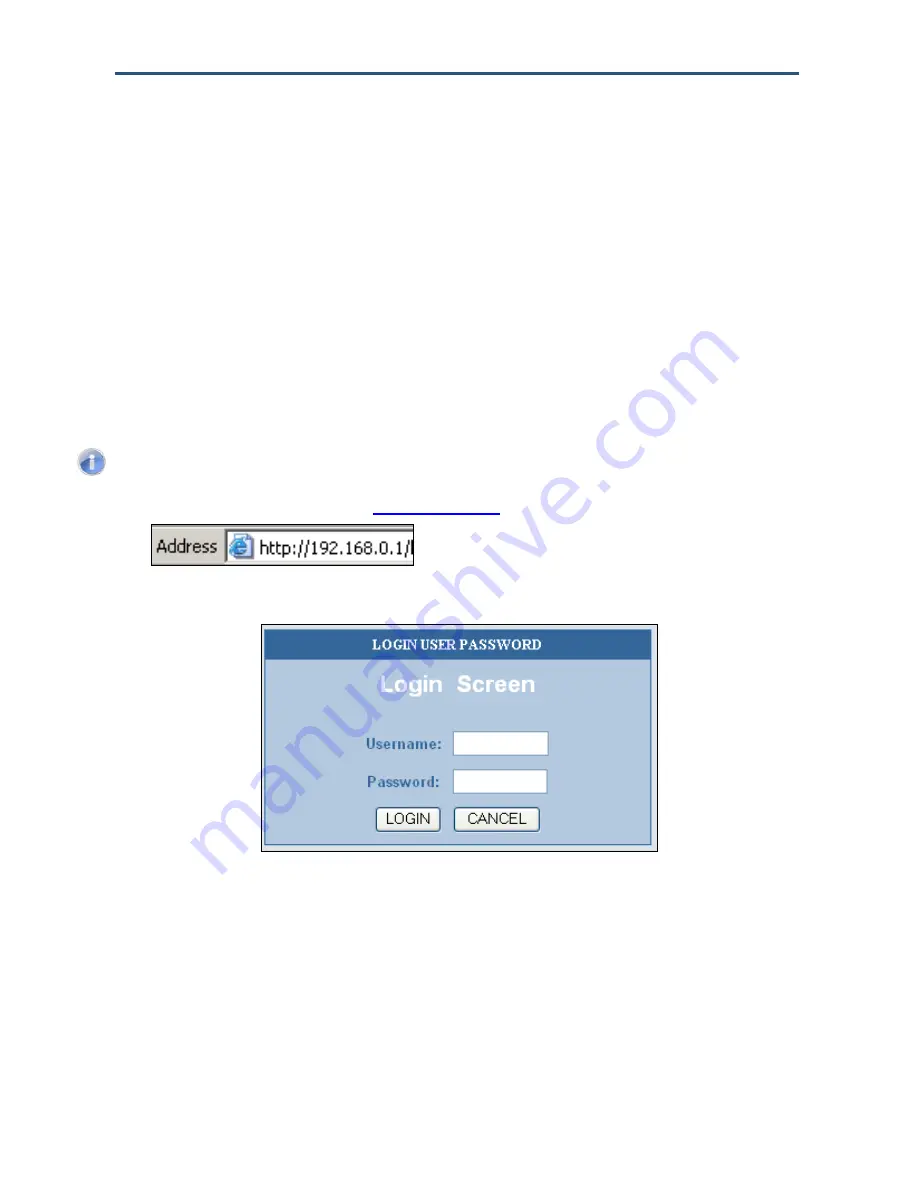
Configuring Your Gateway
Accessing the Gateway’s Web Management
After configuring your computer for TCP/IP and performing the preconfiguration guidelines
on the previous page, you can now easily configure your Gateway from the convenient Web-
based management interface. From your Web browser (Microsoft Internet Explorer or
Netscape Navigator, versions 5.0 or later), you will log in to the interface to define system
parameters, change password settings, view status windows to monitor network conditions,
and control the Gateway and its ports.
To access the SMCD3G Cable Modem Gateway’s web-based management screens, use
the following procedure.
1. Launch a Web browser.
Note:
Your computer does not have to be online to configure your Gateway.
2. In the browser address bar, type
and press the Enter key. For example:
The Login User Password screen appears (see Figure 11)
Figure 11. Login User Password Screen
3. In the Login User Password screen, enter the default username
cusadmin
and the default
password
password
. Both the username and password are case sensitive. After you log in
to the Web management interface, we recommend you change the default password on
the Password Settings menu (see page 30).
4. Click the
Login
button to access the Gateway. The Status page appears, showing
connection status information about your Gateway.
26
SMCD3G Cable Modem Gateway User Manual
Summary of Contents for SMCD3G
Page 1: ......
Page 49: ...Configuring Your Gateway Figure 27 Trigger Menu 49 SMCD3G Cable Modem Gateway User Manual...
Page 68: ......






























