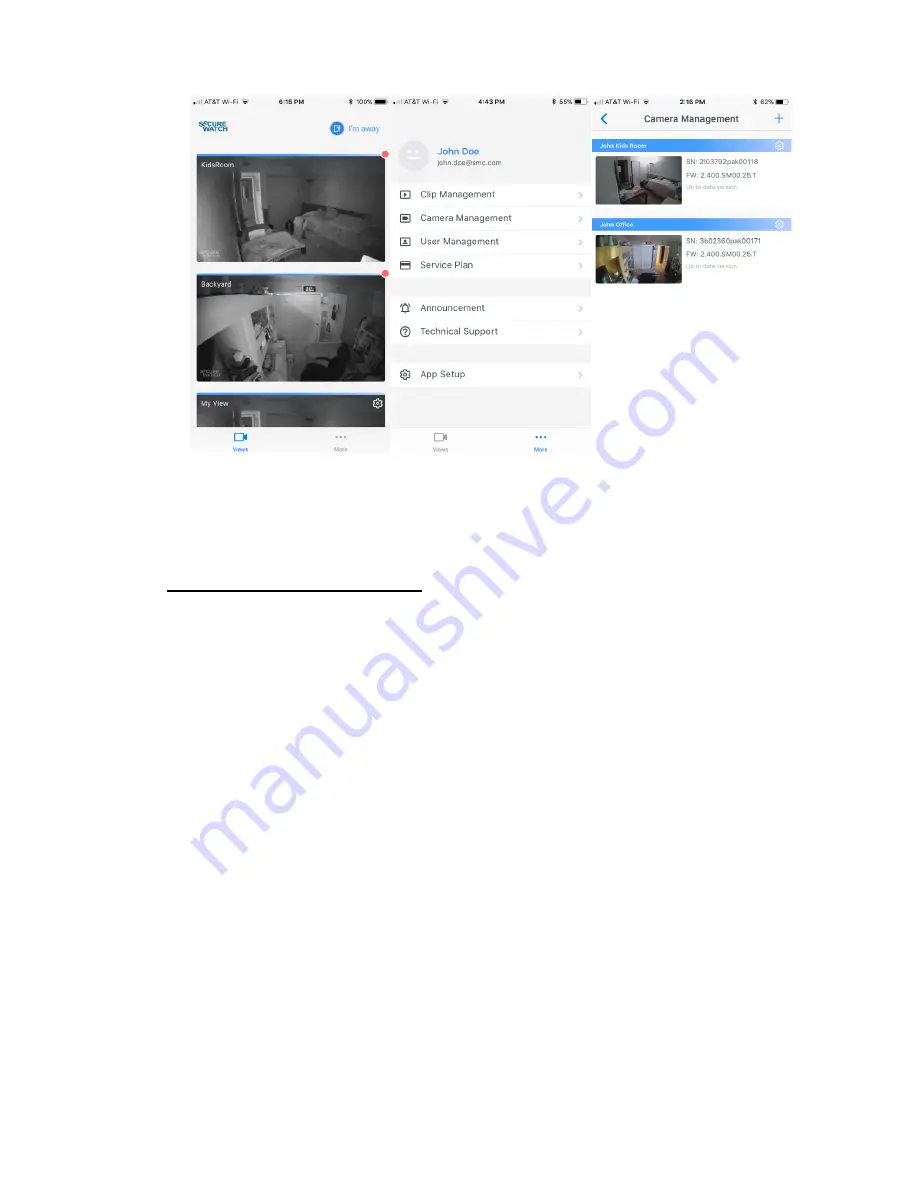
10
11. To further adjust the camera, please refer to the camera management section under the <
···
More>
tab located at the bottom of the app.
12. You are now ready to use your Secure Watch Mobile app with your new security camera. To learn
more about all of the Secure Watch Mobile app features, read the app User’s Manual
(http://na.smc.com/downloads/).
Good Security Practices:
HD IP-Cameras require good security practices to safeguard your privacy. You can help
protect your cameras application by choosing a strong password.
After your camera appears in the Camera list, make sure your camera has the latest firmware
installed. Please select the <
···
More> tab, and then tap “Camera Management.” If the
“Upgrade” button of this camera is in blue text, tap the button to begin the firmware upgrade
process. The upgrade firmware process will take approximately two minutes to complete.
Note:
l
This quick start guide is for reference only. Slight differences may be found in user
interface.
l
All the designs and software here are subject to change without prior written notice.
l
All trademarks and registered trademarks mentioned are the properties of their respective
owners.
Please visit our website http://na.smc.com/support/ or contact your local service engineer for
more information.











