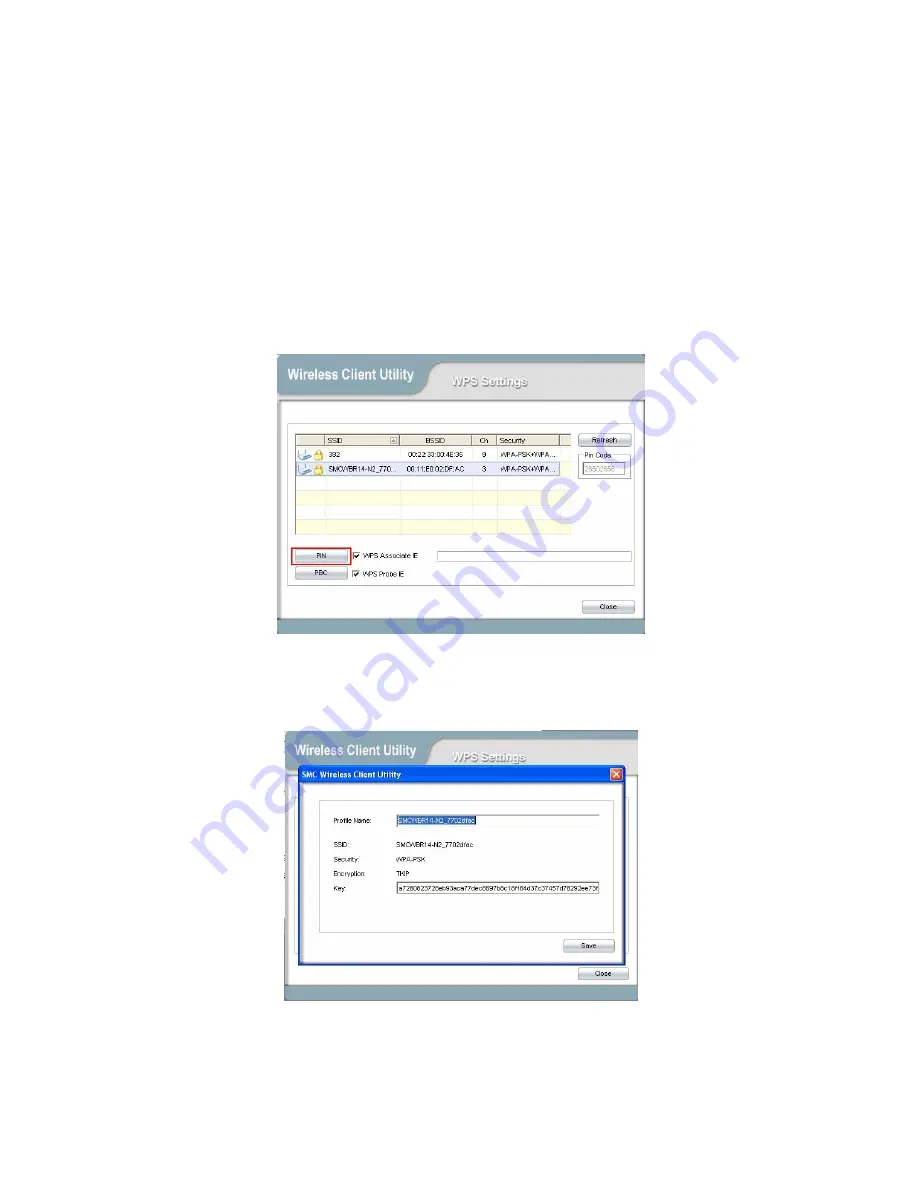
28
WPS Setup - PIN Configuration
The WPS PIN (Personal Identification Number) setup is optional to the WPS button setup. It is more secure
than using the WPS button. All WPS-compatible devices have their own PIN number.
1. The PIN number of your Wireless Cardbus Adapter is an eight-digit number located at the upper-right
position of configuration utility. Remember this number and input it to your wireless access point as the
WPS PIN code. Please also refer to the user manual of your wireless access point for instructions about
WPS setup.
2. Click PIN button and wait for few seconds to one minute. If a wireless access point with correct PIN code
is found, you will be connected to that access point.
3. After WPS detects security setting you will be prompted to save them to a new profile as shown below.
Click Save to save settings
5. After clicking save the following will be displayed to confirm WPS is connected successfully.




















