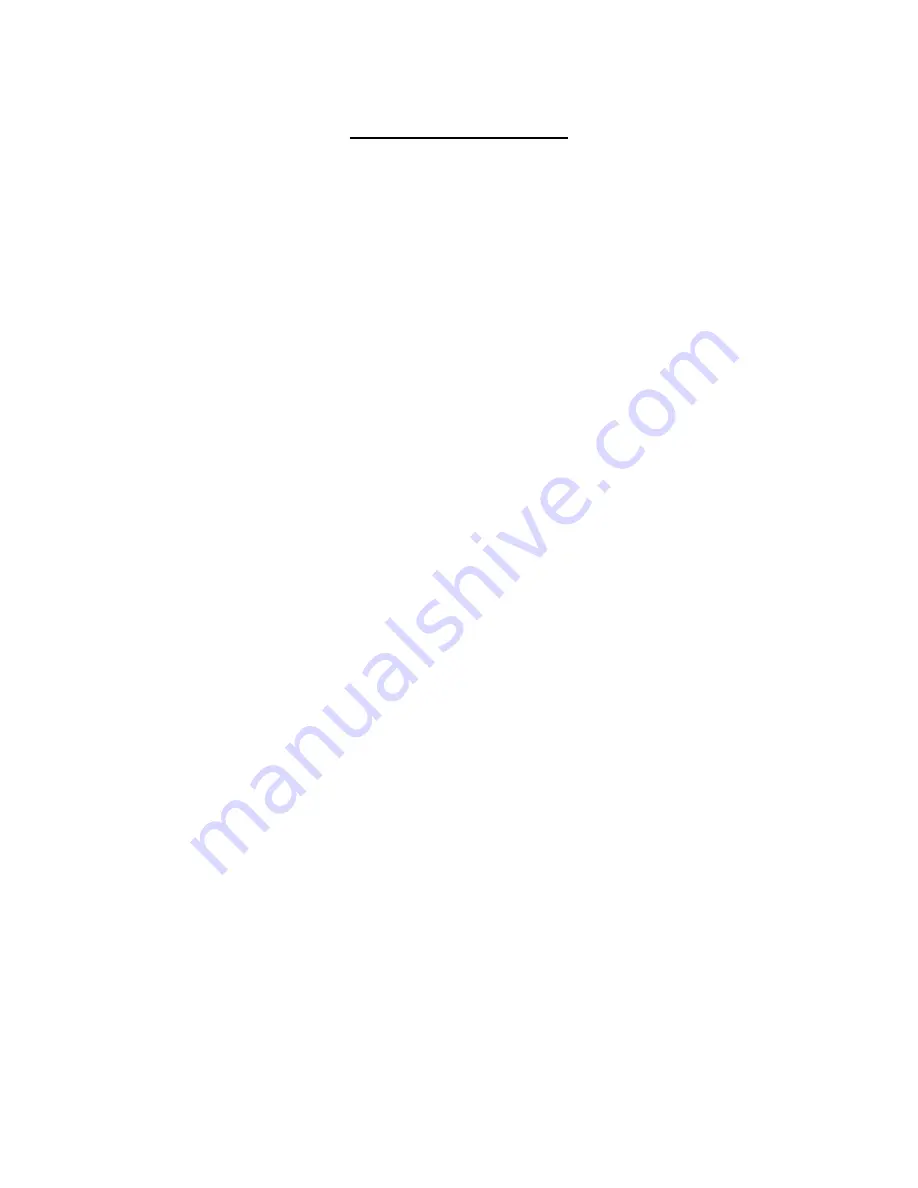
2
Table of Content
Chapter 1: Introduction………………………………………………………………...3
Features and benefits………..…….…………………………………………3
Packaging Contents...….…….….……………………………………………3
System Requirements.………..……………………………………………..3
Panel: Front and Back……….………………………………………………..3
Chapter 2: Installation………………………………………………………………....5
Overview……………………………………………………………………………..5
Running the InstallShield Wizard………………..……………………..5
Hardware Setup…………..………………………………..…………………..5
Chapter 3: Configuration……………………………………………..10
Overview…………………………………………………………………………….10
Diagnose Powerline Network…………………………….……………..10
•
Part 1: Diagnose a local HomePlug device………….…10
•
Part 2: Diagnose a Network HomePlug device……….11
Setting up Security on a Local HomePlug device……………..12
Setting up Security on a Network HomePlug device…………13
Appendix A: Troubleshooting……………………………………………………...14
Appendix B: IP Addressing…………………………………………………….……..15
What’s an IP address?............................................15
Dynamic IP addressing…………………………………………….…………15
Static IP addressing……………………………………………………………15
Appendix C: Glossary……………………………………………………………….….16
Appendix D: Product Specification…………………………………………...18
Appendix E: Compliances…………………………………………………………..…19
* Please refer to back cover of the manual for all contact/support
information
Summary of Contents for EZ Connect SMCHT-ETH
Page 1: ......




































