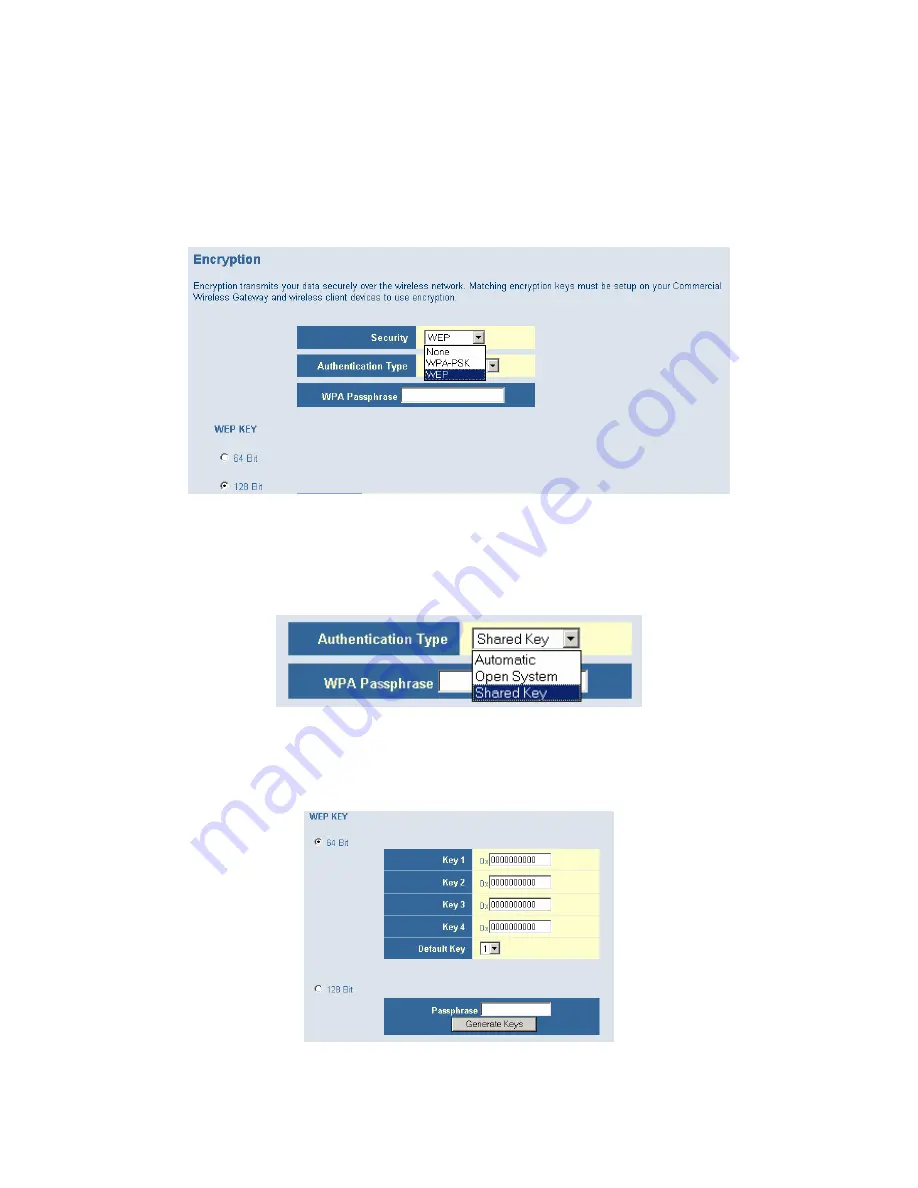
If you are transmitting sensitive data across wireless channels, you should enable either Wired
Equivalent Privacy (WEP) or WiFi Protected Access (WPA) encryption. Encryption requires you
to use the same set of encryption/decryption keys for the Gateway and all of your wireless
clients.
To access the Encryption configuration page, on the Side Navigation bar, click on [Wireless] link
and then click on the [Encryption] link.
WEP
Select [WEP] from the [Encryption Type] drop down menu. Select the Automatic, Open System,
or Shared Key from the [WEP Authentication Type] drop down menu.
You can choose between standard 64-bit or 128-bit encryption keys. Below are the
configuration options for 64-bit WEP. A passphrase or a manual key can be used.
NOTE: To enter a manual WEP key you will need to enter hexadecimal values (A-F and 0-9).
To automatically generate a 64-bit WEP key, enter in a Passphrase (keyword - ex. Home) and
click the [Generate Keys] option. Once you do this, the Gateway will dynamically generate 4






























