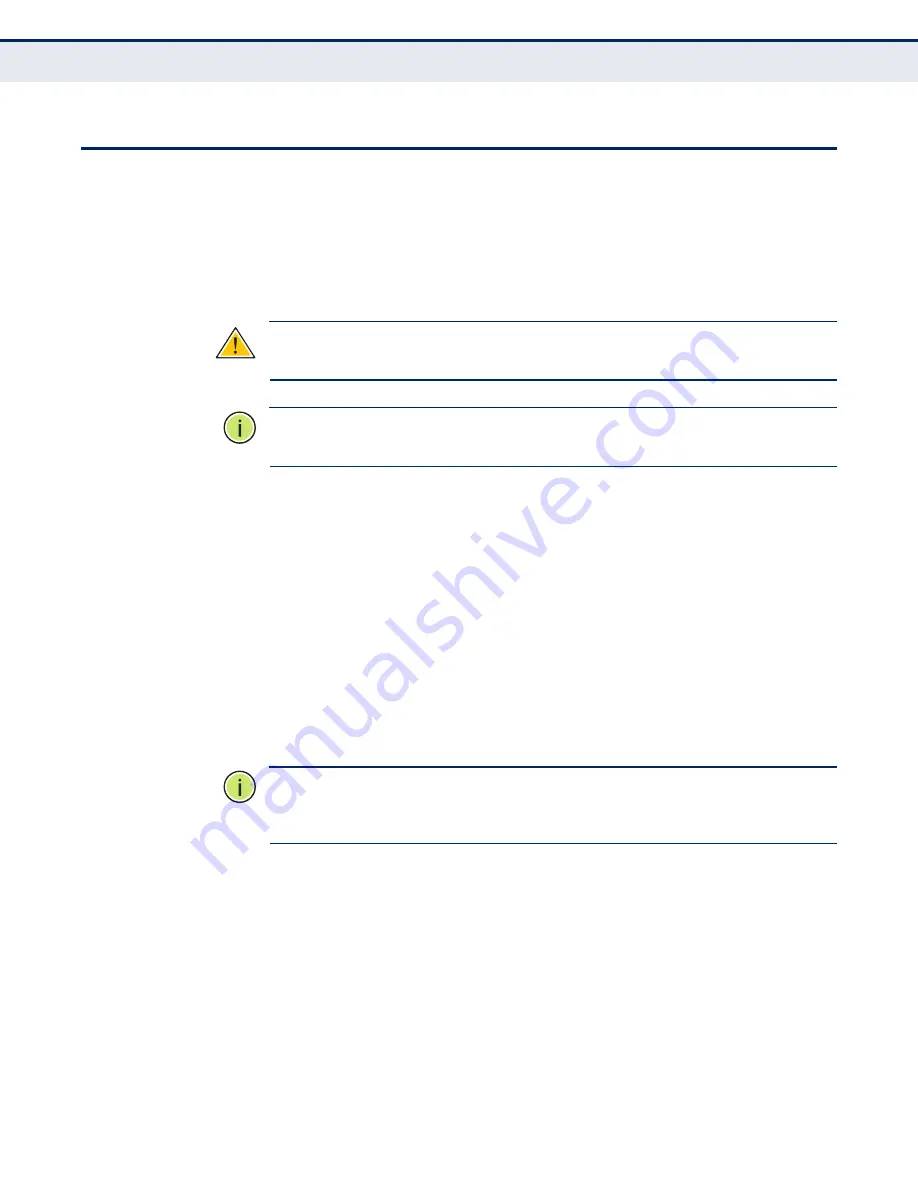
C
HAPTER
3
| Installing the access point
Connecting and Powering On
– 42 –
C
ONNECTING
AND
P
OWERING
O
N
Connect the power adapter to the access point, and the power cord to an
AC power outlet.
Otherwise, the access point can derive its operating power directly from
the RJ-45 port when connected to a device that provides IEEE 802.3af
compliant Power over Ethernet (PoE).
C
AUTION
:
Use ONLY the power adapter supplied with this access point.
Otherwise, the product may be damaged.
N
OTE
:
If the access point is connected to both a PoE source device and an
AC power source, AC will be disabled.
1.
Observe the Self Test – When you power on the access point, verify
that the Power indicator stops flashing and remains on, and that the
other indicators start functioning as described under
If the PWR LED does not stop flashing, the self test has not completed
correctly. Refer to
2.
Connect the Ethernet Cable – The access point can be connected to
a 10/100/1000 Mbps Ethernet through a network device such as a hub
or a switch. Connect your network to the RJ-45 port on the back panel
with Category 5E or better UTP Ethernet cable. When the access point
and the connected device are powered on, the Ethernet Link LED
should light indicating a valid network connection.
N
OTE
:
The RJ-45 port on the access point supports automatic MDI/MDI-X
operation, so you can use straight-through cables for all network
connections to PCs, switches, or hubs.
3.
Position the Antennas – Each antenna emits a radiation pattern that
is toroidal (doughnut shaped), with the coverage extending most in the
direction perpendicular to the antenna. Therefore, the antennas should
be oriented so that the radio coverage pattern fills the intended
horizontal space. Also, the antennas should both be positioned along
the same axes, providing the same coverage area. For example, if the
access point is mounted on a horizontal surface, all antennas should be
positioned pointing vertically up to provide optimum coverage.
4.
Connect the Console Port – Connect the RJ-45 console cable
(included with access point) to the RS-232 console port for accessing
the command-line interface. You can manage the access point using
the console port, the web interface, or SNMP management software.
Summary of Contents for EliteConnect SMCE21011
Page 1: ...USER GUIDE EliteConnectTM SMCE21011 802 11b g n AP SMCE21011...
Page 6: ...6...
Page 25: ...INDEX OF CLI COMMANDS 25...
Page 108: ...CHAPTER 9 Maintenance Settings Resetting the Access Point 108...
Page 113: ...CHAPTER 10 Status Information System Logs 113...
Page 231: ...CHAPTER 28 Link Layer Discovery Commands 231...
Page 239: ...CHAPTER 30 WMM Commands 239...
















































