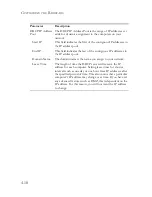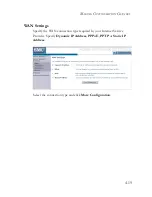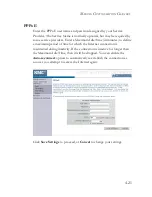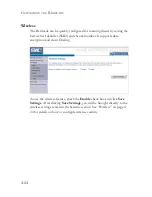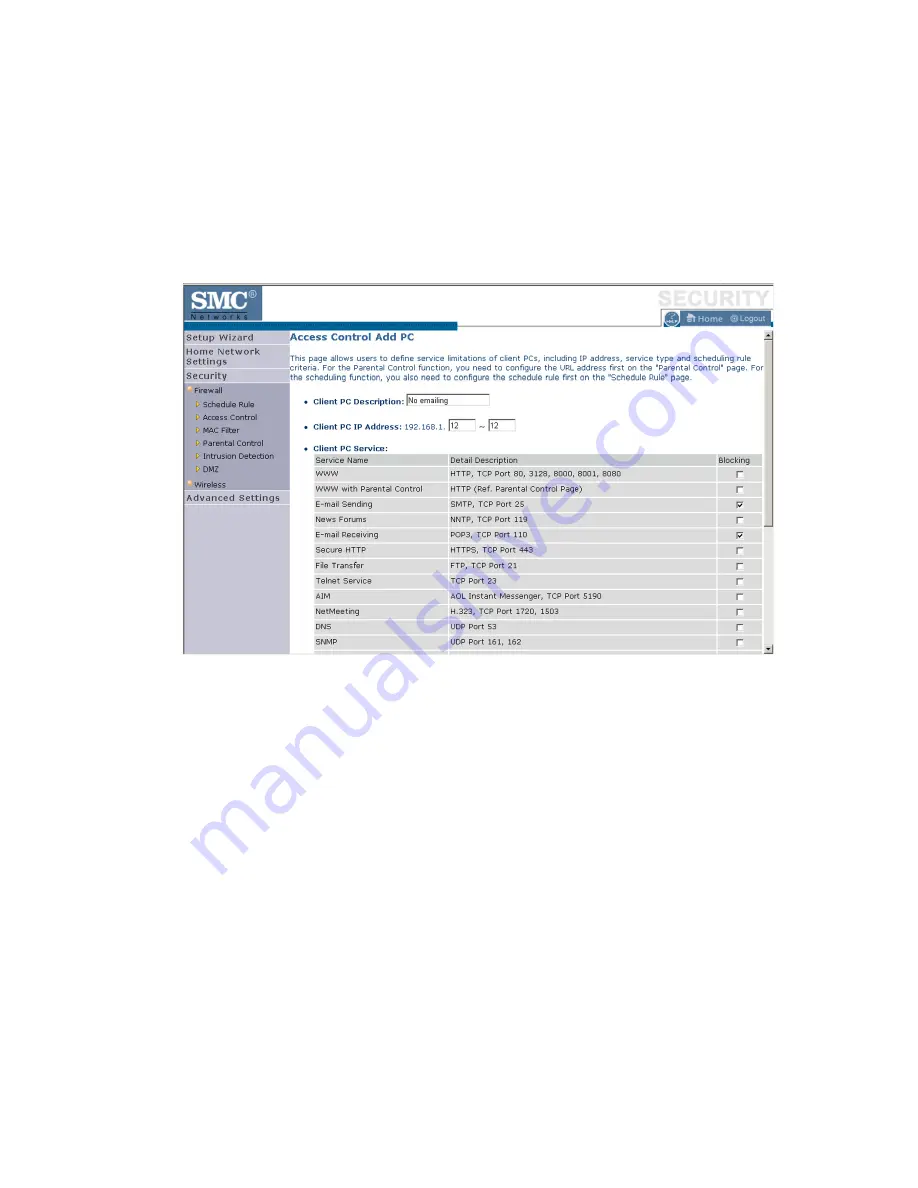
C
ONFIGURING
THE
B
ARRICADE
4-32
Access Control Add PC
Define the access control list in this page. The settings in the screen shot
below will block all email sending and receiving during weekdays (except
Friday).
Define the appropriate settings for client PC services (as shown above). At
the bottom of this screen, you can set the scheduling function. You can set
this function to
Always Blocking
or to whatever schedule you have
defined in the Schedule Rule screen. Click
OK
to save your settings. The
added PC will now appear in the Access Control page.
For the URL/keyword blocking function, you will need to configure the
URL address or blocked keyword on the Parental Control page first. Click
Parental Control
to add to the list of disallowed URL’s and keywords.
To enable scheduling, you also need to configure the schedule rule first.
See “Schedule Rule” on page 4-29. Click
Schedule Rule
to set the times
for which you wish to enforce the rule.
Summary of Contents for Barricade SMCWBR14T-G
Page 1: ......
Page 2: ......
Page 16: ...TABLE OF CONTENTS xii ...
Page 30: ...INSTALLATION 2 10 ...
Page 48: ...CONFIGURING YOUR MACINTOSH COMPUTER 3 18 ...
Page 131: ......
Page 132: ......