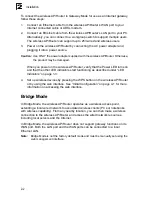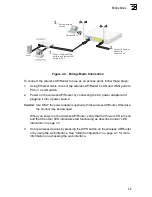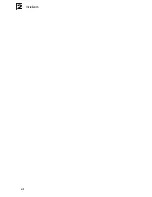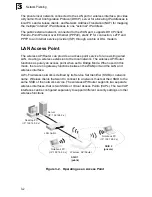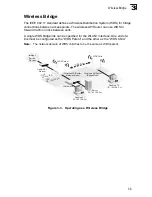Hardware Installation
1-5
1
Hardware Installation
1.
Select a Site
– Choose a proper place for the wireless AP/Router. In general,
the best location is at the center of your wireless coverage area, within line of
sight of all wireless devices. For optimum performance, consider these points:
• Mount the wireless AP/Router as high as possible above any obstructions in
the coverage area.
• Avoid mounting next to or near building support columns or other
obstructions that may cause reduced signal or null zones in parts of the
coverage area.
• Mount away from any signal absorbing or reflecting structures (such as those
containing metal).
Note:
When choosing a site for mounting the router on a wall, consider the accessibility
for network cabling.
2.
Mount the Wireless AP/Router
– The wireless AP/Router can be mounted on
any horizontal surface.
Mounting on a wall or wood surface – The access point should be mounted
only to a wall or wood surface that is at least 1/2-inch plywood or its
equivalent.
• For wall or wood surface mounting, use a cross-head screwdriver and the
20-mm M4 tap screws (not included). Or, drill two holes and insert two hooks.
• Mount the access point to the screws or hooks.
Note:
Mount the router with the front panel facing upward so that the status LED
indicators are clearly visible.
Summary of Contents for Barricade SMCWBR14S-N3
Page 1: ...BarricadeTM N Draft 11n Wireless Broadband Router SMCWBR14S N3 ...
Page 2: ......
Page 18: ...Introduction 1 6 1 ...
Page 22: ...Installation 2 4 2 ...
Page 26: ...Network Planning 3 4 3 ...
Page 88: ...System Configuration 5 54 5 ...
Page 105: ......
Page 106: ...20 Mason Irvine CA 92618 Phn 949 679 8000 www smc com SMCWBR14S N3 ...