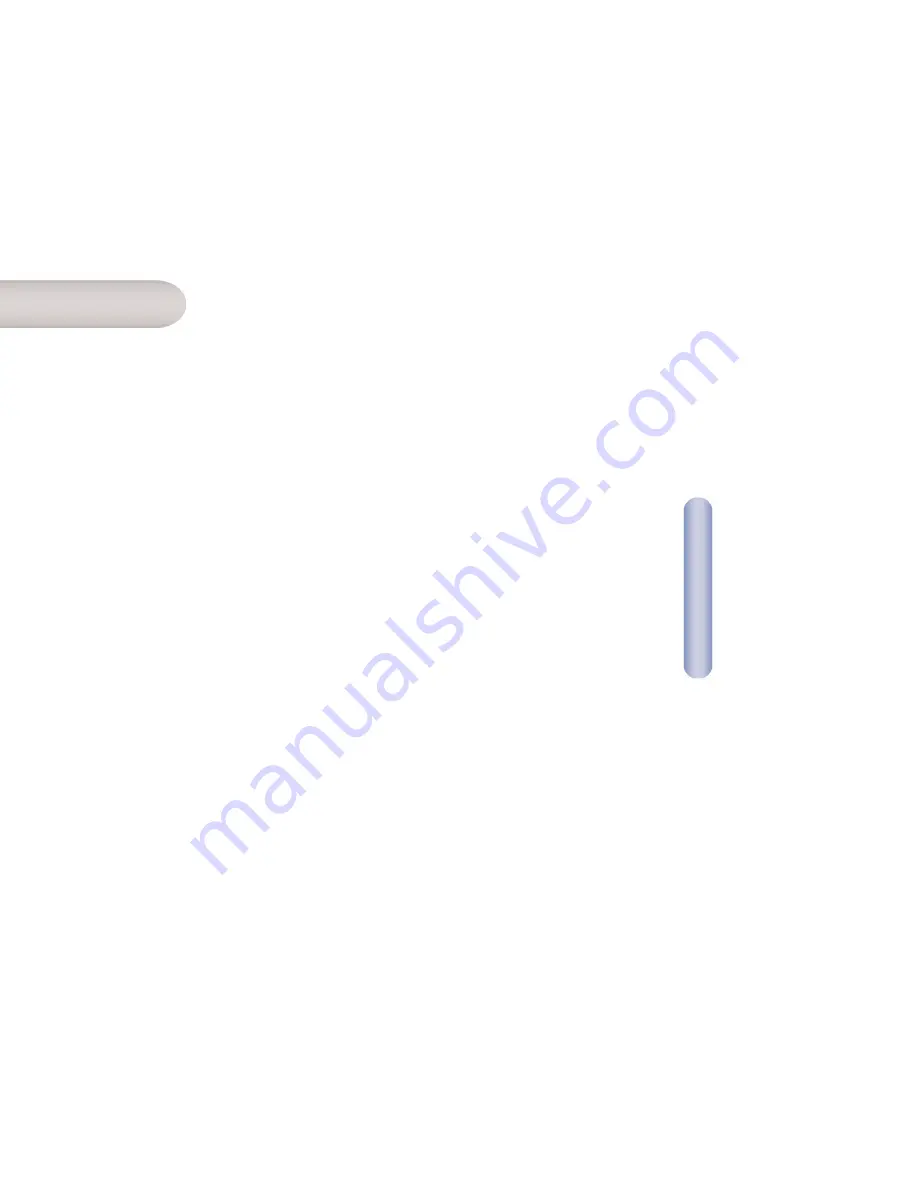
English
9
10
English
3. In the [LAN or High-Speed Internet] window, right-click on
the icon corresponding to your network interface card (NIC)
and select [Properties]. (Often, this icon is labeled [Local
Area Connection].) The [Local Area Connection] dialog box
displays a list of currently installed network items.
4. Ensure that the check box to the left of the item labeled
[Internet Protocol TCP/IP] is checked, and click [Properties].
5. In the [Internet Protocol (TCP/IP) Properties] dialog box,
click the radio button labeled [Obtain an IP address
automatically]. Also click the radio button labeled [Obtain
DNS server address automatically].
6. Click [OK] twice to confirm your changes, and close
the [Control Panel].
This section provides instructions for configuring the Internet
settings on your computers to work with the ADSL Barricade
TM
.
Before you begin
By default, the ADSL Barricade
TM
automatically assigns all required
Internet settings to your PCs. You need only to configure the PCs
to accept the information when it is assigned. Follow the
instructions that correspond to the operating system installed
on your PC.
Windows® XP
1. In the Windows task bar, click the [Start] button,
and then click [Control Panel].
2. Double-click the [Network Connections] icon.
Configuring
Your Computers
2





















