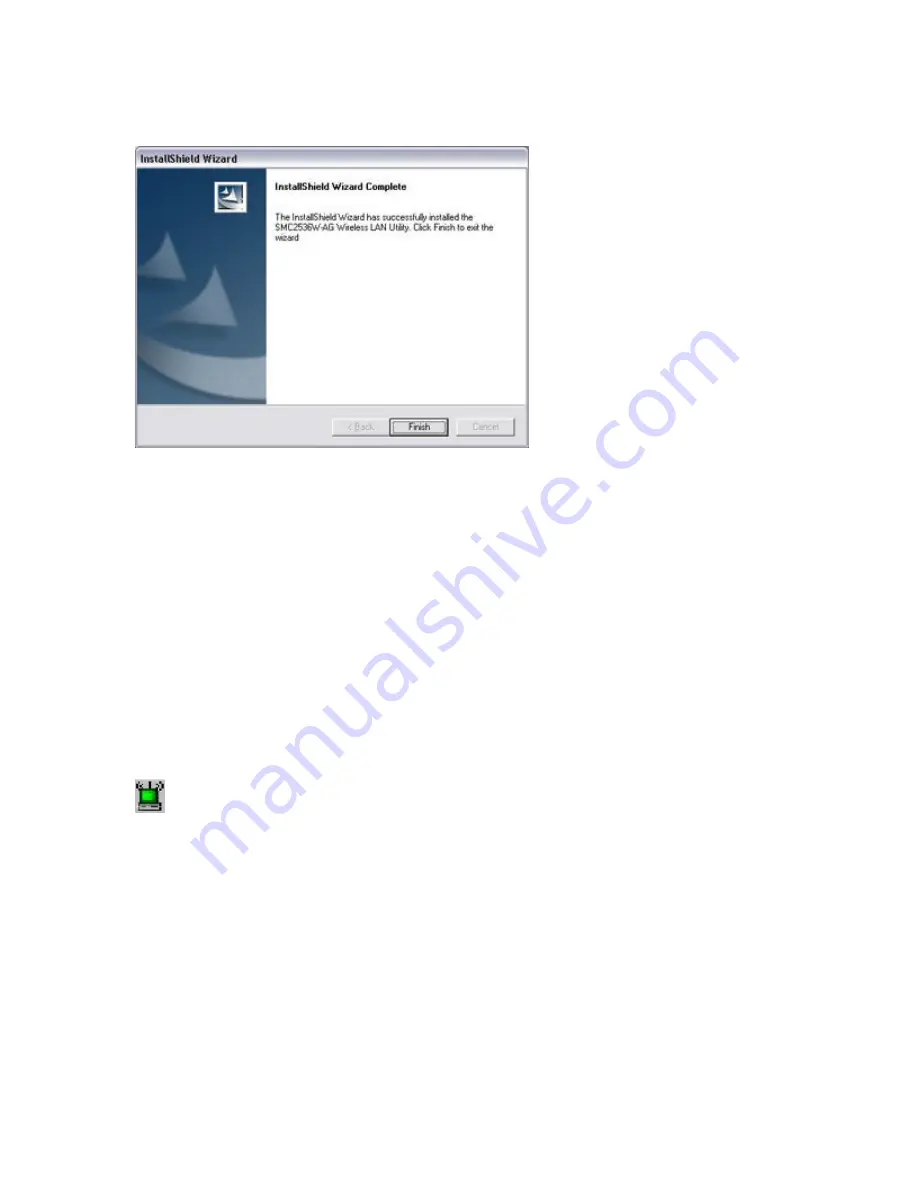
You have now completed the utility installation process. Click [Finish] to exit the wizard.
Step 6:
Please shut down your machine. Then insert your SMC2536W-AG and boot up the
operating system.
8 | Utility Configuration
When the utility program is running, there will be a quick launch icon in the lower right-hand
corner of the taskbar. The icon will be GREEN if you have a good connection to a wireless
network. If it is red, you will need to verify the network settings and check to be sure that the
Wireless Access Point on your network is turned on. You may also need to re-position the Access
Point and place it in a higher position so that you are able to gain more wireless signal strength.
Double-click the quick launch icon in the system tray to bring up the Configuration Utility. This
provides quick access to management statistics and adapter settings.
The Configuration Utility includes the following tabs:
Profile Management:
Allows you to implement Profile Management, edit SSID data, change
the Tx Rate and Operating mode, and enable 64/128/152-bit WEP or advanced security such as
LEAP, PEAP, TLS, or TTLS.
Link Information:
Allows you to view/monitor network status, throughput, wireless channel,
and TCP/IP Information.
IP Information:
Displays TCP/IP data.
Summary of Contents for 2536W-AG FICHE
Page 1: ......
Page 34: ...Section 8 5 Driver Information The Driver Information screen displays the version information ...
Page 48: ......






























