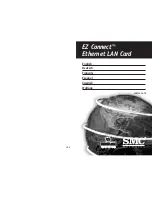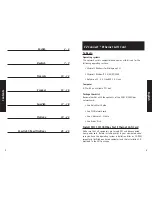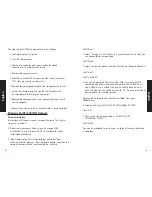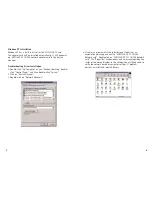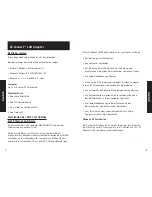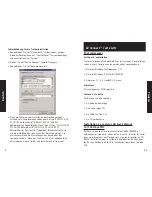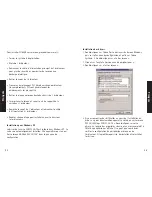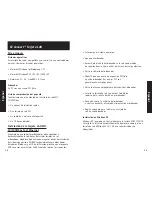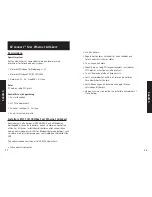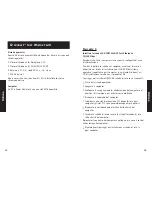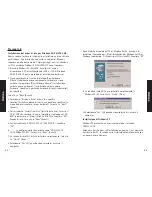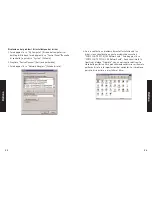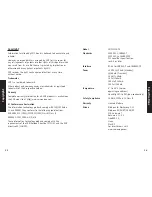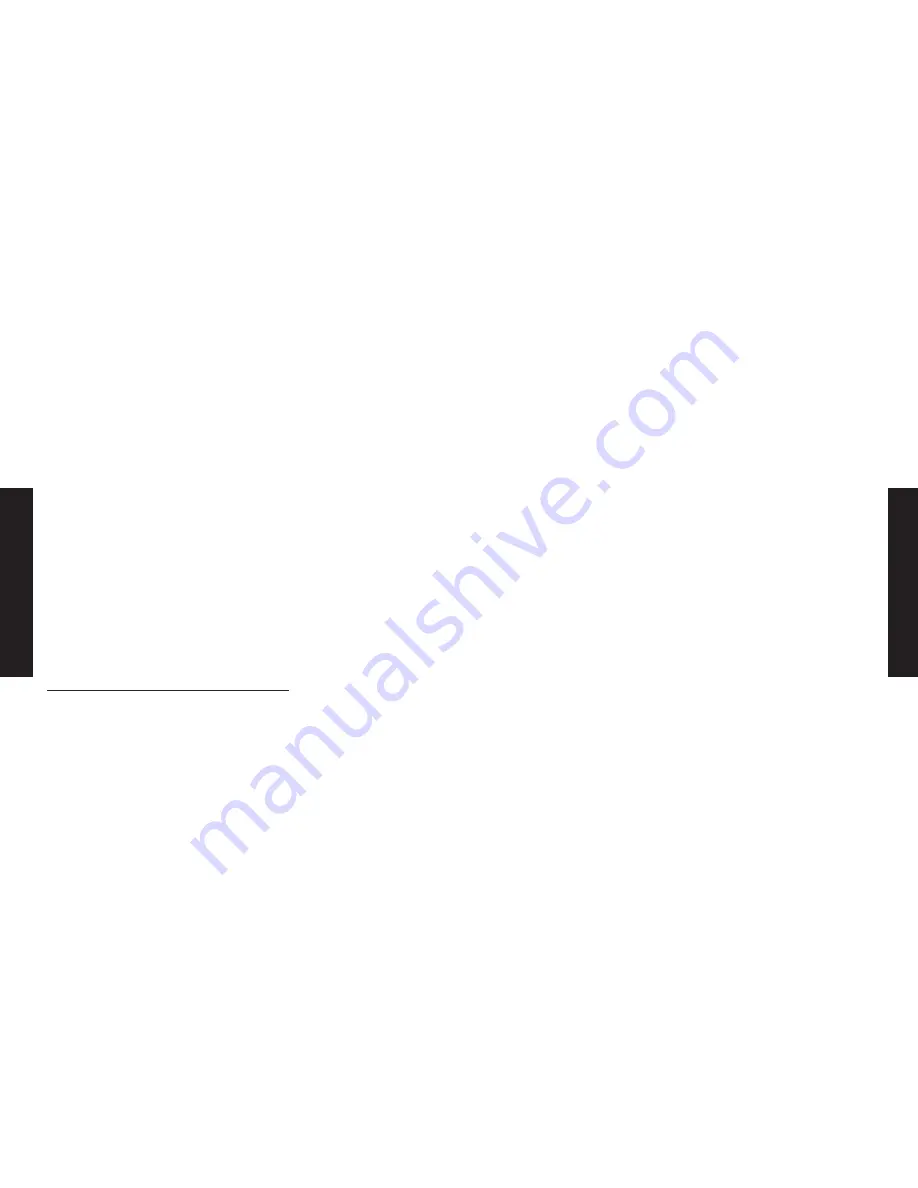
Click “Next ”.
3. Select ”Display a list of drivers in a specific location” so that you
can choose the driver you need.
Click “Next”.
4. Select the type of device from the list.Click on “Network Adapters”.
Click “Next”.
Click “Have Disk”.
5. You will be prompted to “Install from Disk”. Insert the SMC CD
containing the drivers and enter the path to the CD-ROM (e.g.if
your CDRom drive is called D: and you have Windows 95, your
path will be d:\Drivers \Win95 and click “OK ”.You can also browse
your computer to find the location.
Simply click on Browse and select driver folder from your
CDRom drive.
6. Screen will display “SMC1233A-TX 10/100Mbps PCI NIC.”
Click “OK”.
7. Your device will be recognised as a “SMC1233A-TX
10/100Mbps PCI NIC ”.
Click “Next”.
You may be prompted to restart your machine after the installation
is complete.
English
English
The steps to install EACH network card are as follows:
• Shut down operating system.
• Turn off the computer.
• Unplug the computer main power cable for added
security and to avoid electric shock.
• Remove the computer cover.
• Identify an available PCI expansion slot in each computer
(PCI slots are usually smaller slots).
• Remove the corresponding plate from the computer chassis.
• Insert the network card and tighten the bracket screw
of the network card into your computer.
• Replace the computer cover and reconnect the power cord
to the computer.
• Repeat each step to install a network card in each computer.
Windows 95/98/2000/ME Network
Driver Installation
All versions of Windows may not respond the same. The typical
steps are as follows:
1. Restart your computer. Make sure you have your SMC
Installation CD and Windows 95/98 CD available for driver
installation procedures.
2. “New Hardware Found” window displays and loads “New
Hardware Wizard” program. “New Hardware Wizard” specifies the
network hardware device (controller)to be installed.
3
4