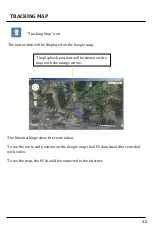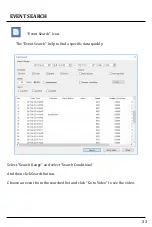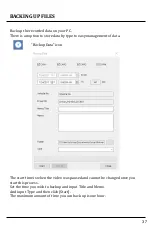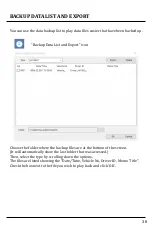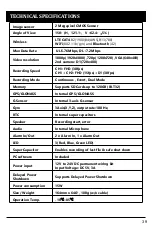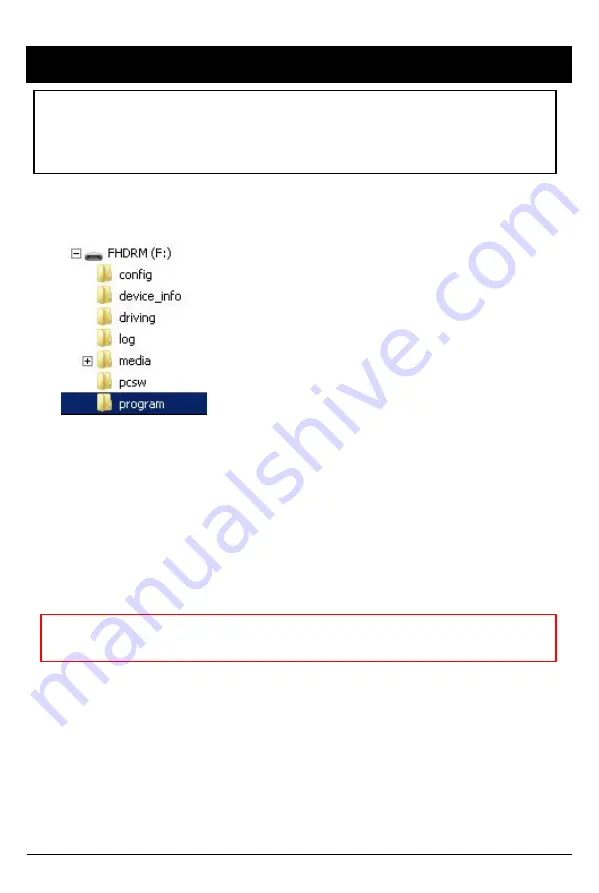
41
CP2 Firmware Update Instructions via SD card
Create a folder called [program] on the SD root as shown below,
Save the “XXXXXX_x.x.x.img” file to the SD card inside the [program] folder.
1. Prepare Firmware
2. Upgrading CP2
Insert the prepared SD card to CP2 unit and turn on the
power.
The Blue & Red LED will blink while the unit is upgrading. It will also
‘beep’ continuously. Upgrading the unit usually takes about 30 seconds.
Warning: Do not turn off the power during upgrading. If the upgrade
fails, the CP2 unit should be returned to your distributor.
Once the upgrading is finished, the unit will automatically reboot and power
up as normal.
NOTE: If you're using CP2 with a SIM and connected service, please consult
your telematics provider or SmartWitness before attempting to update you
r device firmware. In this case, the firmware update can be much more easil
y applied to your device using Smart API over-the-air update service.