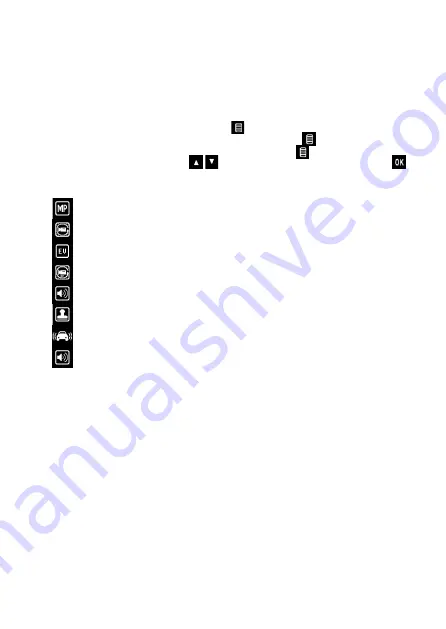
3) Instellingen Menu
Each of the Dash Cam’s three modes has its own settings menu: Video Settings, Still
Settings, Playback Settings.
To access the settings menus from any mode: be sure the camera is NOT recording.
To enter Video settings press the MENU button from video mode. To access Still
settings, navigate to Still Photo mode and press the MENU button. To access Playback
settings, navigate to Playback mode and press the MENU button. Navigate the menus
by using the UP and DOWN buttons
, choose the highlighted setting by pressing OK.
Video settings:
Higher resolution has higher picture quality but also takes more memory to store files.
When this option is turned on, the camera will record in, for example, 3 minute video clips
when the memory card is full the camera will then overwrite the oldest video file and store the
newest, allowing you to continue recording while never having to change the memory card.
The Dash Cam’s G Sensor (Gravity Sensor) locks and stores video on sudden impact so it will
not be overwritten by the camera’s loop recording function. This menu setting adjusts the
sensitivity of this sensor with 2G being the most sensitive and 8G being the least.
Resolution: 1080FHD (1920x1080) / 720P (1280x720) / WVGA (848x480) /
VGA (640x480) / QVGA (320x240)
Loop Recording: Off / 1 Minute / 3 Minutes / 5 Minutes
EV Exposure Value: +2.0, +5/3, +4/3, +1, +2/3, +1/3, 0, -1/3, -2/3, -1.0, -4/3, -5/3, -2.0
Motion Detection: On / Off
Audio: On / Off
Date Stamp: On / Off
G Sensor: 2G / 4G / 8G / Off
Button Sound: On / Off
Summary of Contents for DVRCAR25
Page 1: ...DASH CAM INSTRUCTIONS DVRCAR25...
Page 8: ......








