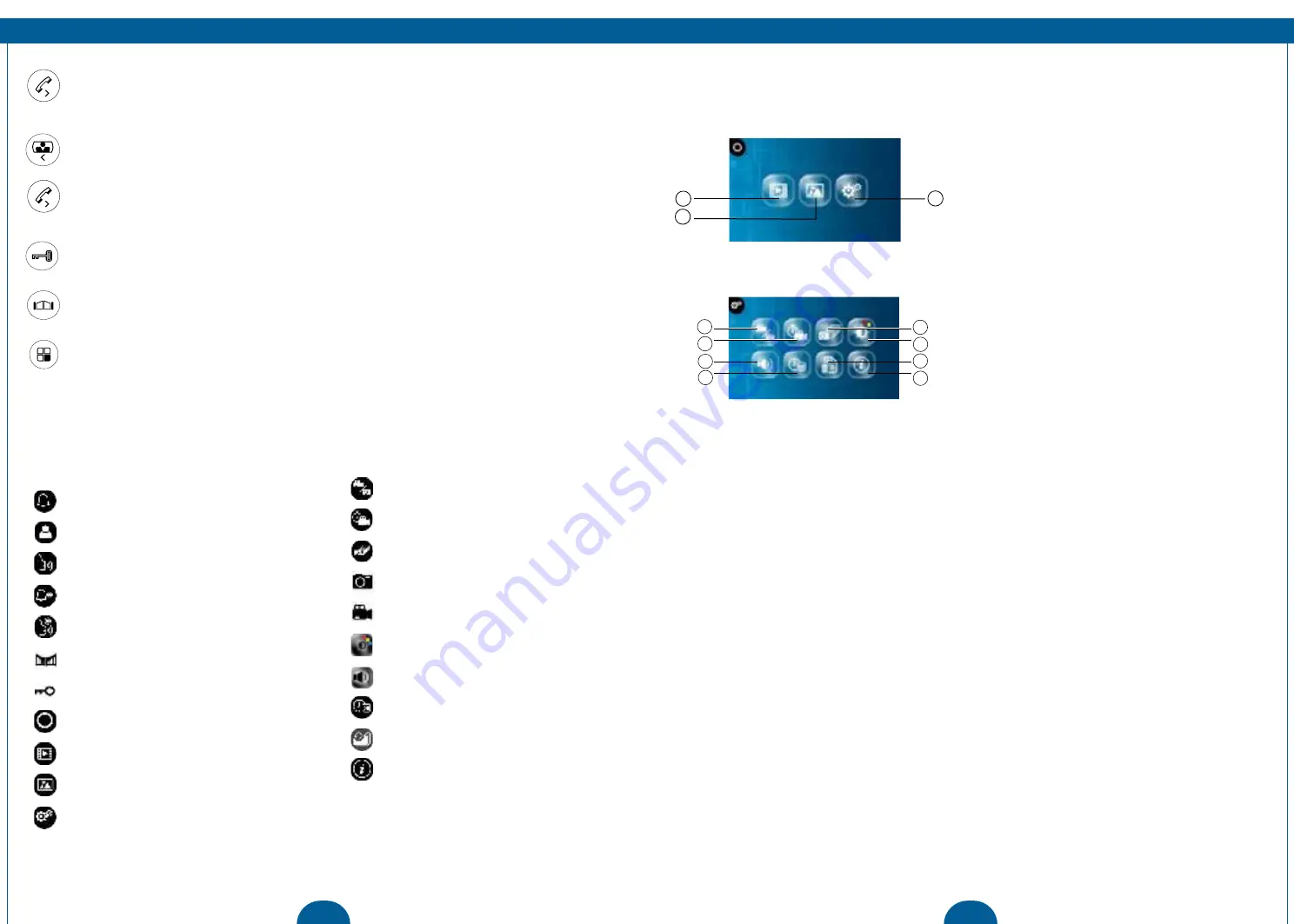
12
13
1
2
3
4
5
6
7
8
1
3
2
EN
EN
USE
Intercom function:
When in standby, when a visitor presses the call button on the outdoor
unit, the indoor-monitor will chime and you will see a live view of the visitor on the screen.
Press the intercom button to speak to the visitor.
Monitor function:
Press this button on the indoor-monitor unit to see a live view of the
outdoor unit camera.
Internal Intercom:
When in standby, press and hold the intercom button to activate
the internal intercom function. Use this to communicate between your different indoor
monitors.
Unlocking the door:
After identifying your visitor, you can press this button to unlock the
door.
Unlocking the gate:
After identifying your visitor, you can press this button to unlock the
gate.
Taking a photo/video:
When someone rings the bell, it will take photo or video
automatically. In the call, Intercom, monitor state, pressing the button will take a photo or
video. The memory can store up to 100 photos, if storage is full it will written over the first
photo. Video files can only be stored in the TF card, if you don’t insert a TF card, you cannot
store video.
ICON SUMMARY
Call
Monitor
Intercom
Internal call
Internal intercom
Unlock gate
Unlock door
Main menu
View video
View Photo
Menu settings
Photos
Video time
Set number of photos
Photo
Video
Adjust image effects
Adjust ringtone and volume
Time setting
Formatting
Version
MAIN MENU
• Press the menu button to enter the main menu.
• Navigate the menu by using the left and right button. Confirm your selection with the OK button. Go
back a step with the Menu button.
From this menu you can enter the following
submenu’s:
1. Video menu: You can browse through recorded
video clips.
2. Photo menu: You can browse through still
shots.
3. System settings menu: You can change various
settings from this menu.
SETTINGS MENU
1. Select photos or videos
2. Video time
3. Set number of photos
4. Adjust image effects
5. Adjust ringtone and volume
6. Date/time setting
7. Formatting
8.
Version Information






















