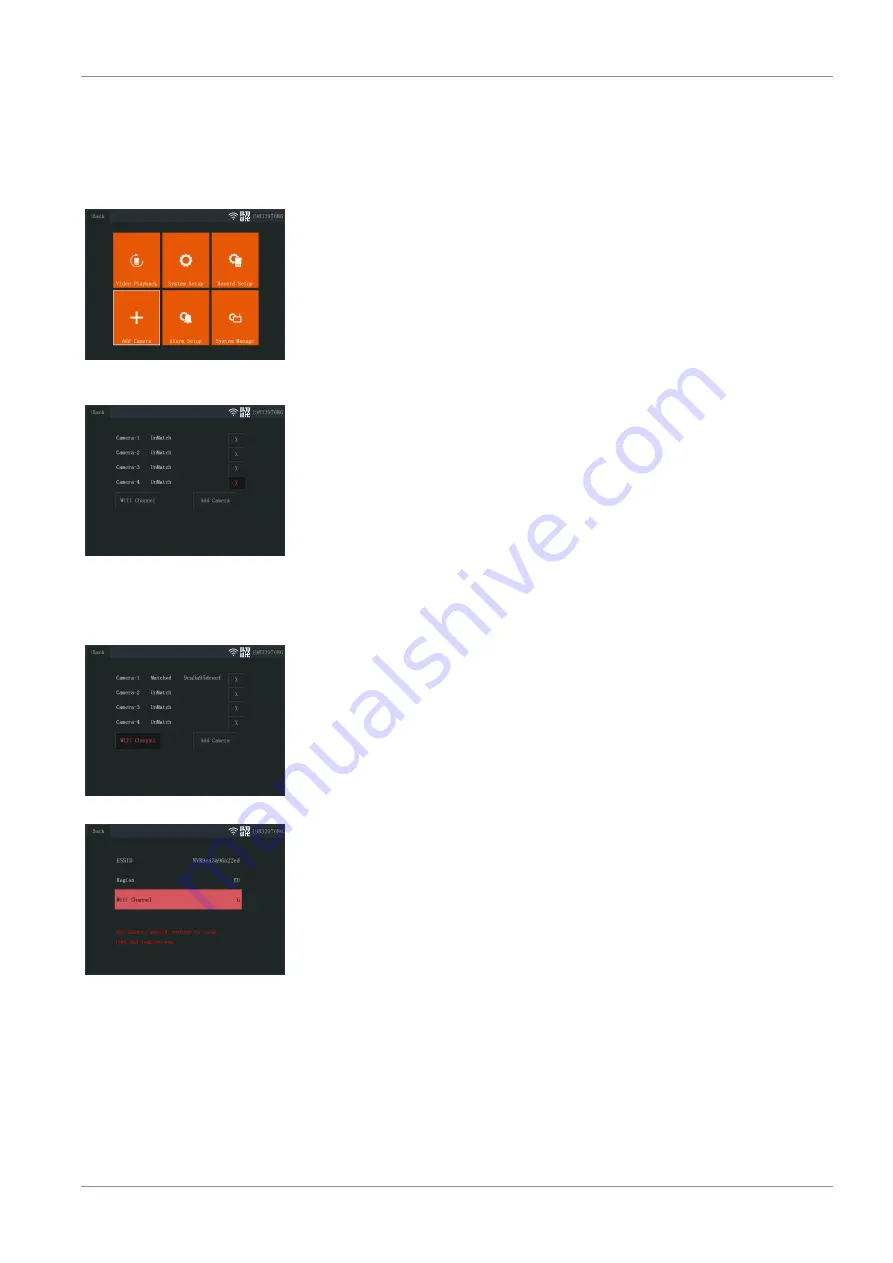
Setting up your device | 5
CMS-30100_IM
9
5 Setting up your device
5.1 Add a camera
Illustration 2: Main menu - Add
Camera
Illustration 3: Add Camera
The monitor can pair up to 4 cameras. To add a camera do the following procedure:
a) Turn the camera on by connecting it to the mains supply.
b) Wait for 30 seconds.
c) You will now hear “Start configuration mode”.
ð
NOTE: If you do not hear the voice, press the re-set button on the camera for
6 seconds until you hear “Restore factory settings”.
d) On the monitor from the main menu: Select “Add Camera”.
e) Select “Add Camera”. (This must be done within x minutes from resetting the cam-
era.)
f) On the camera: If the above steps are done correctly, you will hear:
- “Wireless settings, please wait”
- “Wireless connection successful”
g) On the monitor: Wait for the pairing to complete.
5.2 Select WIFI channel (if required)
Illustration 4: Wifi channel
Illustration 5: Select wifi channel
If there are many Wi-Fi networks in your area and you are experiencing bad reception,
change the Wi-Fi channel by doing the procedure below:
a) From the main menu: Select “Add Camera”.
b) Select “Wifi Channel”
c) Select “Wifi Channel”
d) Select a channel from the list. (Try different channels if the reception problem per-
sists.)
Summary of Contents for CMS-30100
Page 1: ...CMS 30100...
Page 105: ...CMS 30100_IM 105...
Page 106: ...106 CMS 30100_IM...
Page 107: ...CMS 30100_IM 107...
Page 108: ......
























