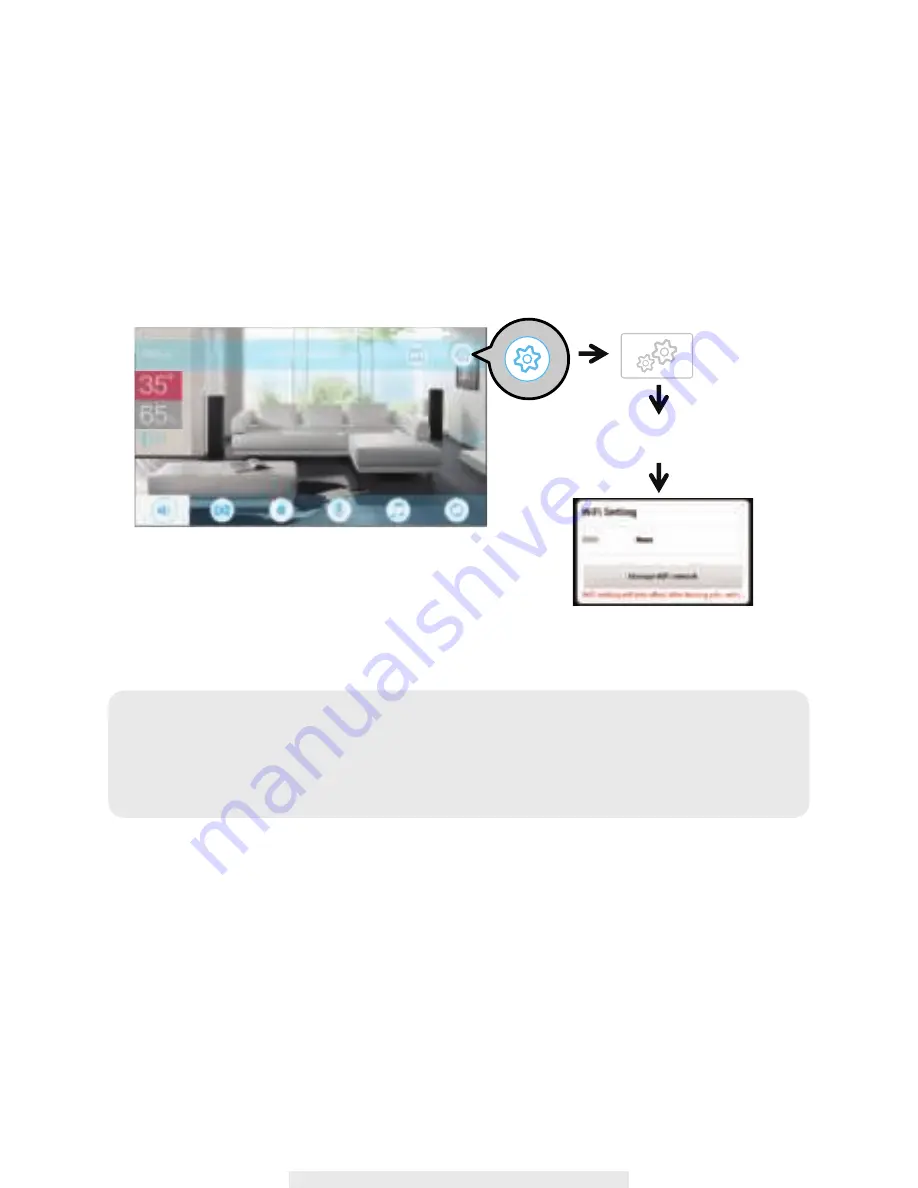
8
4. MAKING CONNECTION (camera - Wi-Fi router)
This is the last part of the camera setup. After this your camera will be ready to go
(1) Tap the "Camera Edit" icon (Camera Edit Icon) select "Camera Info" icon (Camera Info Icon),
select "Advanced" and enter the default admin password 123456 to enter the camera's
advanced setting section.
(2) Scroll to "Wi-Fi Setting" section, select your Wi-Fi router and enter its password.
(3) Camera will now reboot automatically. In less than 60 seconds the GREEN LED in front of the
camera will light up again.
Change Router/Camera Reset
After setup completes, the camera will ONLY communicate with assigned Wi-Fi router therefore if
you switch to a new Wi-Fi router you must reassign the new router to your camera. Please follow
steps below to complete the setup.
A. RESET Camera - While the camera is powered on, use a small pin to hold down the RESET
KEY (P6) for 5s. The camera will reboot and all settings return factory defaults.
B. Please reference "3. MAKING CONNECTION (camera - mobile device) on P7.
C. Please reference "4. MAKING CONNECTION (camera - Wi-Fi router) on P8.
Note:
The camera can only accept SSID (the name of your Wi-Fi router) composed with English
alphabet characters and arebic numbers. Non-English and special characters (*&^%$#@!)
cannot be accepted. Please follow setup instructions of your Wi-Fi router to RENAME the
router.
Enter Admin Password
(default 123456)
Choose the appropriate Wi-Fi router for your local network

























