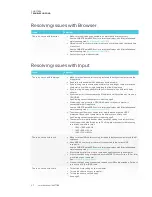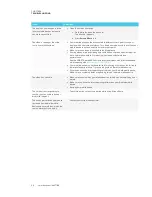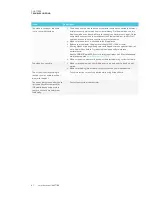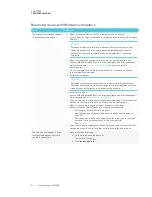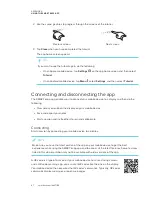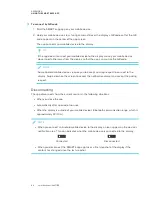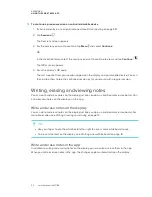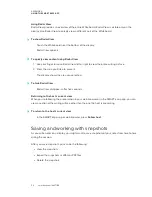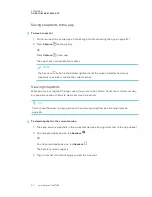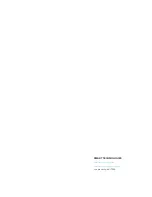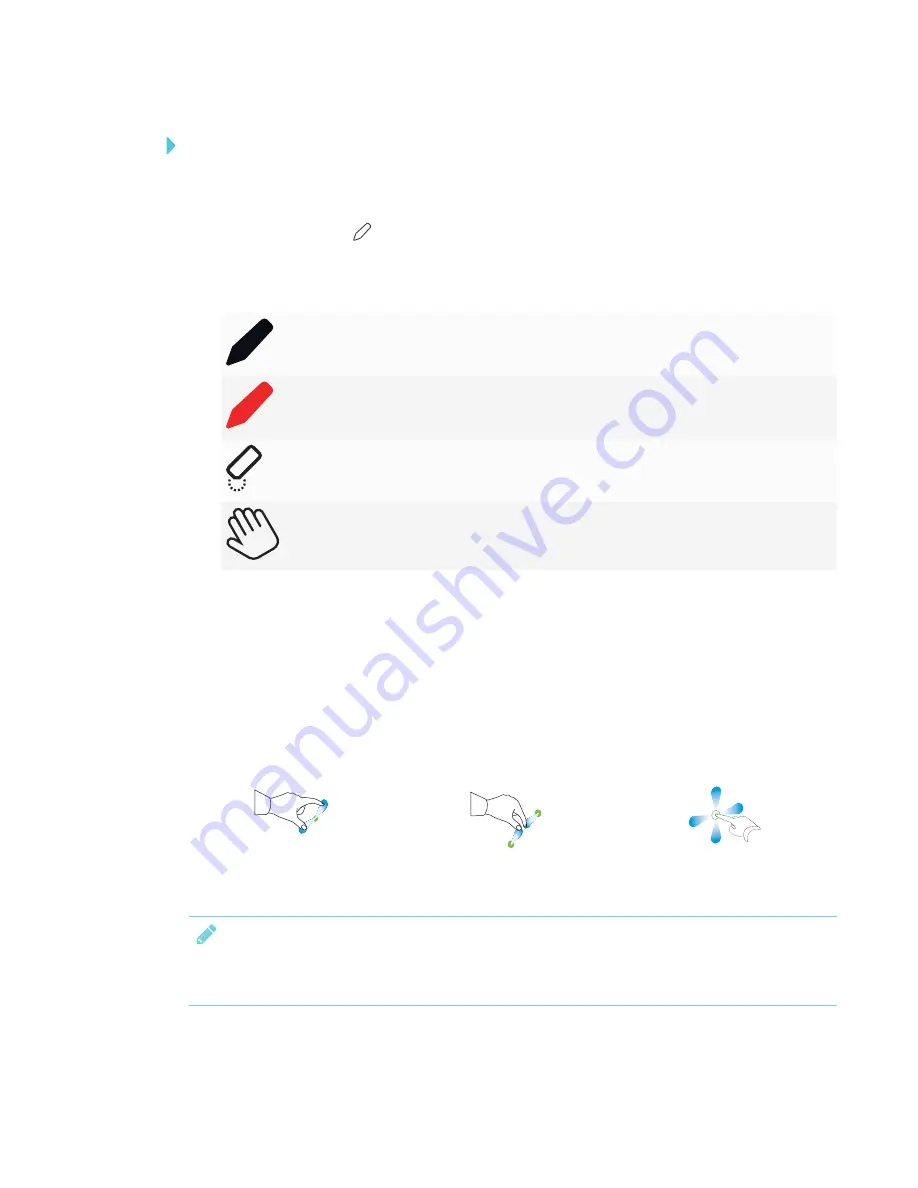
APPENDIX A
USING THE SMART KAPP APP
51
To write or erase notes in the app
1. Connect your mobile device to the display (see
Connecting and disconnecting the app
2. Tap
Drawing Mode
.
3. Tap the buttons on the bottom of the screen, and then use your fingers to write, erase, pan or
zoom.
Write in black ink
Write in red ink
Erase
Pan and zoom using gestures (see
4. Tap
Done
to return to viewing mode.
Viewing notes
During a session, you can view the notes you’ve written on the display on your mobile device. As
you write or erase notes, the changes appear on your mobile device automatically.
By default, your mobile device displays the display entire writing surface. You can use gestures to
zoom in or out and pan:
Zoom in
Zoom out
Pan
NOTE
As you zoom in or out, grid lines appear on the writing surface to indicate the level of
magnification.
Summary of Contents for SPNL-6265-V2
Page 22: ......
Page 42: ......
Page 70: ...SMART TECHNOLOGIES smarttech com support smarttech com contactsupport smarttech com kb 171166...