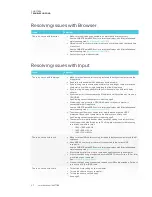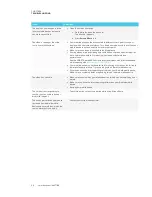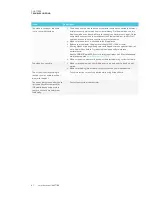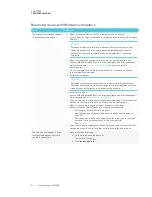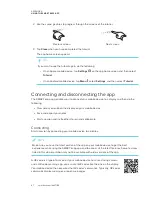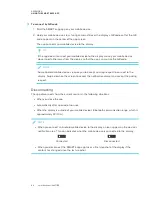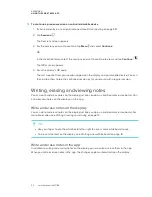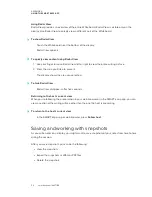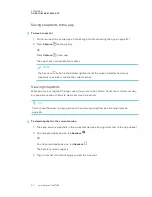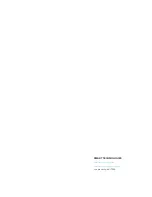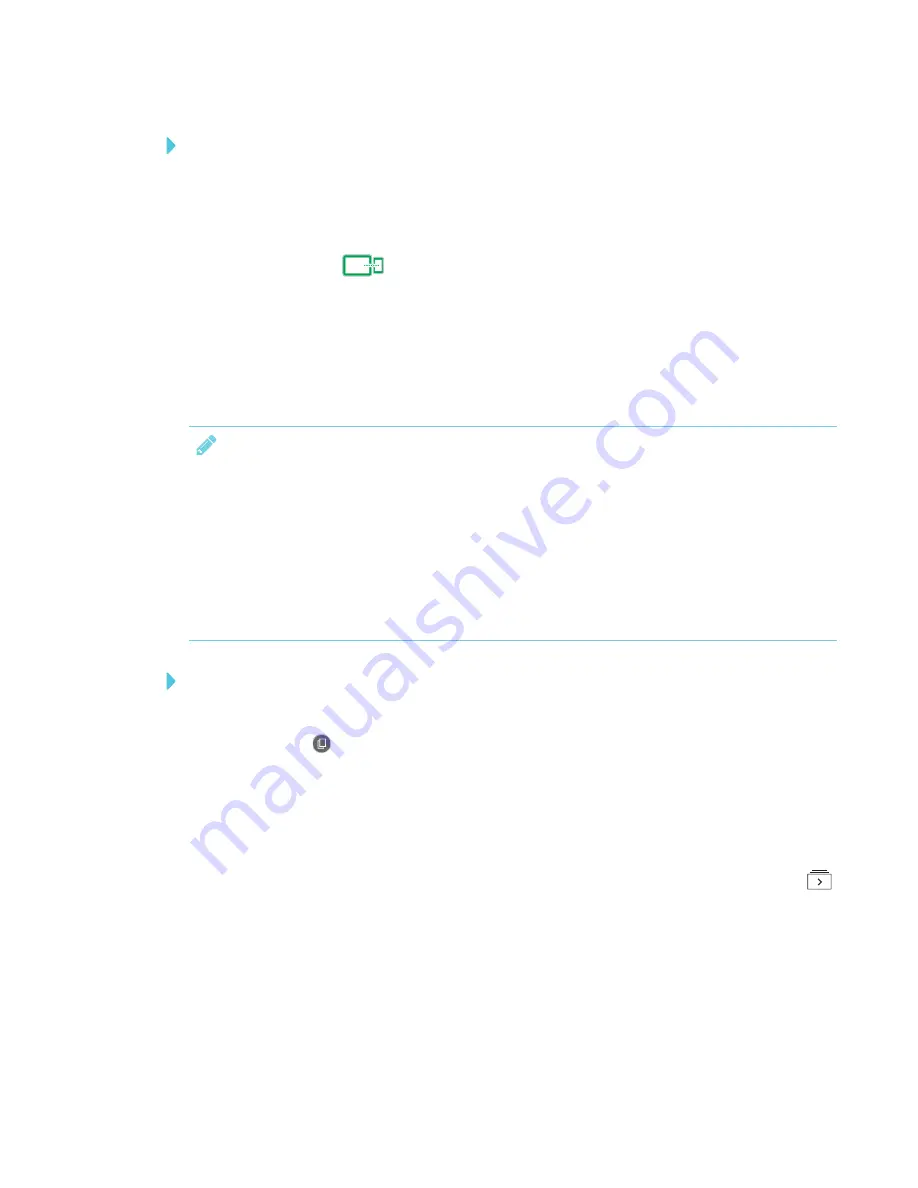
APPENDIX A
USING THE SMART KAPP APP
49
To disconnect the app manually
Tap
Disconnect
in the top left corner of the SMART kapp app screen, and then tap
Disconnect
.
OR
Press
Disconnect
on the display.
Continuing a previous session
You can easily pick up from where you left off in a previous SMART kapp session. You can
continue one of your previous sessions from the last snapshot taken in a session. It doesn’t matter if
your previous session was run on a SMART kapp board or a SMART Board interactive display.
NOTES
l
When you continue a previous session, the content from that previous session replaces any
existing content on your display. This content is not permanently erased and will return once
you disconnect from your continued session.
l
When you continue a session, all the snapshots from that previous session are also
available. However, as the session’s host, these snapshots are only visible to you. If you
invite remote participants to join your continued session, they will not have access to any
snapshots taken during the previous session.
To continue a previous session on an iOS mobile device
1. If you’re currently in a session, disconnect (see
2. Tap
Sessions
.
The
Sessions
screen appears.
3. Swipe right on the session you want and tap
Continue
.
OR
In the snapshot library, select the session you want to continue to view and tap
Continue
.
The QR scanner appears.
4. Scan the display’s QR code.
The last snapshot from your session appears on the display and your mobile device. You can
then invite others to join the continued session just as you would with a regular session.
Summary of Contents for SPNL-6265-V2
Page 22: ......
Page 42: ......
Page 70: ...SMART TECHNOLOGIES smarttech com support smarttech com contactsupport smarttech com kb 171166...