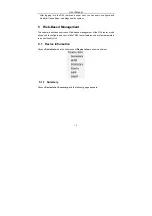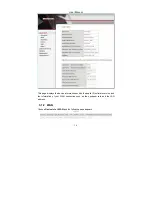Summary of Contents for SR360n
Page 1: ...SR320n SR360n User Manual VER 1 0 ...
Page 4: ...User Manual iii 5 5 8 Reboot 113 6 Q A 114 ...
Page 13: ...User Manual 9 Figure 4 Connecting the DSL router ...
Page 21: ...User Manual 17 ...
Page 25: ...User Manual 21 ...