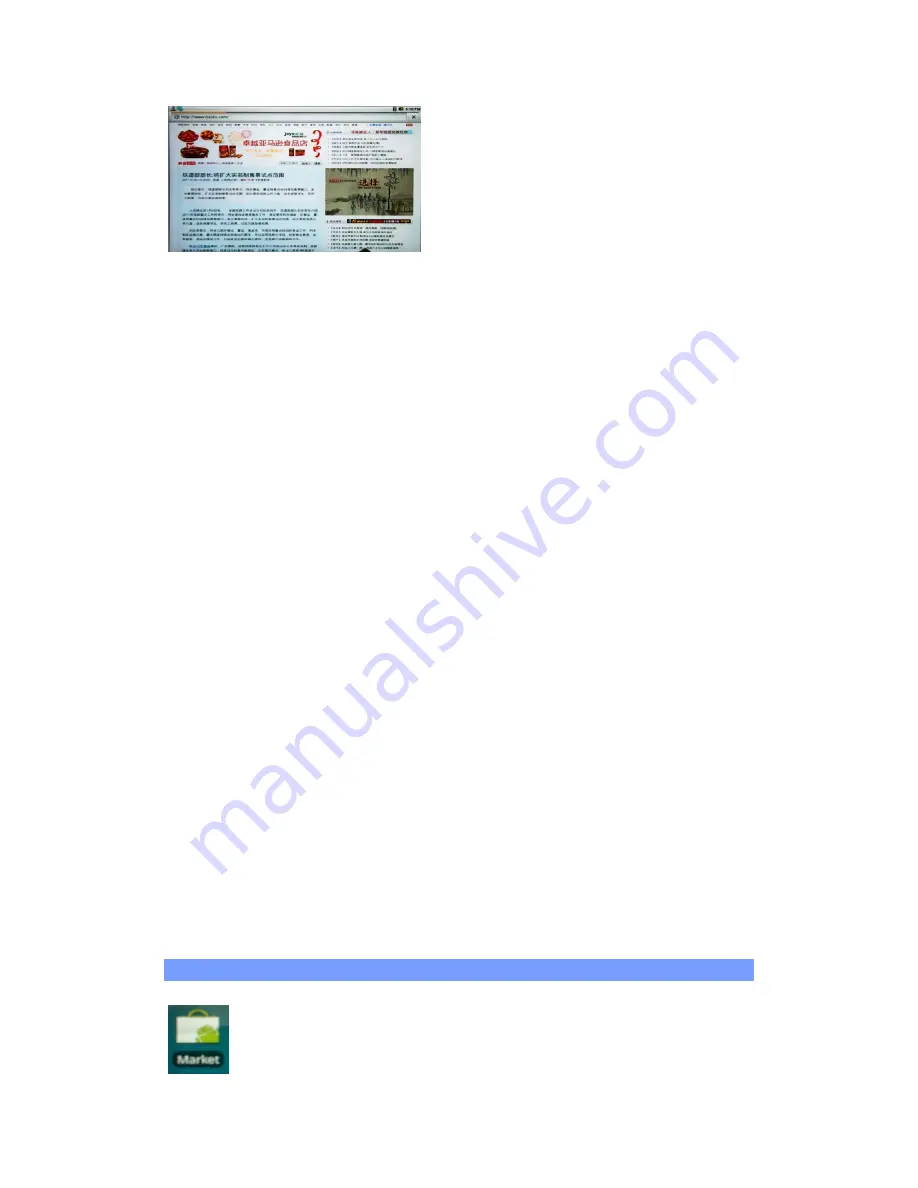
New Window
: Opens a new browser window.
Bookmarks
: You can also just tap on the bookmark icon on the top right of
each page. Here you can see your list of bookmarks. Just tap on one of them
to open it in the current window. Holding down on a bookmark will give you
access to several options (you will be able to edit it, rename it, delete it, etc.).
To add a new bookmark, tap on the top left box that shows
* Add
. The two
other tabs allow you to access your
Most visited
sites and your
History
. In the
History
tab, the Menu icon allows you to clear the history.
Windows
: When you have several windows currently opened, tap on
Windows
to display the list of currently open windows. Tap on one to open it.
Refresh / Stop
: Will stop loading the web page, if it is currently loading. Will
refresh the current web page once it has stopped loading.
Forward
: Will go to the next page that you browsed.
More
: Will give you access to other options (
Find on page
to search for a
specific word on the current page,
Select text
to select a section of text to put
into the system clipboard -- which you can then paste into another application
such as an e-mail by holding down your finger in a text field),
Page info
to get
information about the current web page,
Downloads
to view the list of items
you have downloaded from the Internet. Go to
Home
>
Files
>
Downloads
to
see the actual files that are saved on your device.
SETTINGS ALLOWS ADJUSTING how the navigator works.
Please note that some Web features requiring special plug-in software or
Active X controls may not work in this special version of the Web Browser.
7. APPSLIB AND APPLICATIONS
7.1. Downloading and installing applications
Tap on this icon (WiFi Internet connection needed) to go to the
online Apps Market. This online library of free and purchasable
applications has hundreds of fun games and useful applications to












