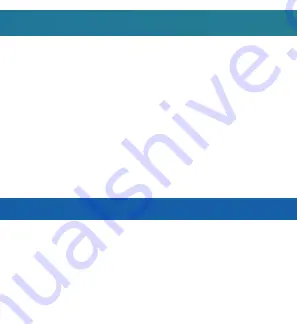
1. Plug the USB cable into the USB port on the device.
2. Plug the USB cable into the USB port on your computer or USB hub.
-
The blue and red indicator light will turn on while charging
- The red indicator light will turn off when charging is complete
IMPORTANT NOTICE:
Allow the device to charge 4 – 6 hours before using.
HOW TO CHARGE THE DEVICE USING YOUR COMPUTER
IMPORTANT NOTICE: Car cameras are designed to run off of constant
power. The internal battery should not be relied upon for extended
recording. The purpose of the battery is to make sure the most recent
files are saved in case of an accident where the unit would normally lose
power.
1. Insert the USB charger into the car charging port of the device.
2. Insert the car charger into the charging port of your vehicle.
Summary of Contents for SPRVDASH
Page 1: ......












