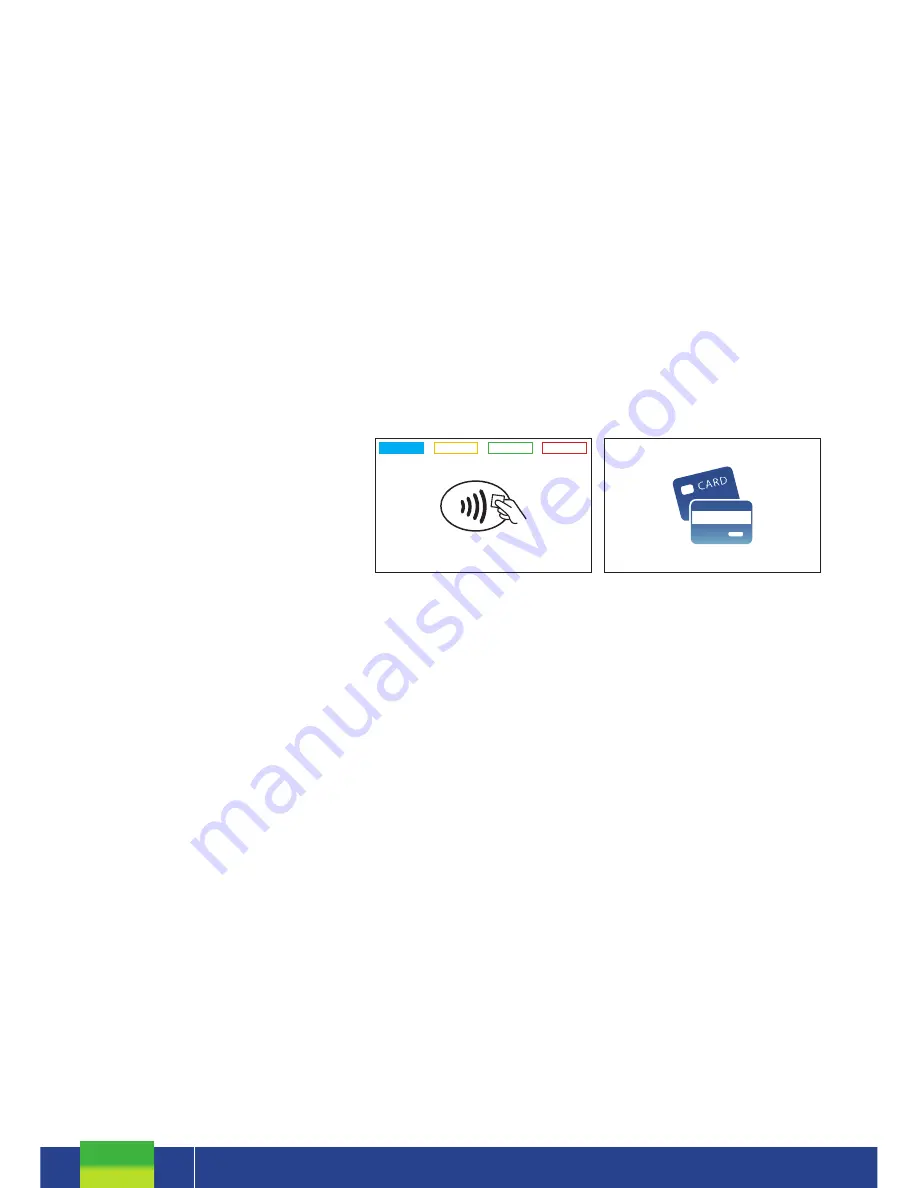
CONTACTLESS TRANSACTIONS
ELECTRONIC OFFLINE VOUCHERS
Smartpay EFTPOS terminals can accept contactless payment cards and smart devices. Merchants can have
contactless acceptance enabled or disabled through their Merchant bank. If contactless payment functionality is
enabled, then once the transaction value is entered the Paywave/Paypass/tap-and-go card PRESENT option will be
offered automatically for valid transaction types.
The S300 PINpad prompts the customer to
PRESENT
/
INSERT
/
SWIPE
their card. Merchants should offer the S300 to
their customer to complete the transaction; instructing them (if required) to present their card over the screen where
the blue light is flashing. It is best security practise for the customer to perform these steps themselves. The merchant
should not take the customers payment card unless necessary.
CREDIT CARD
is the default account for all contactless transactions. Account selection is not required. For
transactions over the industry prescribed limit currently (NZD$80) the customer will be prompted to enter their PIN to
complete the transaction.
This is the symbol for
contactless transactions. The
symbol will be displayed on
the
PRESENT CARD
screen
and coloured LED boxes flash
along the top of the screen:
BLUE
LED =
Awaiting card presentation
BLUE
+
YELLOW
LED =
Card presented
Contactless available:
No contactless available:
Electronic Offline Voucher (EOV) enables your business process EFTPOS transactions if your terminal has gone offline.
EOV is not designed to function as a secondary connectivity option. EOV allows for emergency processing capability
when unforeseen situations such as a loss of network or connectivity occur. To find out more about EOV, contact the
Paymark Customer Care Centre on 0800 729 627.
How does it work?
If the EFTPOS terminal encounters an issue connecting to the Paymark network, it will automatically revert to offline
mode after two failed transactions. “EFTPOS OFFLINE” will be displayed on terminal screen. Your terminal can store
up to 99 EOV transactions (to maximum allowed value). Once a successful connection has been made with Paymark,
the terminal will automatically send stored offline transactions through for processing.
All EOV transactions require the customer signature on the Merchant EFTPOS receipts instead of PIN verification.
Merchants must keep all signed Merchant Receipts to verify EOV transactions. Refund and Cash Out transaction
types are not supported in EOV mode.
Most customers will automatically be enabled for offline mode but it can be enabled or disabled by your merchant bank.
PRESENT CARD
SWIPE / INSERT CARD
SWIPE / INSERT CARD
TOTAL $--.--
TOTAL $--.--
BLUE
+
YELLOW
+
GREEN
LED =
Card read successful
RED
LED =
Card read failed
















