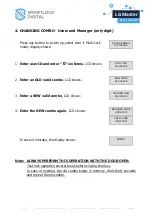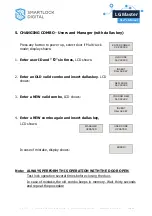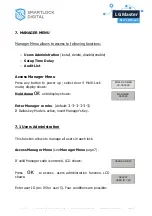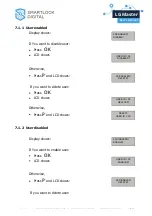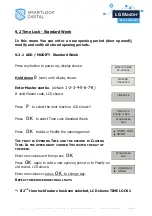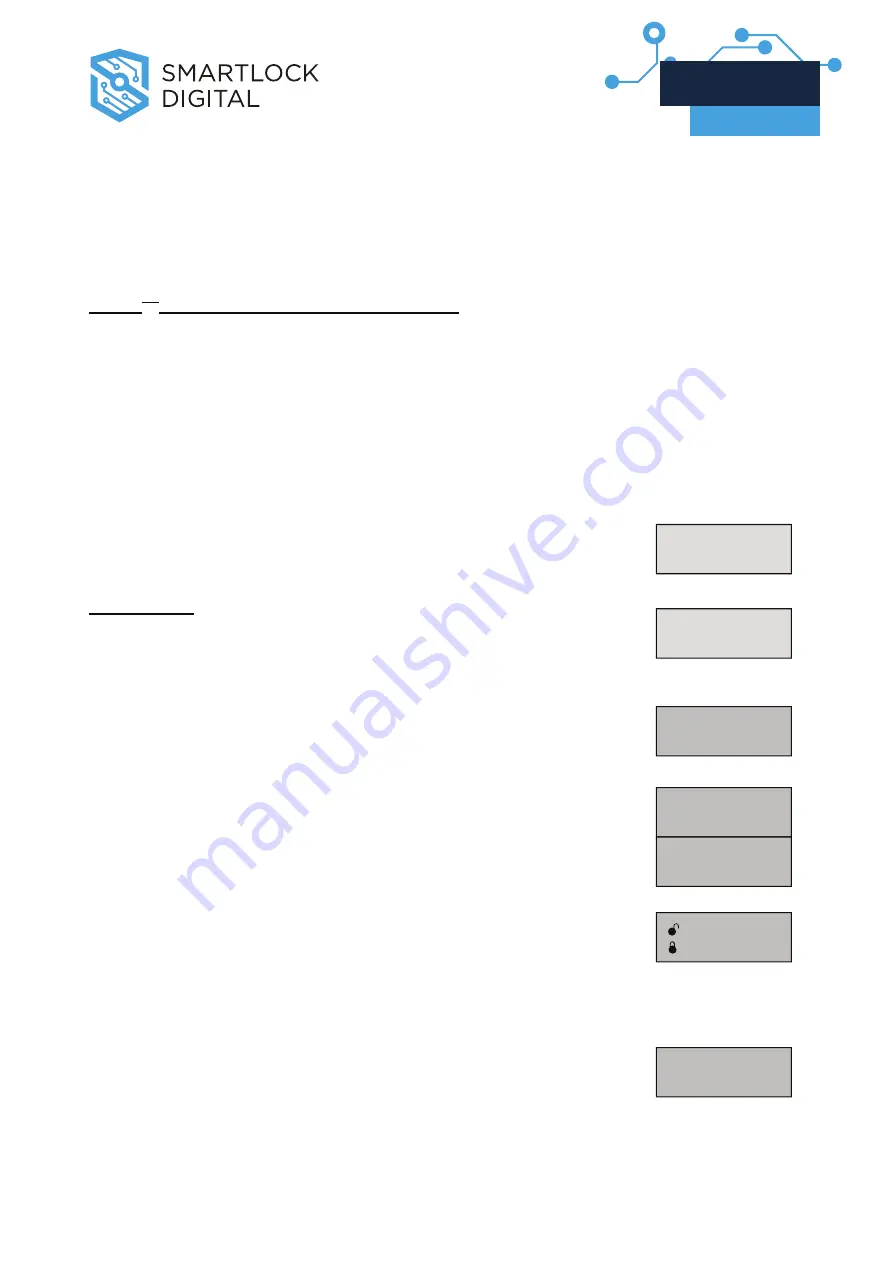
Press
to scroll all stored opening periods.
NOTE. To modify a wrong opening period, use the function Time Lock
Standard Week ADD. (See 2.1).
9.3 2
nd
Time Lock – Standard Week
In this menu (available only if 2
nd
Time Lock feature has been
activated) You can enter a new opening period (door opened!),
modify and verify all stored opening periods.
9.3.1 ADD / MODIFY Standard Week (2
nd
TL)
ENTER COMBO
XX-XXXXXX
Press any button to power up; display shows:
Hold down
0
0
(zero) until display shows:
MASTER
XXXXXXXX
Enter Master combo. (default:
1-2-3-4-5-6-7-8)
If valid Master code, LCD shows:
TIME/DATE
Press twice
P
P
to select the next function. LCD shows:
TIME LOCK 2
STAND. WEEK
Press
O
O
K
K
to select 2
nd
Time Lock Standard Week.
STAND.WEEK
ADD
Press
O
O
K
K
OK
to Add or Modify the opening period:
HH:MM MON
HH:MM
T
HE FIRST IS
O
PENING
T
IME AND THE SECOND IS
C
LOSING
T
IME
.
I
N THE UPPER RIGHT CORNER
Y
OU WATCH THE DAY OF THE
WEEK
.
Enter new values and then press
O
O
K
K
.
STAND WEEK
ADD
V1.0_9111 | Division of Davcor Group Pty Ltd | www.smartlock.com.au | www.smartlock.co.nz |
Page 18
LG Master
User’s Manual