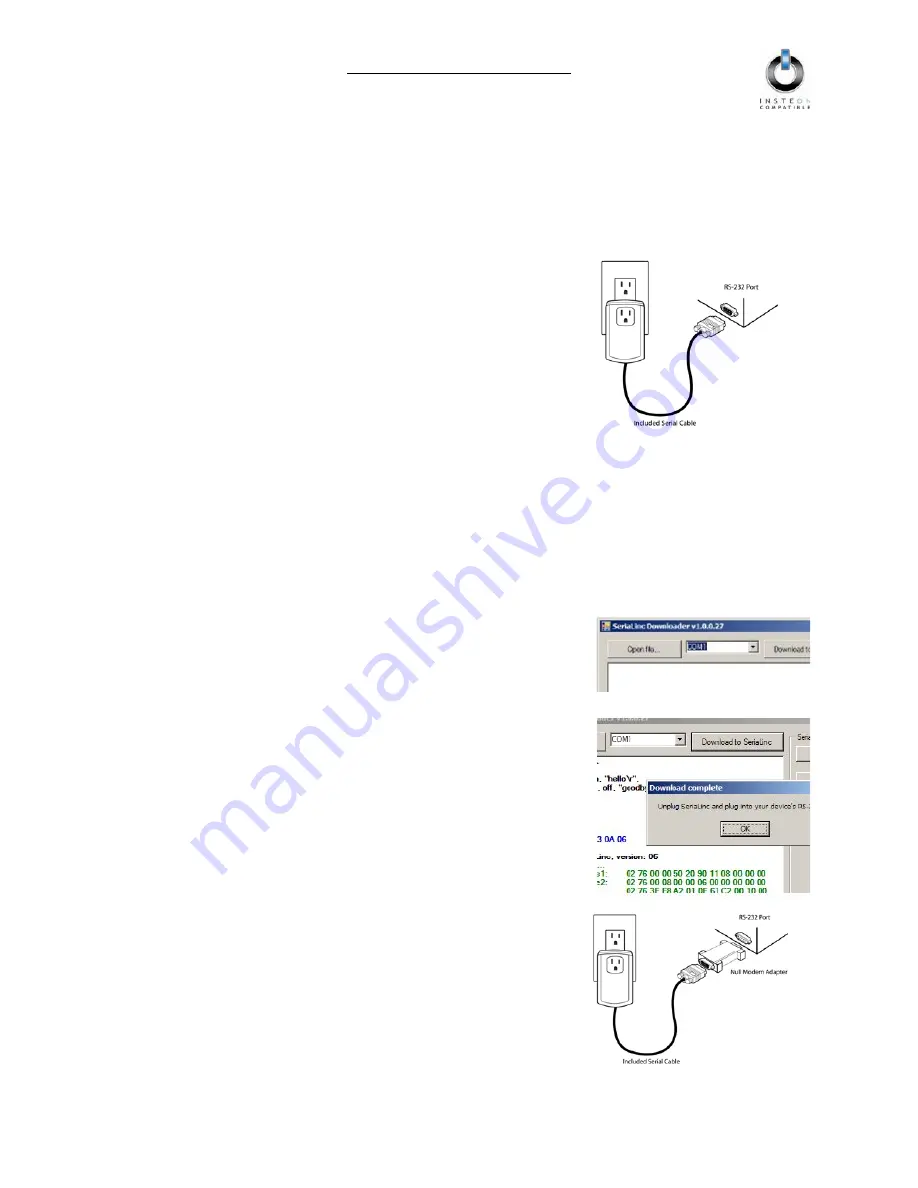
SeriaLinc Owner’s Manual
Page 6 of 10
Installing SeriaLinc
1) You will need a CSV file with your serial codes to download the SeriaLinc Downloader Application.
See
Creating a CSV File.
2) Download the SeriaLinc Downloader application at:
http://www.insteon.net/software/serialincdownloader/serialinc_1_0_0_32.application
3) Plug SeriaLinc into an electrical outlet (make sure SeriaLinc will be
able to reach your computer with the included serial cable or use an
extension cord)
4) Tap the Set button on SeriaLinc to enter Configuration Mode
The SeriaLinc Status LED will begin blinking
5) Connect SeriaLinc to your computer using the included serial cable
6) In the SeriaLinc Downloader application, open the CSV file
7) Devices that are responding to serial codes (defined as 1 in the CSV file) will need to be Linked to
SeriaLinc according to their defined group number (third parameter on the same line in the CSV file)
A) Click the appropriate button on the right side of the application interface for SeriaLinc to
enter the defined group’s Linking Mode
B) Press & hold the Responder’s Set button for 3 seconds
C) Repeat steps A and B as needed
8) Choose the com port SeriaLinc is connected to
9) Select “Download to SeriaLinc”
10) When prompted, unplug SeriaLinc and plug it back in, making
sure not to tap the Set button
The SeriaLinc Status LED will stop blinking
11) Close the SeriaLinc Downloader application
12) Plug SeriaLinc into your RS-232 device using the included null
modem adapter










