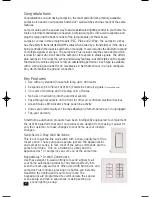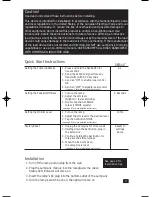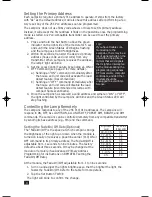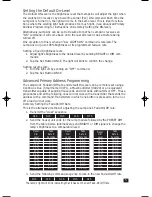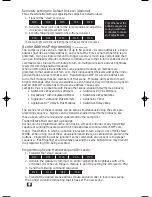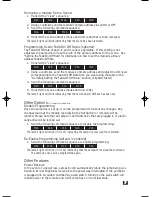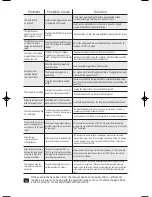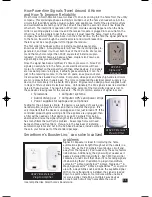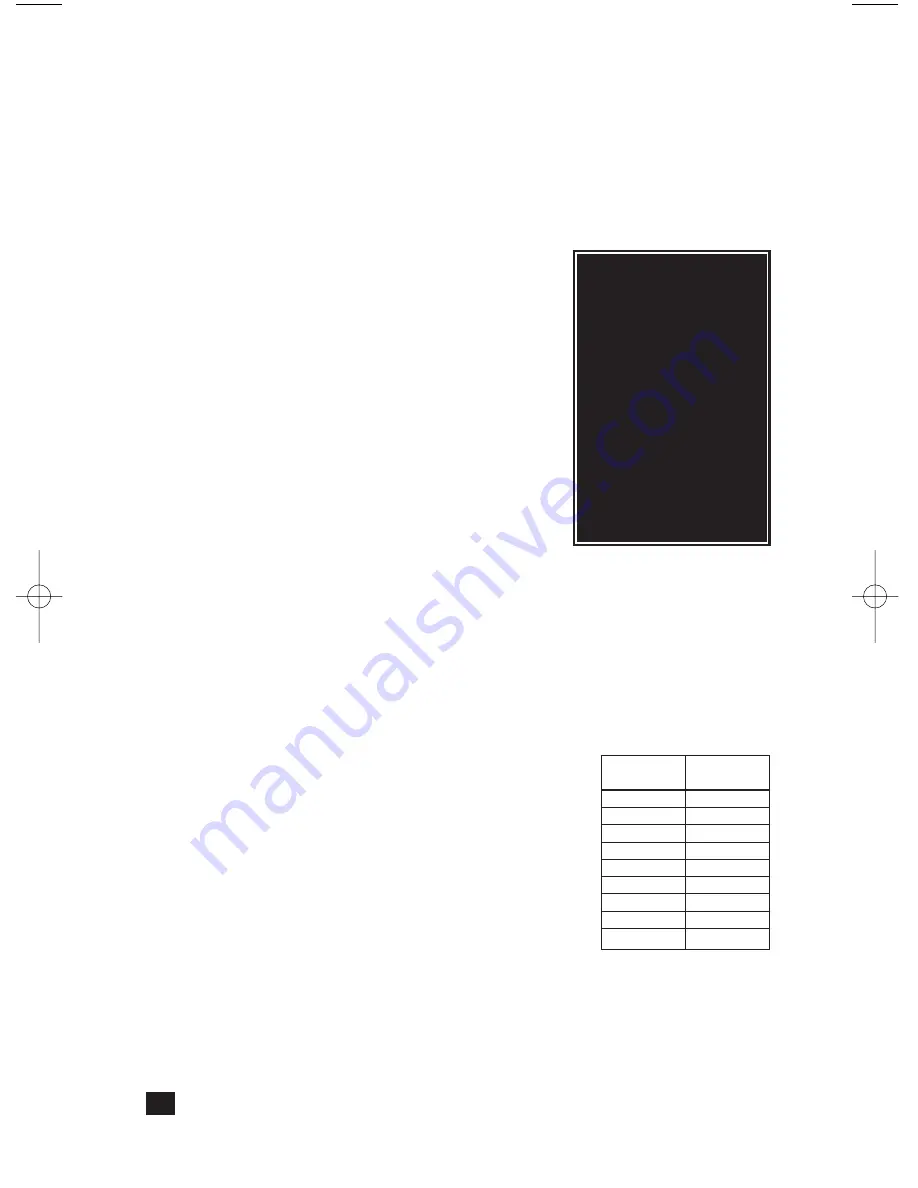
Setting the Primary Address
Each LampLinc requires a primary PLC address to operate. It ships from the factory
with “A1” as the default address; it will also have this address after performing a fac-
tory reset. Any of the 256 PLC addresses can be programmed.
The LampLinc does not use flimsy code wheels or dials to set its primary address.
Instead, it will accept the first address it finds on the powerline once the programming
mode is started. Any PLC-compatible transmitter can be used to set the primary
address.
1.
Press and hold the Set Button
above the green
indicator on the right side of the module for 5 sec-
onds until the Green Status LED begins flashing
and the lamp goes to 100% brightness.
2. Within 30 seconds,
transmit the desired primary
address
(house code and unit code) from any
transmitter. When LampLinc receives the address,
the lamp's light will blink.
3. Set the Local Control Feature by
sending an ON or
OFF
Command (see page 9 for more details).
a) Sending an
“ON”
command immediately after
the house and unit code will activate the load
detect feature. (Recommended)
b) Sending an
“OFF”
command immediately after
the house and unit code will disable the load
detect feature (recommended for lamps with
compact fluorescent bulbs).
4. Once the LampLinc has received a valid address and either an “ON” or “OFF”,
the light controlled by the LampLinc will blink and the Green Status LED will
stop flashing.
Controlling the Lamp Remotely
The LampLinc responds to any of the 256 PLC/X10 addresses. The LampLinc will
respond to ON, OFF, ALL LIGHTS ON, ALL UNITS OFF, PRESET DIM, BRIGHT, and DIM
commands. The LampLinc can be controlled remotely from any compatible transmitter
by sending its base address (e.g., M6) and the command.
Setting the Fade-On/Off Rate (Optional)
The “Fade-On/Off” is the speed at which LampLinc brings
the brightness of the light up or down when the module is
turned on locally or receives a powerline carrier (PLC) ON or
OFF command to its primary address. The Fade-On/Off is
adjustable from .1 seconds to nine minutes. The factory
default is about three seconds. It may be changed at the
module or remotely. (See Advanced Primary Address
Programming for instructions on REMOTELY setting the
Fade-On/Off Rate.)
At the module, the Fade-On/Off: adjustable from .1 to nine seconds:
1. Turn on and
adjust the lights brightness
so that the brighter the light, the
faster the Fade-On/Off. Refer to the table for more details.
2. Tap the
Set Button TWICE
.
The light will blink to confirm the change.
4
Brightness
Level
90-100%
77-87%
65-74%
52-61%
39-48%
26-35%
13-23%
1-10%
0%
Fade Rate
in Seconds
0.1
0.2
0.3
0.5
2.0
4.5
6.5
8.5
9.0
Tip:
If you have trouble com-
municating to the
LampLinc, there may be a
lot of signal activity on the
powerline. Unplug trans-
mitters that send signals
that might be intercepted
by the module during the
programming sequences.
RF transceivers, computer
controllers, and X10 ther-
mostats should be
unplugged to avoid inter-
ference.
LampLink Plus& PLC for web (Mar04).qxd 3/15/2004 9:58 AM Page 4