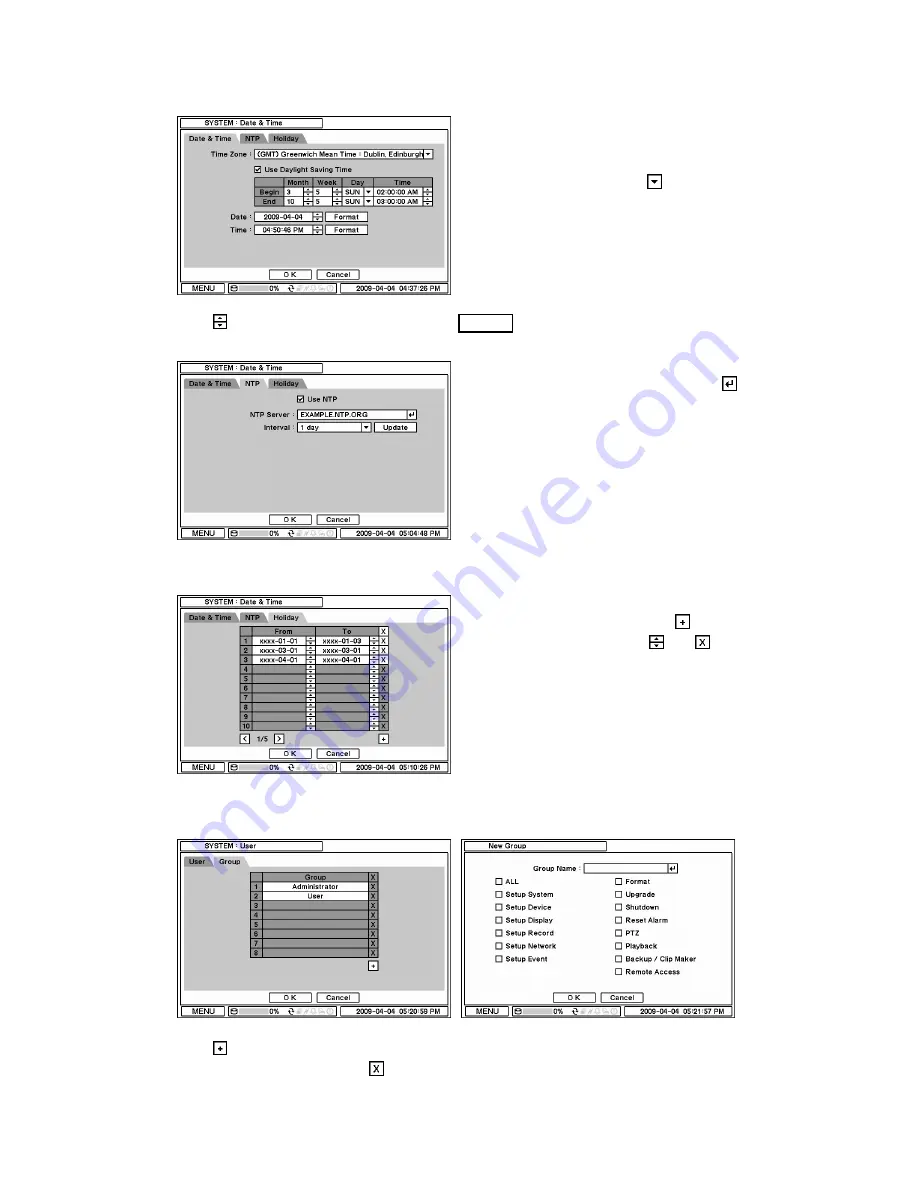
2-1-2. MENU > SYSTEM > Date & Time
In the Date & Time, Time Zone, Date, Time,
NTP Server, Holiday options can be selected.
Highlight and press Time Zone
to select
right Time Zone.
Select ‘Use Daylight Saving Time’ if it is
applicable. Enter start and end date/time for
local ‘Daylight Saving Time’.
Press
button to set up Date and Time. Press Format button to select a date & time display
format.
Select ‘Use NTP’ to enter Time Servers to be
synchronized with DVR. Highlight and press
to enter Time Server using the virtual keyboard.
Press ‘Update’ to synchronize the DVR time
with the registered time server.
Note
: NTP is not essential for DVR operation.
Any type of Standard Time Server can be used
(e.g. time.windows.com). Time Synch might
not be completed due to heavy traffic or delays
from the Time Synch server.
Press Holiday to set specific dates for Holiday
setup. Set specific date by pressing
button.
Change and delete dates using
and
buttons.
Note
: There are some Holidays fall on different
days. Therefore, they have to be updated every
year.
2-1-3. MENU > SYSTEM > User
Set user registration and access rights for the system. Press Group tap to add and set group.
Press
to add a new group. Enter a group name and select access rights for a group. To
remove an existing Group, press
next to it.






























