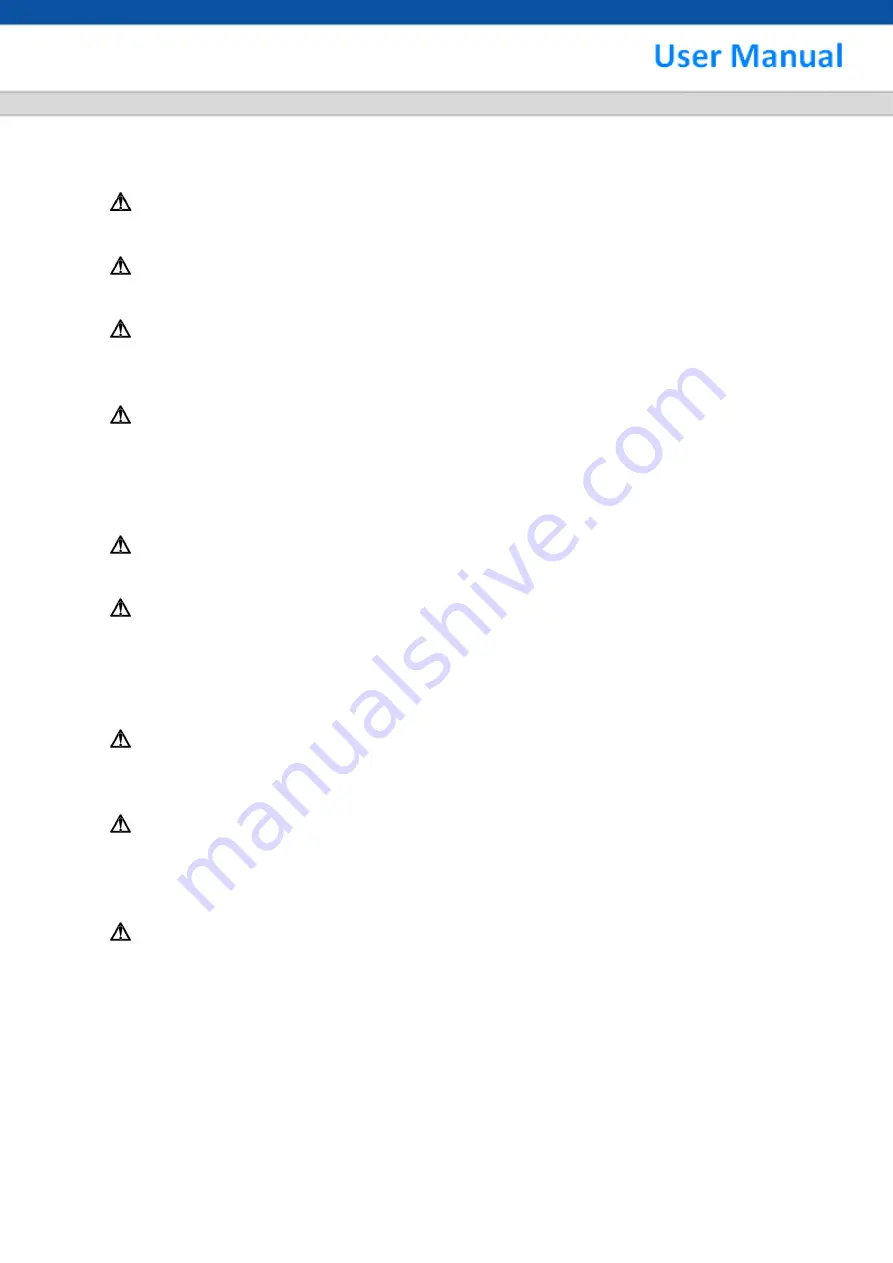
120110-XE3423NEO-0475-V2.0-V1a
i
Safety Warning
1. Read this manual carefully before installing the unit
Please read this manual first for correct installation and operation.
2. Never install the camera on a ceiling that cannot hold its weight
The product may fall down and cause damages.
3. Never install the camera near electric or magnetic fields
Install the camera away from TV, radio transmitter, magnet, electric motor, transformer, audio
speakers since the magnetic fields generate from above devices would distort the video image.
4. Never install or use the camera in areas exposed to water, oil or gas
The water, oil or gas may result in operation failure, electric shock or fire. Do not use this unit
near water-for example, near a bath tub, wash bowl, kitchen sink, or laundry tub, in a wet
basement, near a swimming pool, in an unprotected outdoor installation, or any area which is
classified as a wet location.
5. Never face the camera toward the sun
Direct sunlight or severe ray may cause fatal damage to sensor and internal circuit.
6. Power Cord Protection
Touching the wet power cord with hands or touching the power cord with wet hands may result in
electric shock.
Power supply cords should be routed so that they are not likely to be walked on
or pinched by items placed upon or against them, playing particular attention to cords and plugs,
convenience receptacles, and the point where they exit from the appliance.
7. Attachments
Do not use attachment not recommended by the product manufacturer as they may cause
hazards.
8. Object and Liquid Entry
Never push objects of any kind into this product through openings as they may touch dangerous
voltage points or short-out parts that could result in a fire or electric shock. Never spill liquid of
any kind onto the product.
9. Do not operate the camera in environments where the temperature,
humidity or power
source is beyond the specified ones
Use the camera in suitable environments where the temperature is within -10°C~50°C and
humidity below 80%. Use the input power source as this instruction indicated.



































