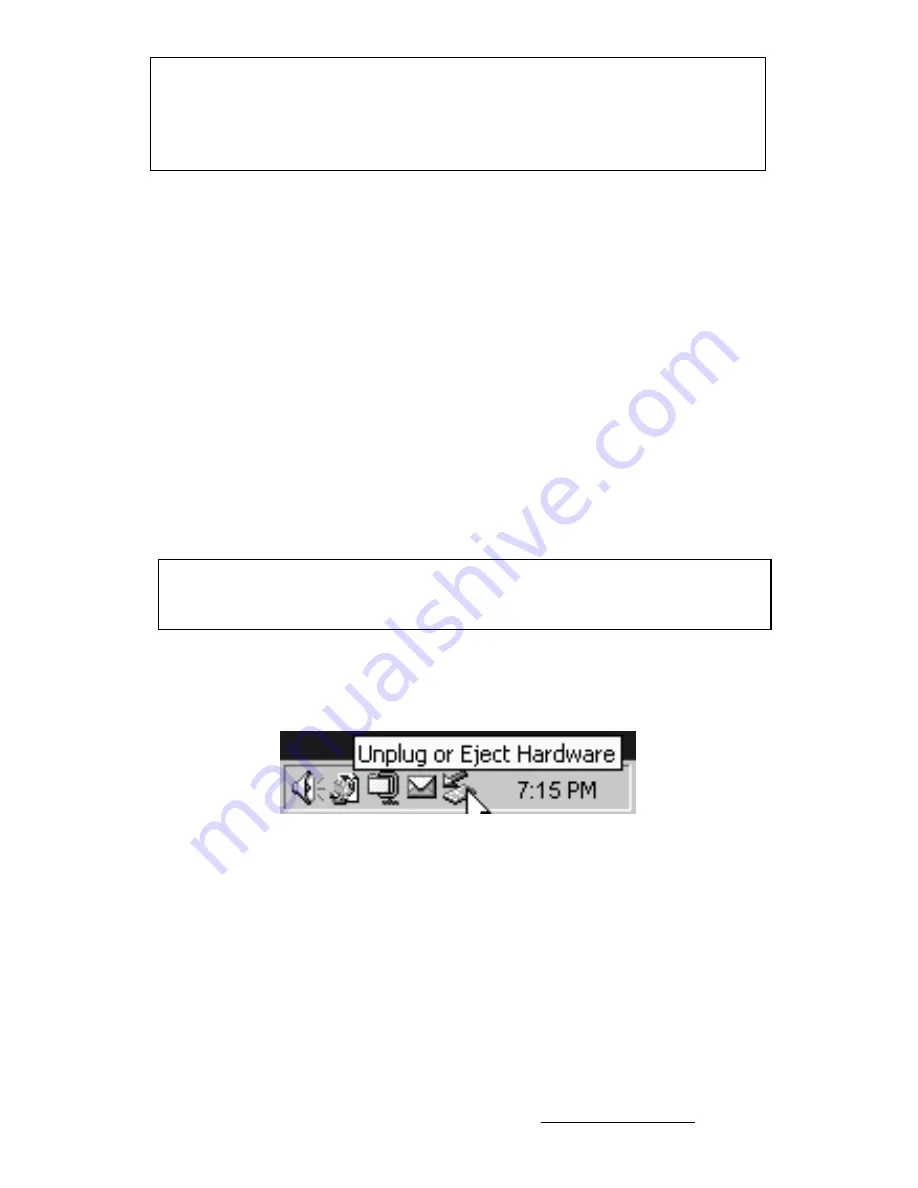
2
Note
: Only the SmartDisk 5 volt ACFLB AC Power Adapter should be
connected to the external power connector on your FireLite. Using any other
power adapter (including higher voltage power adapters intended for other
SmartDisk portable hard drives) will void your warranty and may result in
injury, damage to your FireLite, or loss of data.
Storing and Transferring Data
Once your SmartDisk hard drive is connected to a computer, it can be accessed and
used like any other removable disk. You can drag files to your SmartDisk hard drive’s
icon to copy them, navigate to your hard drive in
Open
or
Save
dialog boxes, or delete
files stored on your SmartDisk hard drive. For information on copying, opening, or
deleting files, consult your computer’s documentation.
Disconnecting FireLite
Your SmartDisk hard drive is hot-pluggable; it can be connected and disconnected
without restarting your computer. To disconnect your SmartDisk hard drive at any
time, simply perform the following steps. You can also disconnect your hard drive at
any time while your computer is powered off.
Note
: Please be careful to follow the correct procedure when disconnecting
your unit. Simply unplugging the unit without first following the instructions
below may result in damage to your unit and/or loss of data.
For Windows Users:
1.
If you have files located on your drive open in any applications, close them.
2. Click
the
Unplug or Eject Hardware
button in the System Tray.
3.
Select your drive from the menu that appears.
4.
After a moment, Windows will display a message that your hardware can be
safely removed.
For Mac OS Users:
1.
If you have files located on your drive open in any applications, close them.
2.
Locate the icon for your drive on the desktop, and drag it to the trash.
Getting Help
If you are experiencing difficulty installing or using your SmartDisk product, please
visit the main SmartDisk Technical Support website at www.smartdisk.com. From this























