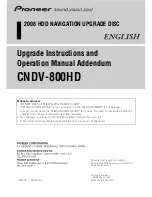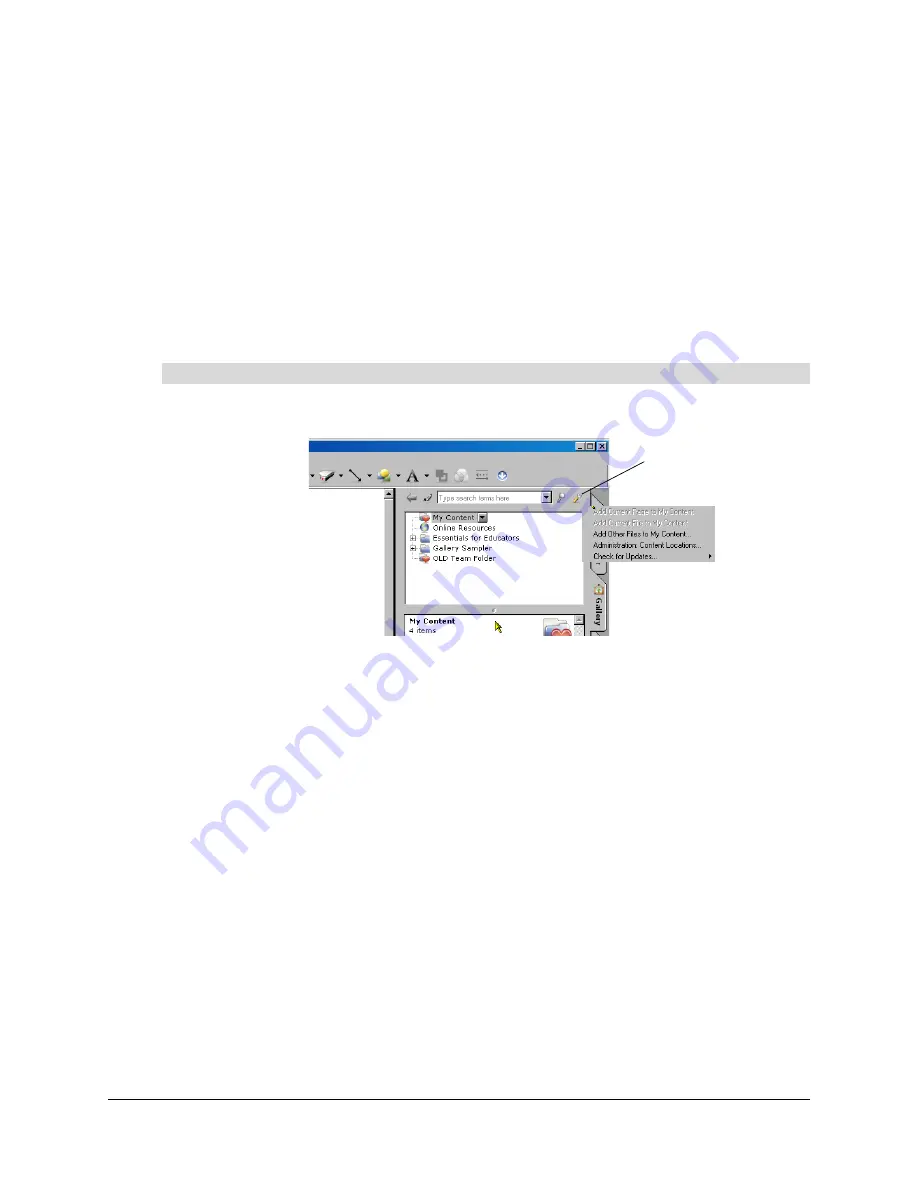
20
Administering Notebook Content After Installation
6. Click
Close
.
NOTES
–
Updating the Team Content folder’s name may take thirty seconds or more.
–
While in Administration mode, you can add, remove and rename Team Content folders
from any computer in the team without warning.
Customizing Online Resources
When you install SMART Notebook software, the installer creates links to online resources that are
available from SMART’s website. As an administrator, you can create a link to your own private or
a public RSS feed. You can use RSS feeds to access news sites or blogs, as well as use them to
publish information to your Notebook users.
1. While in Administration mode, click the
Show Additional Gallery Actions
button.
2. Select
Administration: Content Locations.
The
Administration: Content Locations
dialog box opens.
3. Type the URL of the RSS feed into the
Online Resources
text box.
An example of an RSS feed is:
http://rss.ent.yahoo.com/movies/thisweek.xml
4. Click
Close
.
NOTE:
The
Online Resources
selection list still shows the same content that it showed before
the change.
5. Close and restart Notebook software.
My Resources
appears in the
Online Resources
selection list.
6. Click the
My Resources
heading to expand the list, and select a target to view it.
To create a My Resources content folder
Show Additional Gallery
Actions Button