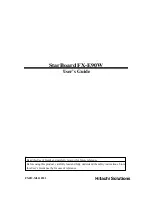CHAPTER 1
WELCOME
2
In addition, this guide includes information on the display’s settings and remote management
support.
This guide is intended for those who install and maintain displays in their organizations. Other
documentation and resources are available for those who use displays (see
page 8).
Identifying your specific model
SMART offers several different models of the SMART Board 7000 and 7000 Pro series interactive
display and iQ appliance.
Identifying your SMART Board 7000 or 7000 Pro series interactive
display model
The following models of SMART Board 7000 and 7000 Pro series interactive display are available:
Model
Frame style
Screen size
(approximate)
iQ
Intel®
Compute Card
SBID-7075
White
75" (190 cm)
No
No
SBID-7086
White
86" (218 cm)
No
No
SBID-7275
White
75" (190 cm)
Yes
No
SBID-7286
White
86" (218 cm)
Yes
No
SBID-7375
White
75" (190 cm)
Yes
Yes
SBID-7386
White
86" (218 cm)
Yes
Yes
SBID-7075P
Black
75" (190 cm)
No
No
SBID-7086P
Black
86" (218 cm)
No
No
SBID-7275P
Black
75" (190 cm)
Yes
No
SBID-7286P
Black
86" (218 cm)
Yes
No
SBID-7375P
Black
75" (190 cm)
Yes
Yes
SBID-7386P
Black
86" (218 cm)
Yes
Yes
Refer to the specifications for detailed technical information for this model, including product
dimensions and weights (see
Identifying your iQ appliance model
The iQ appliance is installed in the accessory slot of some interactive display models to enable iQ
Summary of Contents for SBID-7286
Page 8: ......
Page 11: ...CONTENTS ix smarttech com kb 171164 Batteries 65 More information 65...
Page 12: ......
Page 22: ......
Page 44: ......
Page 78: ...SMART TECHNOLOGIES smarttech com support smarttech com contactsupport smarttech com kb 171164...