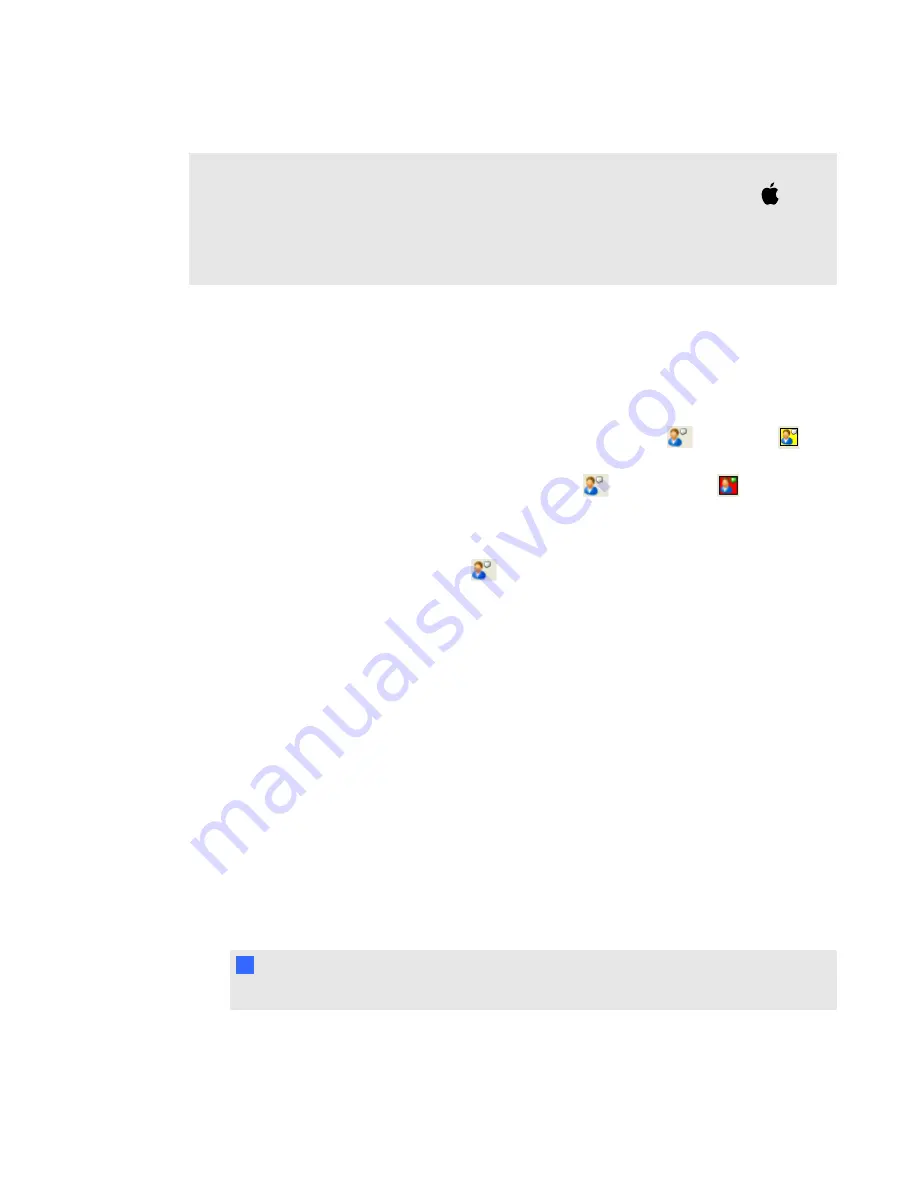
o
The procedure for reducing the desktop resolution varies between versions of the Mac
operating system software. However, the option is always available in the
Apple (
) menu
> System Preferences > Displays
.
o
If you're the meeting owner, you can choose an audio optimization setting that could improve
performance. See
on page 38 to optimize the performance.
If none of these options helps significantly, contact your network administrator and report that you're
experiencing slow network performance.
Monitoring a meeting's performance – participant
When you view the shared desktop, the
Show/Hide Partipant List
button
turns yellow
if
your computer is 5 to 10 seconds behind the presenter's. If your computer is more than 10 seconds
behind the presenter's, the
Show/Hide Partipant List
button
button turns red
.
g
To view the meeting performance for your computer
Click the
Show/Hide Partipant List
button
The delay interval (in seconds) appears to the right of your name.
If your computer continues to lag behind the meeting, you and the presenter can take steps to
improve performance.
Improving performance
If you're participating in a meeting and you see events on the presenter's desktop several seconds
after they happen, you can try a number of things:
l
Hide the webcam window.
l
Stop sharing your webcam.
l
Stop using audio and use text messaging (chat) instead.
l
Avoid using the
Fit presenter's desktop to dialog box
option if you're using a less powerful
computer. If your desktop is the same size or larger than the presenter's, you can view the
shared desktop in Full Screen mode without using scroll bars.
N
N O T E
This can improve performance for slow computers, but not for slow networks.
A P P E N D I X
A
Troubleshooting
57


















