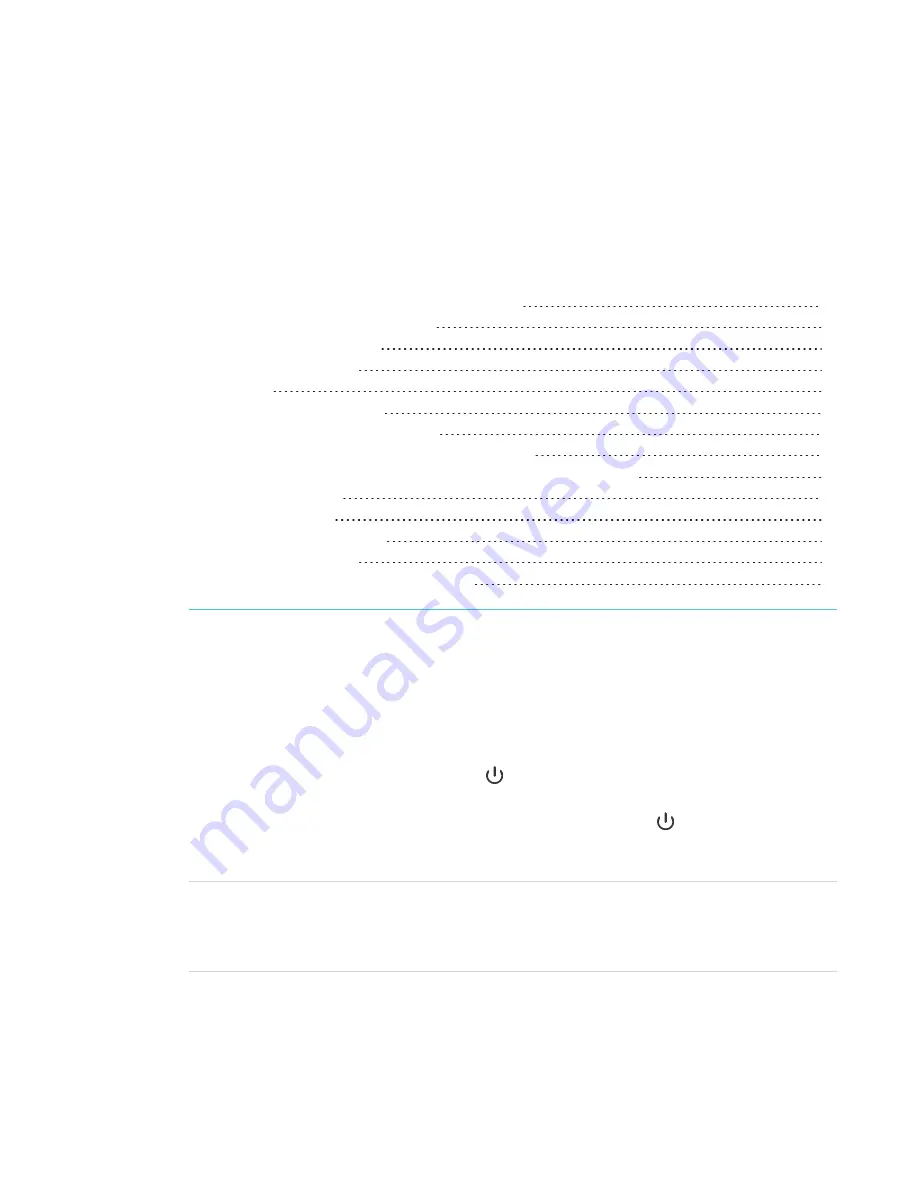
Chapter 2
9
Chapter 2:
Using basic features
Waking up the display and putting it back to sleep
Opening and using the Home screen
Writing and drawing in digital ink
Using the SMART Ink dynamic (floating) toolbar
Changing a pen’s default color, thickness, and other properties
Showing and hiding the screen shade
This chapter explains how to wake the display when it’s asleep, how to view connected
computers’ input and how to interact with the display.
Waking up the display and putting it back to sleep
To wake the display, press the
Power
button
on the front control panel or remote control.
To return the display to a partial sleeping state, press the
Power
button
on the front control
panel or remote control.
NOTE
Touch is not available right after waking up the display or turning it on. Wait a few seconds and
then the display will respond to touch.
For information about turning the display off, see
SMART Board MX-V2 series interactive displays
installation and maintenance guide
).
Summary of Contents for Board MX V2 Series
Page 16: ......
Page 26: ......
Page 46: ......
Page 47: ......
Page 48: ...SMART TECHNOLOGIES smarttech com support smarttech com contactsupport smarttech com kb 171554 ...
















































