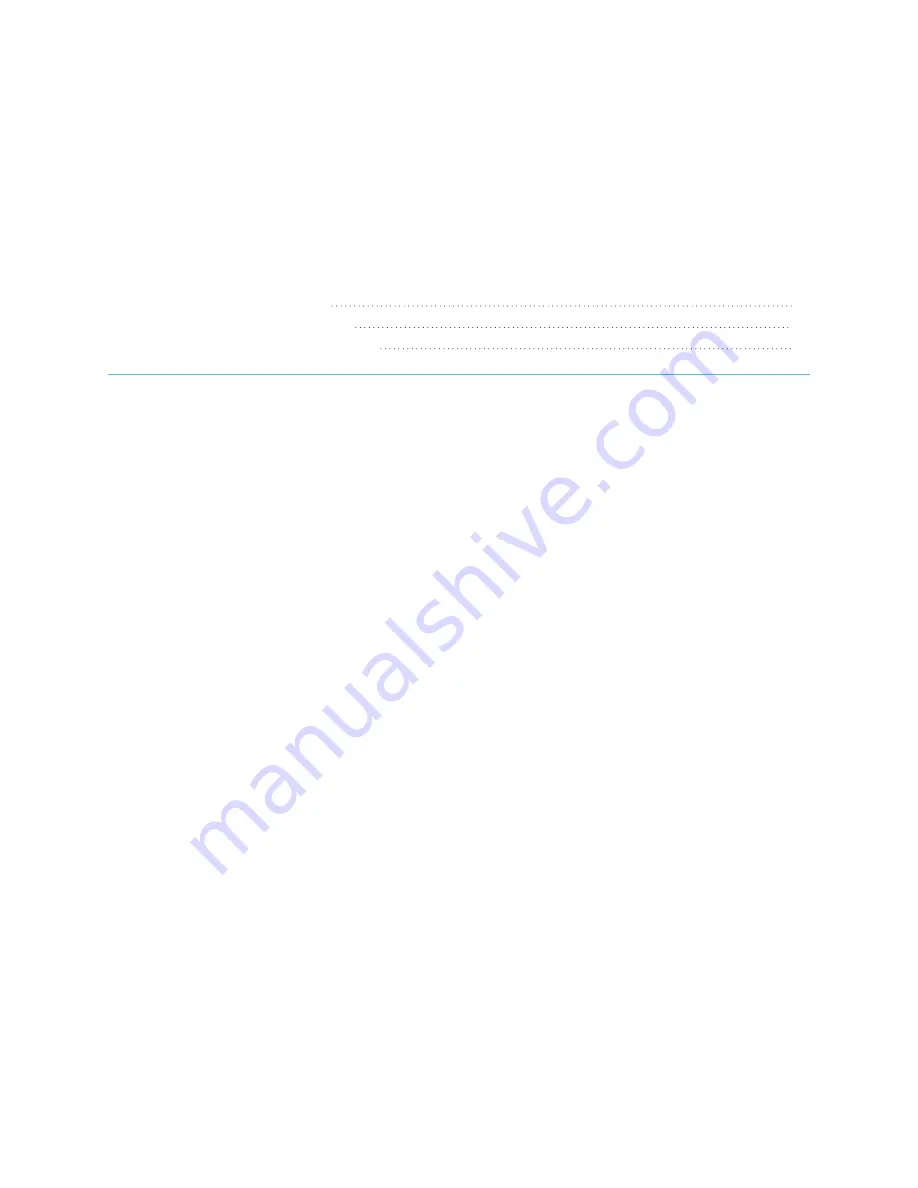
Chapter 5
24
Chapter 5:
Maintaining the interactive whiteboard
Tips for trouble-free performance
Cleaning your interactive whiteboard
Transporting your interactive whiteboard
Tips for trouble-free performance
SMART Board M700 and M700V series interactive whiteboards are durable, but take care to prevent
damage to them and their parts:
l
Replace the pen when the nib wears out.
l
Don’t touch the interactive screen with sharp or pointed objects.
l
Don’t use adhesive tape on the interactive screen.
l
Don’t set up and use your interactive whiteboard in an area with excessive levels of dust, humidity, or
smoke.
l
Don’t use low-odor dry-erase markers because they can be very difficult to erase. Use standard (high-
odor) dry-erase markers that show a warning to use them only in well-ventilated areas.
l
Don’t attach objects (decorations, magnets, stickers, and so on) to your interactive whiteboard’s screen.
l
Keep the optical touch system clean and clear of obstruction.
l
Keep the interactive whiteboard’s USB connection as short as possible (avoid extenders if you can).
Cleaning your interactive whiteboard
With proper care, a SMART Board M700 or M700V series interactive whiteboard will provide years of
trouble-free service. Follow these tips to keep your interactive whiteboard clean.
l
To clean dust, dirt, and fingerprints, wipe the writing surface with a damp cloth or sponge. Use mild
soap, if required. You can also use isotropy alcohol (IPA) wipes to clean the whiteboard’s screen.
l
Don’t spray cleaner directly onto the interactive screen. Instead, spray a light amount of cleaner on a
cloth and then gently wipe the interactive screen.


























