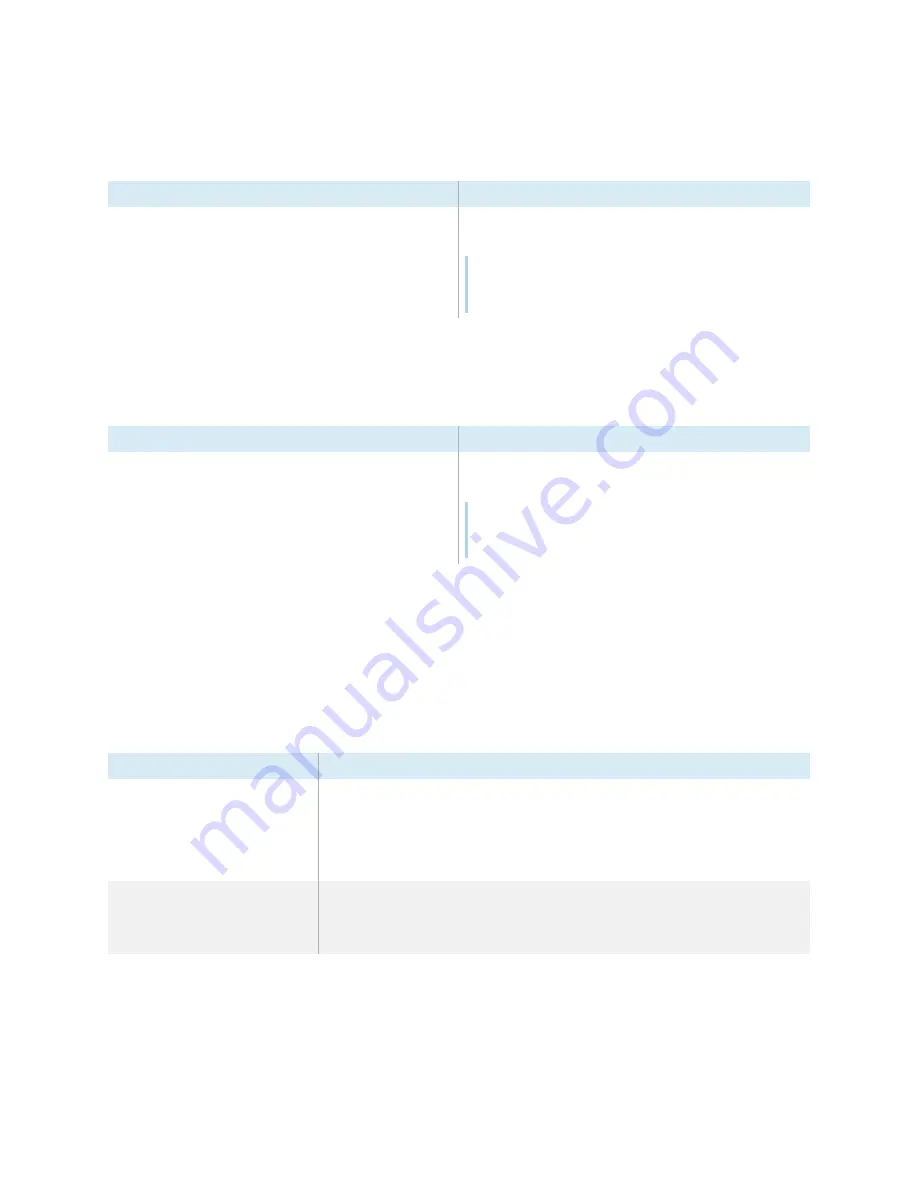
Appendix D
Managing SMART
Board 6000S (C)
or 6000S series displays using RS-232
smarttech.com/kb/171414
91
Serial number commands
Get command
Response
get serialnum
serialnum=[Value]
Where
[Value]
is the serial number.
Note
If multiple displays are connected, the response includes the
serial numbers for all displays separated by commas.
Part number commands
Get command
Response
get partnum
partnum=[Value]
Where
[Value]
is the part number, including the revision.
Note
If multiple displays are connected, the response includes the
part numbers for all displays separated by commas.
Resolving issues with managing the display using
RS-232
The following table presents common issues with managing the display using RS-232 and explains how
to resolve them:
Symptom
Troubleshooting steps
Managing the display using RS-232
isn’t working as expected.
l
Make sure all the cable connections are secure.
l
Restart the display and the remote management system.
Turning off, turning on, and resetting the display on page
45.
l
Configure the serial interface settings in your RS-232 terminal application.
Configuring the computer’s serial interface settings on page
You’re experiencing other issues
with managing the display using RS-
232, or the previous steps don’t
resolve the issue.
Chapter 5 Troubleshooting on page
51.





































