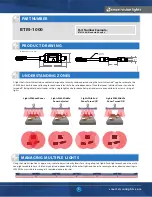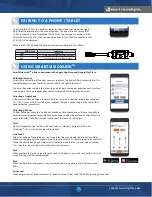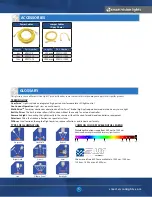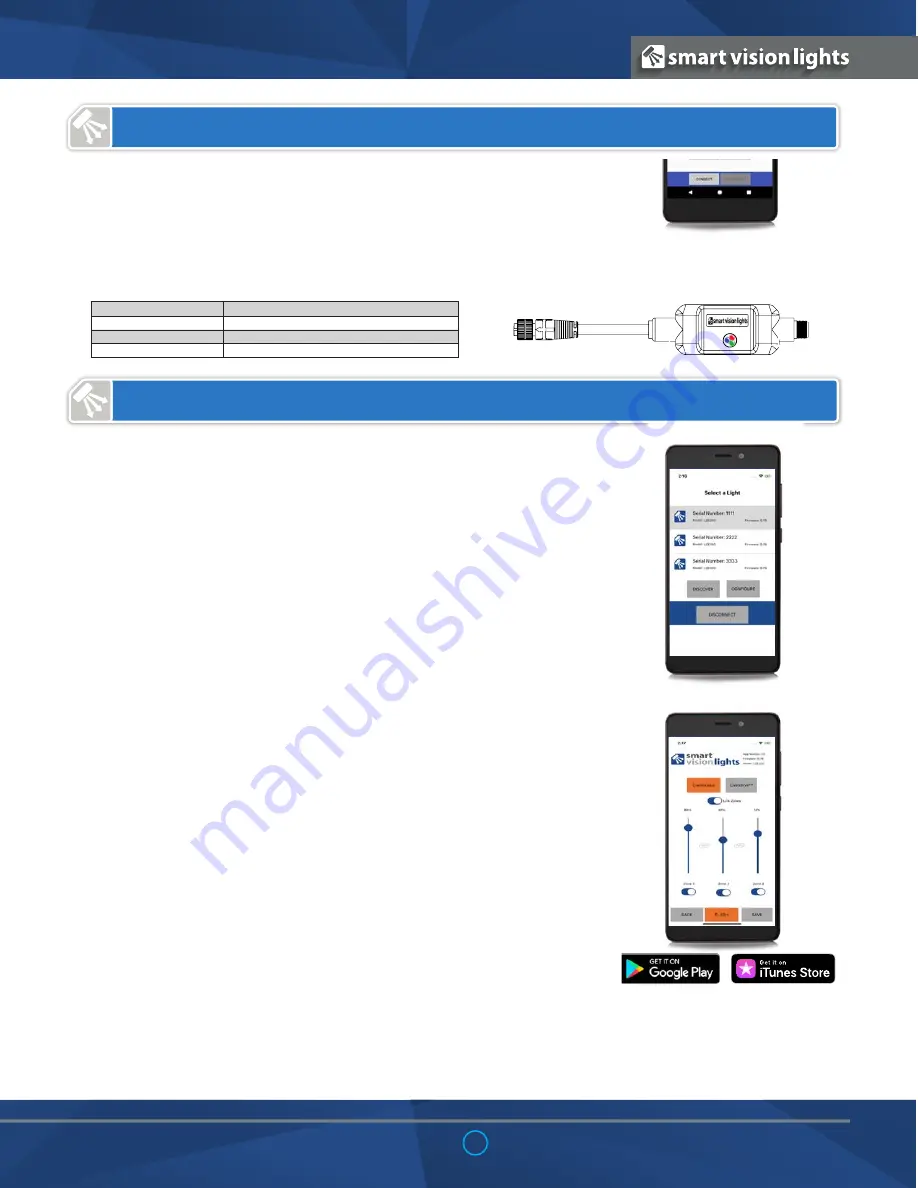
smar tvisionlights.com
4
USING SMARTVISIONLINK
TM
To pair the BTM-1000 with a phone or tablet, first download the SmartVisionLights
TM
app. Open the app and press the connect button. The app will search for any BTM-
1000's in the area. A list of available BTM-1000 with their unique ID numbers will be
displayed. Select the BTM-1000 you want to pair too. A list of lights connected to that
BTM-100 will be displayed.
When a BTM-1000 is paired, the blue and red communication LEDs will flash.
SmartVisionLink
TM
is free to download in the Apple App Store and Google Play Store.
Adjusting Intensity
Select the serial number of the light you want to adjust. The light will flash to identify itself. On
the light manager screen, there is an option to flash the light to identify it.
You have the option to adjust the intensity levels for both continuous operation and OverDrive™
strobe mode. These are independent of each other and both settings can be saved.
Adjusting a Single Zone
Slide the scroll bar up or down to adjust the intensity. Intensity can be set between a range of
10%–100%. If you wish to turn off a zone, uncheck that zone. Unchecking a zone will set that
zone to inactive (greyed out).
Adjusting All Zones
To adjust all zones, check the “Link Zones” checkbox. Once checked you will have the ability to
adjust all zones together. Simply slide any active zone scroll bar up or down to adjust all active
zones intensities. If a zone is inactive (unchecked), that zone will not adjust.
Flash
Flash will toggle the light on/off when Continuous is selected. The light will flash if in
OverDrive
TM
. This is useful when identifying a light.
Link Zones
Allows for linking of zone intensity, so all zone intensities can be adjusted at one time. When
linked and the zone with the highest intensity level reaches 100%, remain zones' intensity levels
cannot be adjusted any higher. The same is true for the lowest intensity level, when it reaches
10%, the other intensity levels cannot be adjusted any lower.
Save
When you have the intensity level for each zone of the light set, press the save button. This will
save all settings for that individual light.
Back
When you have everything saved, press the back button to go back to the list of connected
lights.
Disconnect
When all lights are set to desired intensity levels, disconnect from the BTM-1000 by pressing Disconnect.
LED Color
Indicator
Green
Power On
Red
Data Transmission Out (Light to App)
Blue
Data Transmission In (App to Light)
PAIRING TO A PHONE / TABLET