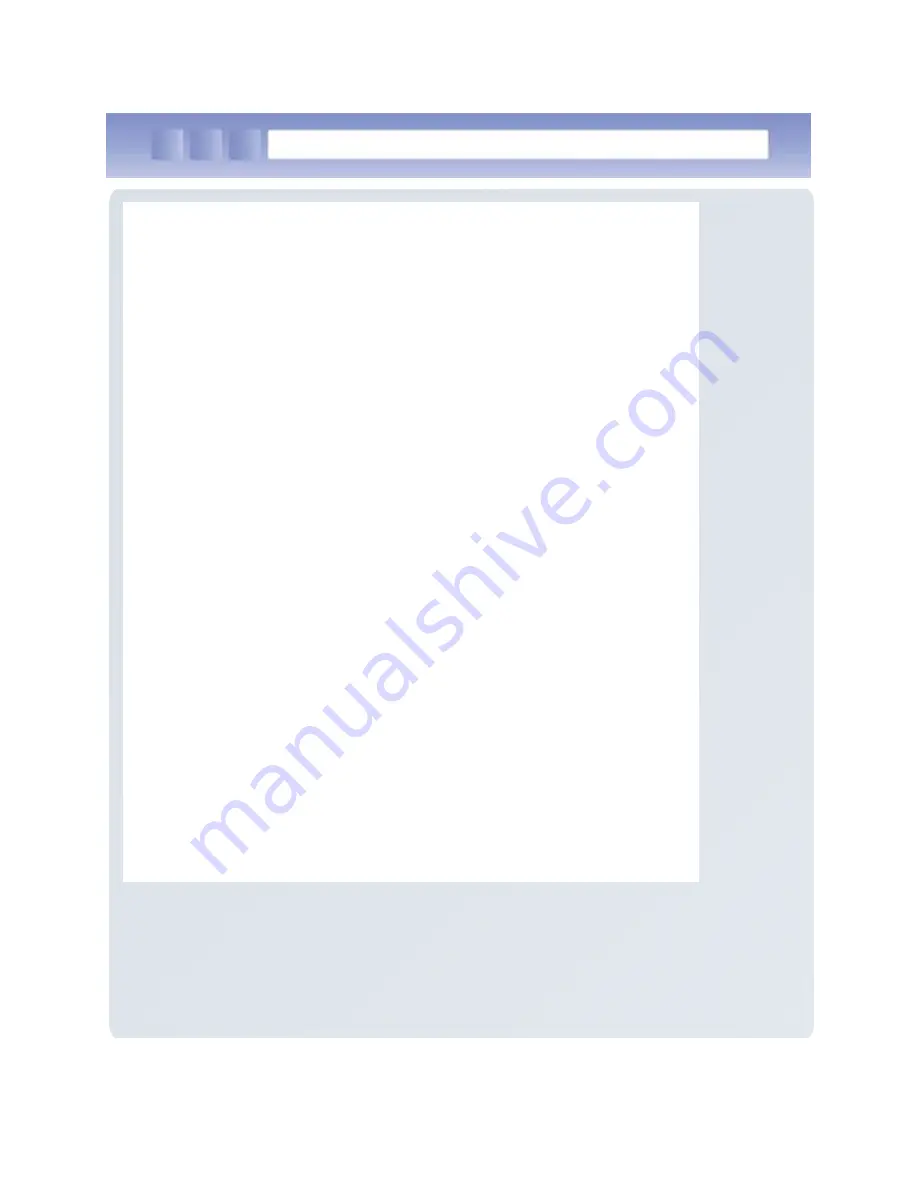
Table of Contents
1.
Important Notices…
2.
Before Using
2.1 Package Components
2.2 Product Description
2.3 To connect with a PC
3. User Interface
3.1 About the Home Screen
3.2 Title Bar Status Icons
4. Using the Phone
4 1 T
h h
f
i
4.1 To use the phone function
4.2 To use the text message function
5. Applications
5.1 Data communication Applications
5.2 Bluetooth Applications
6. Others
6.1
Problem solving
6.2 Guidance on customer support and after service
6.3 Product Warranty
6.4 Communication and Product Specification
6 5 System Product Specification
6.5 System Product Specification



























