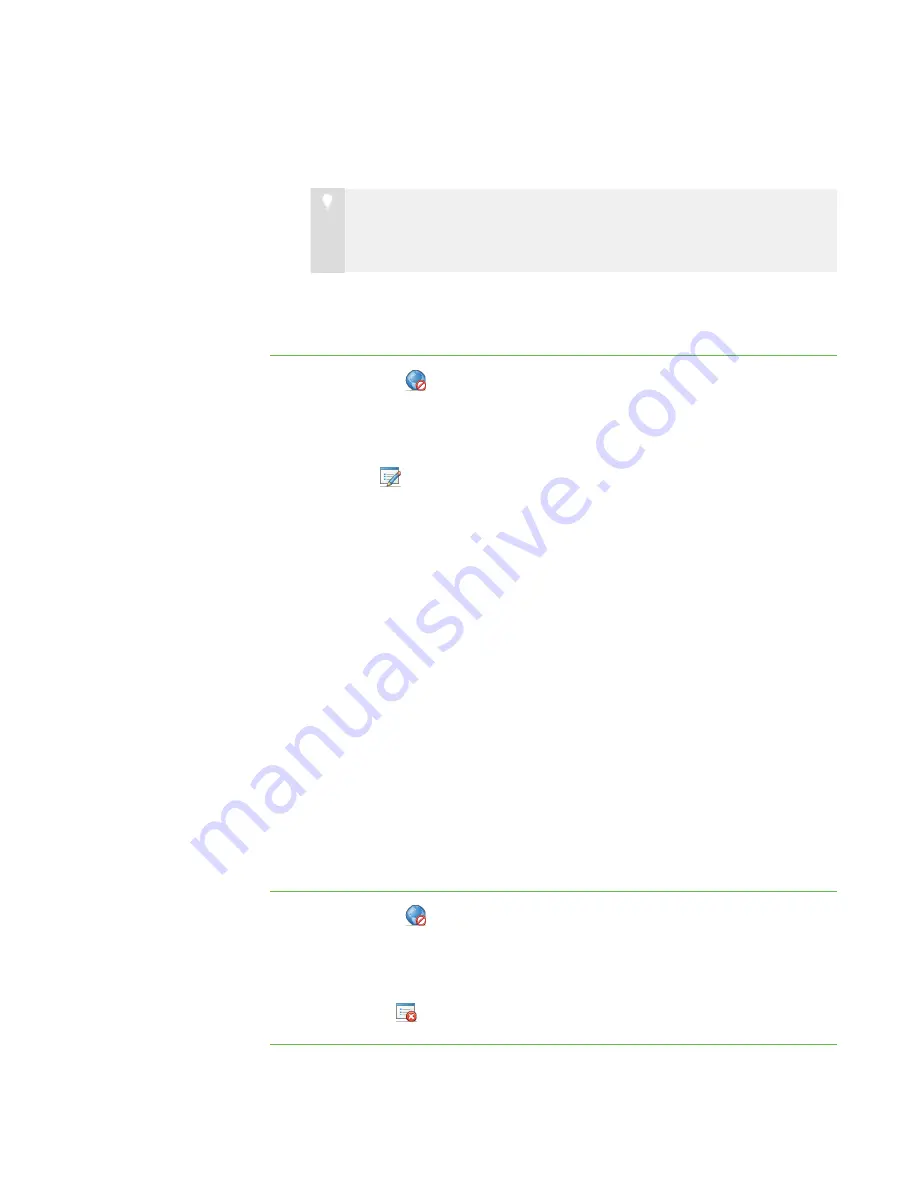
7 5
5. Click
Add
, type the address of a website you want to add to the rule in the
Website
box (for example,
www.example.com
), and then click
OK
.
T I P
If you added a website to the rule by accident, you can remove it by
selecting it and then clicking
Remove
.
6. Repeat step 5 for each website you want to add to the rule.
7. Click
OK
.
To edit a rule
1. Click
Internet
.
The Internet view appears.
2. Select the rule.
3. Click
Edit
.
The
Internet Blocking Rule
dialog box appears.
4. Edit the rule’s name in the
Rule name
box.
5. Click
Block the following websites
to allow all websites except those you
include in the rule.
OR
Click
Block everything except the following websites
to block all websites
except those you include in the rule.
6. Click
Add
, type the address of a website you want to add to the rule in the
Website
box (for example,
www.example.com
), and then click
OK
.
OR
Select a website you want to remove from the rule, and then click
Remove
.
7. Repeat step 6 for each website you want to add to or remove from the rule.
8. Click
OK
.
To delete a rule
1. Click
Internet
.
The Internet view appears.
2. Select the rule.
3. Click
Delete
.
|
C H A P T E R 9
– C O N T R O L L I N G A C C E S S T O T H E I N T E R N E T
Summary of Contents for SMART Sync 2010
Page 1: ...PLEASE THINK BEFORE YOU PRINT SMART Sync 2010 User s Guide Windows Operating Systems...
Page 5: ...i i i Registration 104 Index 105 C O N T E N T S...
Page 6: ......
Page 22: ......
Page 36: ......
Page 48: ......
Page 58: ......
Page 64: ......
Page 78: ......
Page 84: ......
Page 106: ......
Page 108: ......
Page 115: ......
Page 116: ...Toll Free 1 866 518 6791 U S Canada or 1 403 228 5940 www smarttech com...
















































