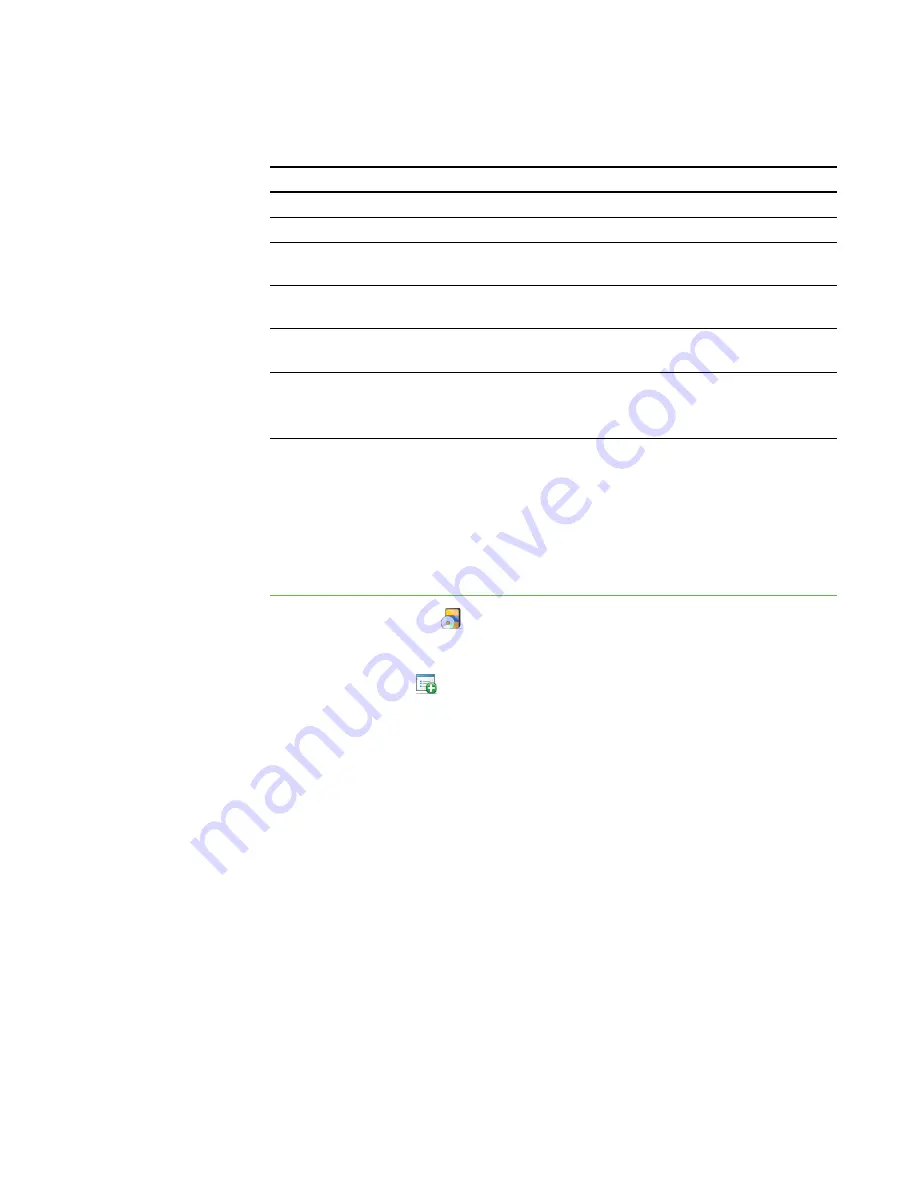
6 4
SMART Sync comes with six application blocking rules:
Name
Description
Block Internet Explorer
Blocks the web browser
Block Windows Games
Blocks Windows games, such as Solitaire
Block Windows Media
Player
Blocks Windows Media Player
Block All Except Internet
Browser
Blocks all applications except the web browser
Block All Except
Microsoft Office
Blocks all applications except the Microsoft Office
applications (Word, Excel®, PowerPoint® and so on)
Block All Except
SMART Notebook SE
Blocks all applications except SMART Notebook SE
(This rule is useful if you’re using SMART Sync as part of
SMART Classroom Suite™ interactive learning software.)
Creating Application Blocking Rules
You can create application blocking rules in SMART Sync Teacher. Alternatively, you
can load rules created by other teachers (see
Sharing Application Blocking Rules
page 66) or use rules created by an administrator or teacher in SMART Sync
Administrator Tool.
To create a rule
1. Click
Applications
.
The Applications view appears.
2. Click
Add New
.
The
New Application Blocking Rule
dialog box appears.
3. Type a name for the rule in the
Enter Block Rule Name
box.
4. Click
Block the following applications
to allow all applications except those
you include in the rule.
OR
Click
Block all except the following applications
to block all applications
except those you include in the rule.
|
C H A P T E R 8
– C O N T R O L L I N G A C C E S S T O A P P L I C A T I O N S
Summary of Contents for SMART Sync 2010
Page 1: ...PLEASE THINK BEFORE YOU PRINT SMART Sync 2010 User s Guide Windows Operating Systems...
Page 5: ...i i i Registration 104 Index 105 C O N T E N T S...
Page 6: ......
Page 22: ......
Page 36: ......
Page 48: ......
Page 58: ......
Page 64: ......
Page 78: ......
Page 84: ......
Page 106: ......
Page 108: ......
Page 115: ......
Page 116: ...Toll Free 1 866 518 6791 U S Canada or 1 403 228 5940 www smarttech com...
















































