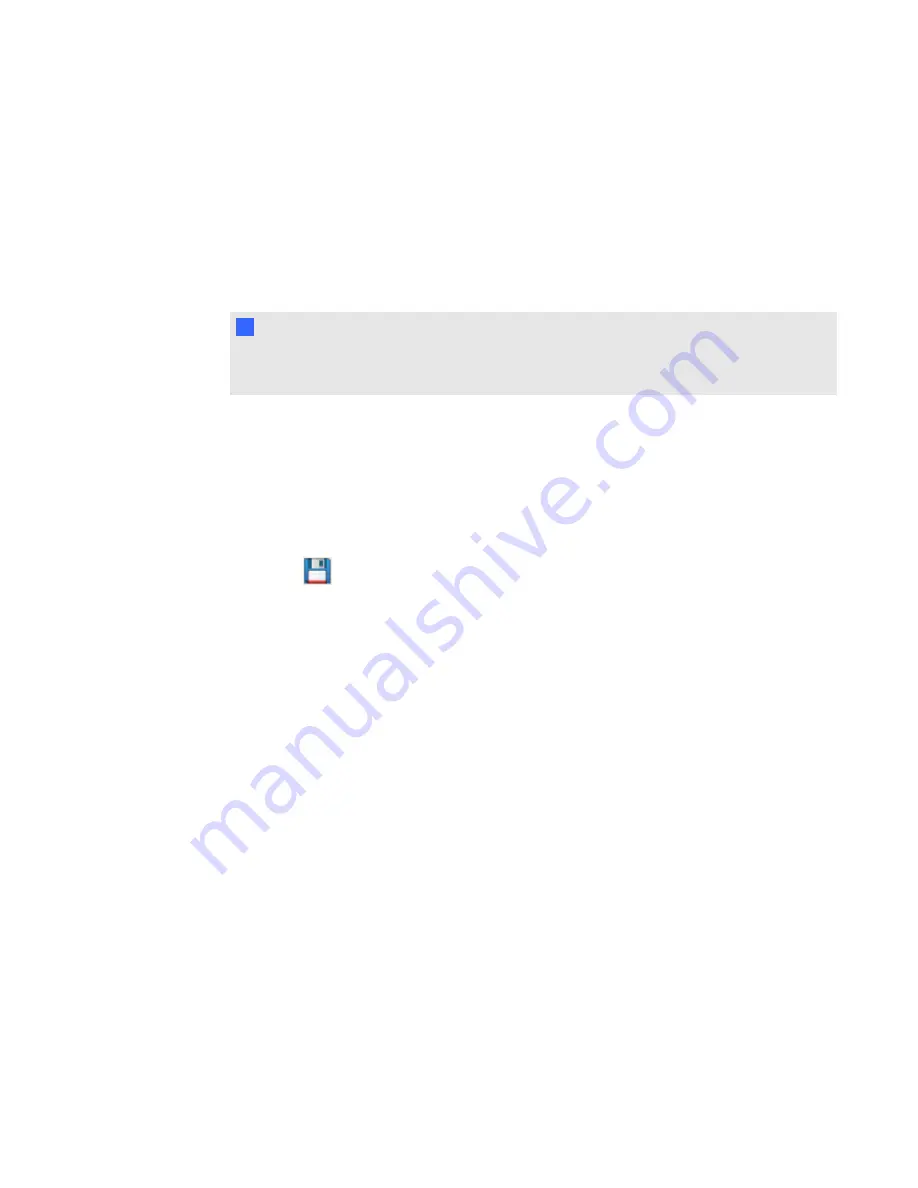
g
To edit the assessment title page and description
1. On the SMART Notebook page, double-click the title, grade, subject or date text to change its
properties or edit the text.
2. Click the
Response
tab.
3. In the
Description
area, edit the options you defined when you created the assessment.
N
N O T E
If you edit the SMART Notebook page, the
Description
information doesn't change.
Similarly, if you edit the
Description
information, the SMART Notebook page doesn't change.
g
To add question and content pages to your assessment
See
Adding questions to the assessment
on page 45 and
Adding content pages to the assessment
g
To save your assessment
1. Click
Save
.
A
Save As
dialog box appears.
2. Browse to a folder, type a file name, and then click
Save
.
Adding content pages to the assessment
You can add content pages anywhere in your assessment to introduce questions or provide
background information.
g
To add a content page
1. Create your assessment. See
on the previous page for more
information.
2. Click the
Page Sorter
tab, and then select the page you want to insert a content page after.
3. Click the
Response
tab.
4. Click the
Next Steps
tab.
5. Click
Make the next page a content page
.
A blank page appears.
C H A P T E R 3
Using SMART Response software
43
Summary of Contents for SMART Response 2011
Page 1: ...SMART Response 2011 Interactive Response System User s Guide ...
Page 44: ......
Page 96: ......
Page 116: ......
Page 120: ......
Page 121: ......
Page 122: ...SMART Technologies smarttech com support smarttech com contactsupport ...






























