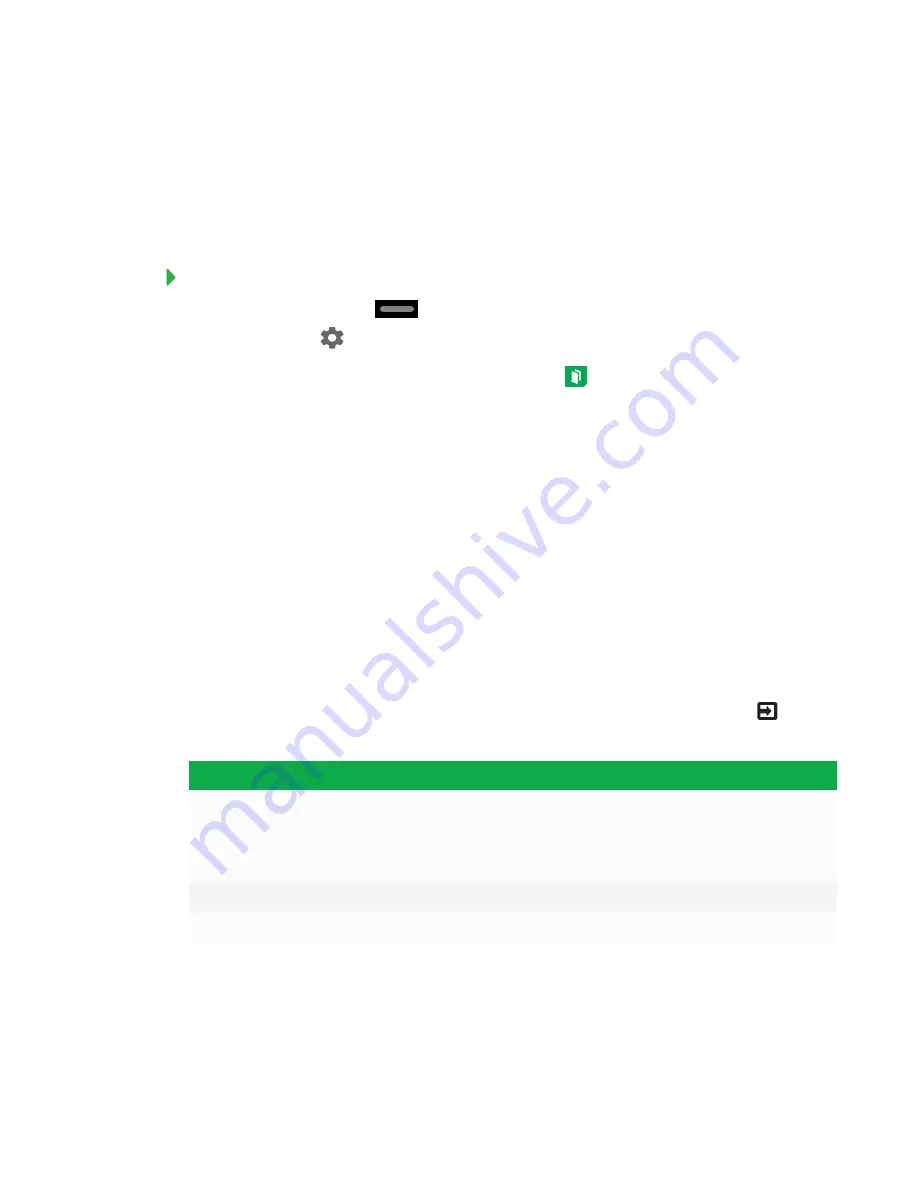
CHAPTER 4
SETTING UP THE INTERACTIVE FLAT PANEL
25
Enabling the Whiteboard library
The interactive flat panel saves whiteboard sessions to the Library. SMART kapp iQ Pro interactive
flat panels have the Library disabled. The Library must be enabled if you want to save whiteboard
sessions or continue a previous sessions.
To enable the Library
1. Press the Home button
on the screen to open the launcher, and then
press
Settings
.
2. Go to
Applications
. Press
SMART kapp Whiteboard
.
3. Toggle
Library
to
ON
.
Installing SMART Meeting Pro software
Download and install SMART Meeting Pro software on any connected computers to take full
advantage of the interactive flat panel’s features.
For more information, refer to the system administrator’s guide for your computer’s operating
system (see
SMART Meeting Pro software installation documentation
Switching between input sources
You can switch between input sources at any time by pressing the
Input Select
button
on the
front control panel:
Option
Input source
HDMI1
Room computer if the room computer is connected to the
interactive flat panel
OR
Guest laptop if a guest laptop is connected to the interactive flat panel
HDMI2
Guest laptop (SMART kapp iQ Pro 65-V2 and 75 interactive flat panels only)
DisplayPort
Guest laptop (SMART kapp iQ Pro 65-V2 and 75 interactive flat panels only)






























