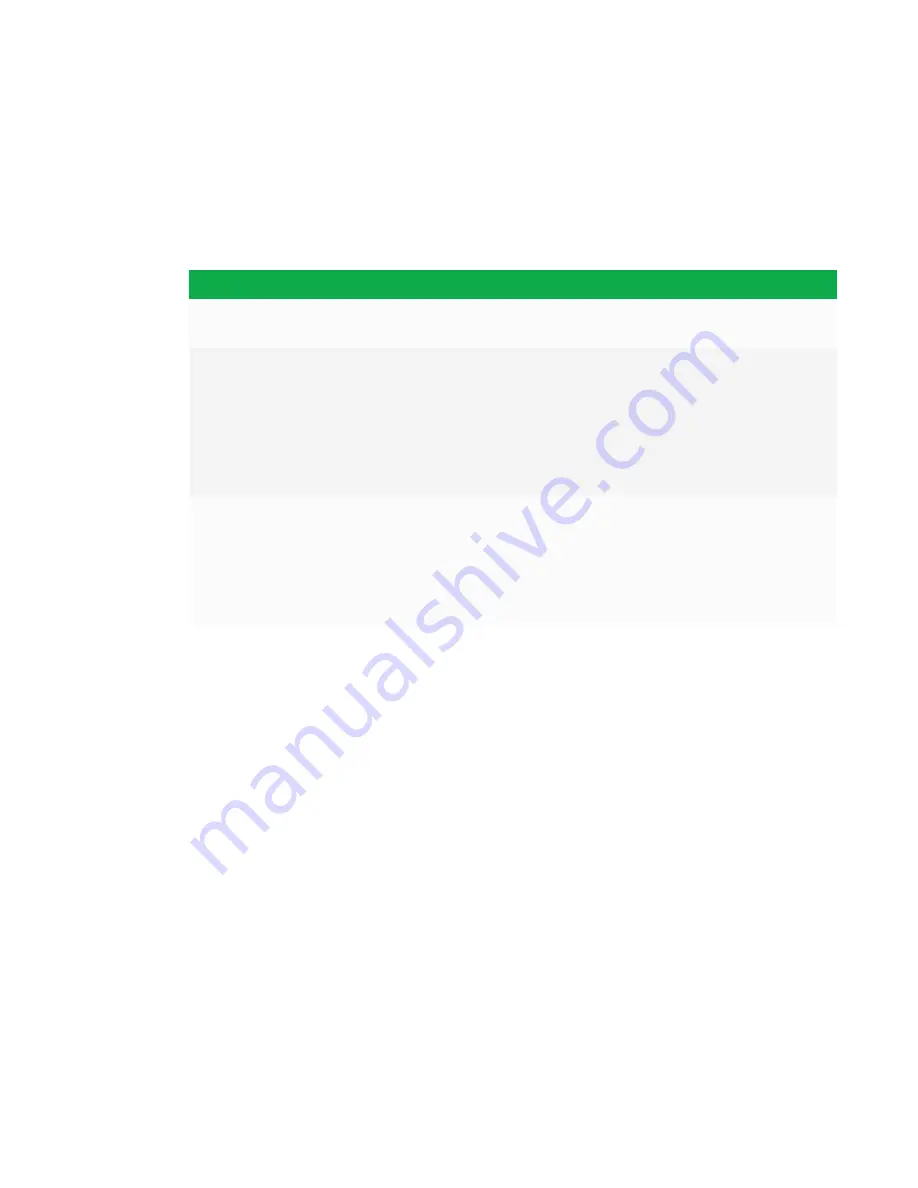
CHAPTER 1
WELCOME
9
About SMART software
To take full advantage of the SMART kapp iQ Pro interactive flat panel’s features, install the
following SMART software on computers connected to the interactive flat panel. Go to
SMART Downloads
smarttech.com/en/Home+Page/Support/Support/DSoftware
).
Software
Description
SMART Product Drivers
SMART Product Drivers enables connected computers to detect
input from the interactive flat panel.
SMART Ink™
SMART Ink enables you to write and draw in digital ink over
applications, files, folders, websites and any other open window on
your computer. When you write outside the open windows on your
computer, a SMART Ink Note appears, and you can write inside the
note.
When you open an application that has its own ink tools, you can
use the application’s ink tools to write in the content.
SMART Meeting Pro®
software
The room edition of SMART Meeting Pro software is designed for
use with the interactive flat panel in a meeting room.
The personal edition is designed for use on user computers.
You can write or draw on a digital whiteboard, present content by
sharing your desktop and connect and use integrated conferencing
software to collaborate with local or remote participants.
Resources for administrators
In addition to this guide, SMART provides a variety of other resources for administrators.
SMART Meeting Pro software installation documentation
The interactive flat panel comes with one SMART Meeting Pro software room license to install on
the room computer and 25 SMART Meeting Pro software personal licenses to install on users’
computers.
To install SMART Meeting Pro software, refer to the
SMART Meeting Pro software system
administrator’s guide
).
Training
The SMART training website (
) includes an extensive library of training
resources you can consult as you learn how to set up and maintain the interactive flat panel.






























