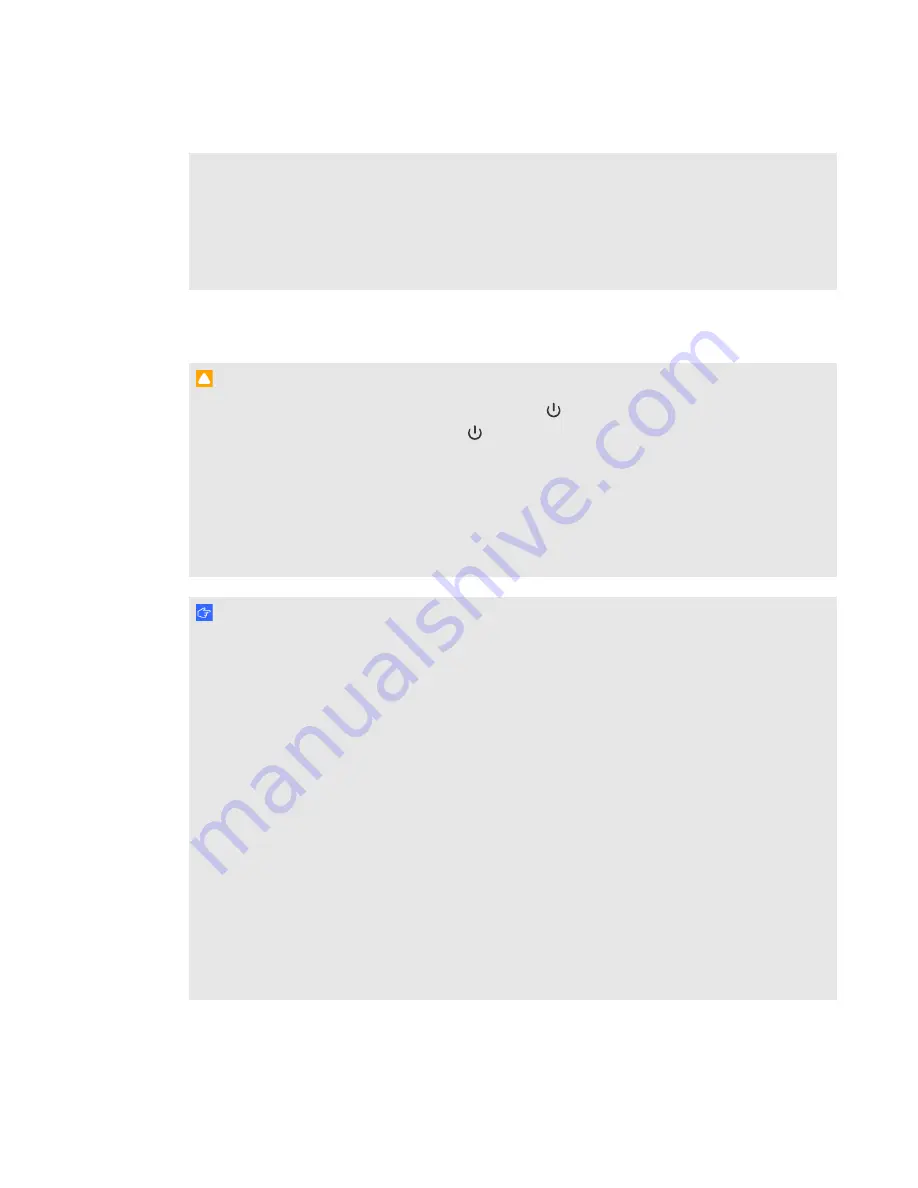
l
There are no projector menu options on the ACP. Keep your remote control in a safe place
because the ACP is not a substitute for the remote control.
l
Do not disconnect cables from the ACP to connect peripheral devices because you could
disconnect controls for your interactive whiteboard.
l
Disconnect the product from its power source when it’s not used for a long period.
Cleaning
C A U T I O N
l
Before you clean the projector, press the
Power
button on the ACP and select the
Standby
button or press the
Power
button twice on the remote control to put the projector
into Standby mode, and then allow the lamp to cool for at least 30 minutes.
l
Do not spray cleaners, solvents or compressed air near any part of the projector because
they can damage or stain the unit. Spraying the system could spread a chemical mist on
some of the projector’s components and lamp, resulting in damage and poor image quality.
l
Do not allow liquids or commercial solvents of any kind to flow into the projector.
I M P O R T A N T
l
Put your SMART product into Standby mode before cleaning it.
l
Follow these guidelines to clean the projector:
o
Wipe the exterior of the projector with a lint-free cloth.
o
If necessary, use a soft cloth moistened with a mild detergent to clean the projector
housing.
o
Do not use abrasive cleaners, waxes or solvents.
o
Avoid touching the lens. If it is necessary to clean the lens:
o
Use liquids or commercial solvents (such as glass cleaners) to clean the lens,
but do not spray them directly on the system.
o
Use protective gloves and dip a lint-free cloth (such as Purestat PW2004) in an
anti-static solvent (such as Hyperclean EE-6310).
o
Gently wipe the lens from the center to the edge. Do not apply any pressure to
the lens.
I M P O R T A N T I N F O R M A T I O N
v
Summary of Contents for SMART Board 800i5e-SMP
Page 10: ......
Page 24: ......
Page 52: ......
Page 60: ......
Page 68: ......
Page 84: ......
Page 94: ......
Page 110: ......
Page 116: ...whiteboard See interactive whiteboard X XGA support 42 Z zoom 76 I N D E X 104...
Page 117: ......
Page 118: ...SMART Technologies smarttech com support smarttech com contactsupport...

























