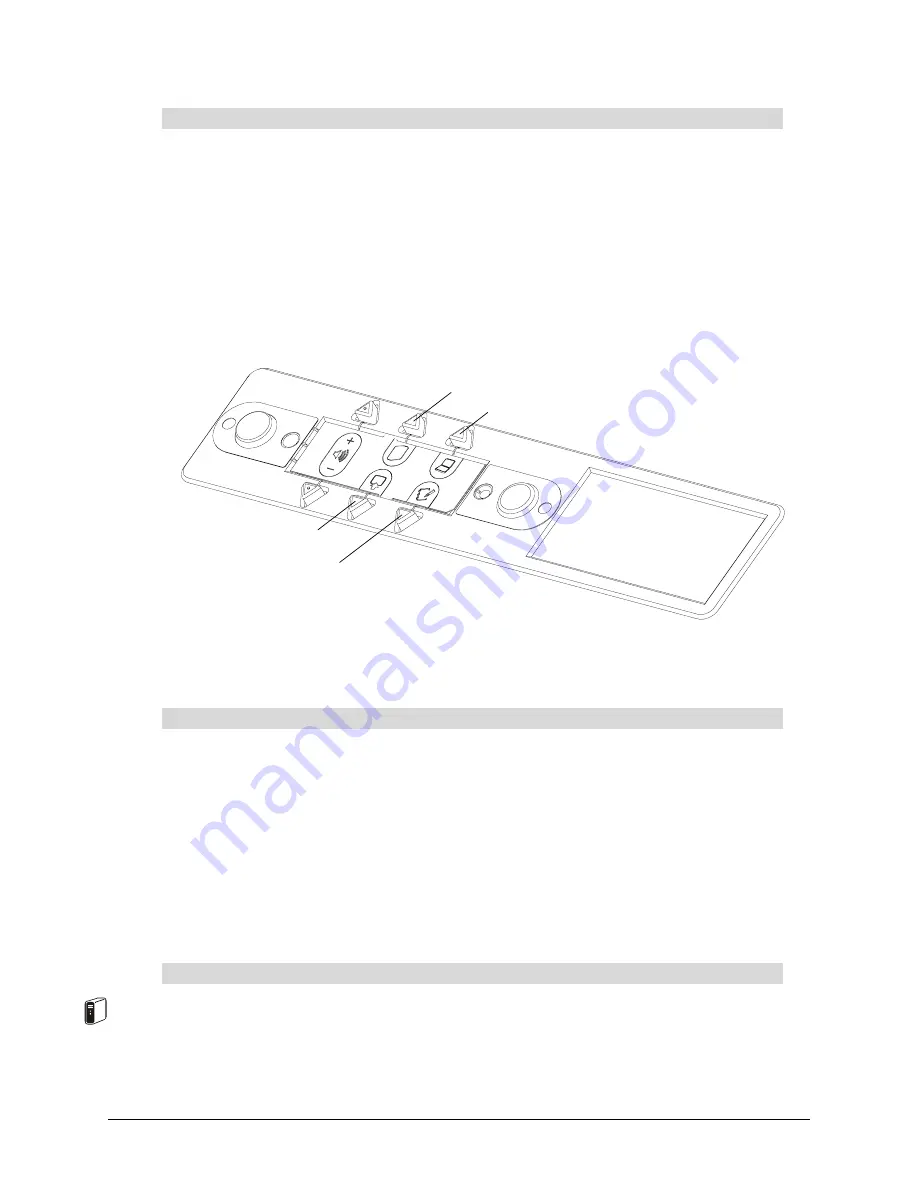
38
Basic Operations
To automatically optimize the image in RGB mode, press the
Auto Adjust
button on the projector
remote control. This will eliminate vertical banding, flickering, video noise, dot interference and
cross talk.
Changing the Display Source for the Internal Projector
You can change the video and audio input source for the internal projector and cabinet audio
amplifier using the three source buttons on the control panel. Choose from the host computer, a
connected guest laptop or external computer (X-Port 20 option only) and a VCR or DVD player.
When the internal computer source is active, you can also make Notebook software or the Floating
tools appear by pressing the Notebook software button on the control panel.
NOTE:
Switching sources takes a few seconds, and all the buttons on the control panel are
disabled during that time.
Press the
VCR/DVD Player
button on the control panel.
If both a VCR (composite RCA connection) and a DVD player (S-video connection) are connected
to the projector, pressing this button switches the display between the two. Press once for the
VCR; press again for the DVD player. There is a three-second delay before the alternate display
source appears.
When you switch to another source (such as the internal computer) and then press the
VCR/DVD
Player
button, the video source that was last active appears. For example, if you were viewing a
DVD, and then switched to the computer, the DVD player will be the display source the next time
you press the
VCR/DVD Player
button.
Press the
Internal Computer
button on the control panel.
To fine-tune the projected image
To switch to the connected VCR or DVD player
To switch to the internal computer
VCR/DVD Player
Notebook Software
Internal Computer
Guest Laptop
Summary of Contents for SMART Board 2000i-DVS
Page 1: ...Interactive Whiteboard Guide Installation SMART Board 2000i TM 2000i DVX 2000i DVS...
Page 8: ...vi Important Information...
Page 30: ...20 Setting Up Your 2000i...
Page 42: ...32 Finalizing the Installation...
Page 52: ...42 Basic Operations...
Page 60: ...50 Maintenance and Troubleshooting...
Page 66: ...56 Index...








































