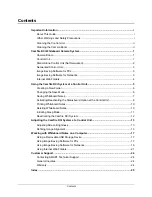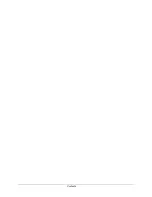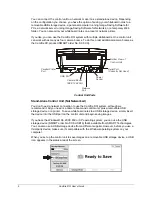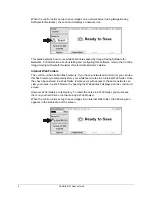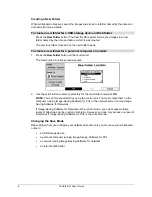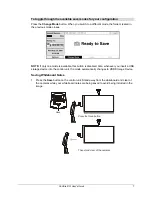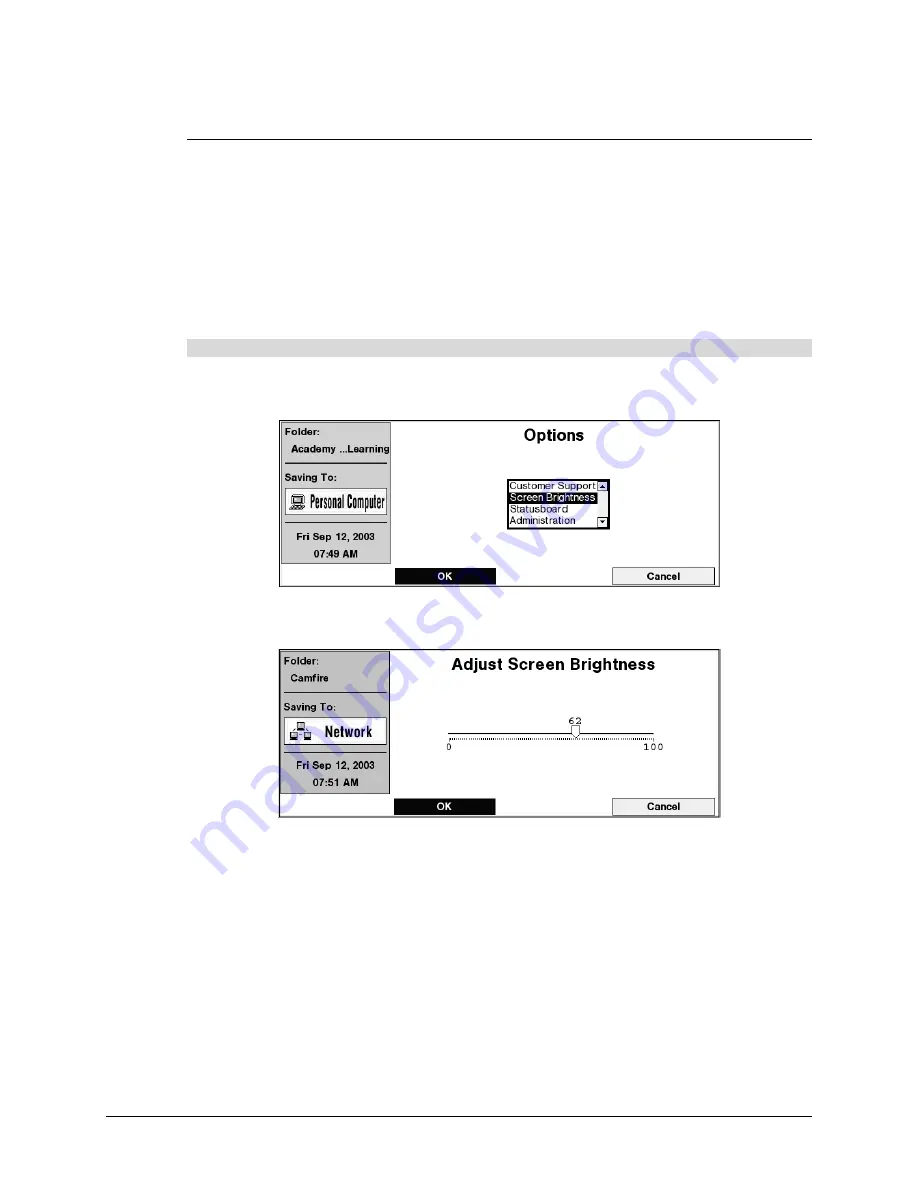
Camfire DCi User's Guide
13
Adjusting the Camfire DCi System at a Control Unit
While working at the whiteboard, you can:
•
adjust the brightness of the control unit screen (page 13)
•
refine image alignment (page 13)
Adjusting Screen Brightness
If you’re having problems reading the information on the control unit screen, try adjusting the
screen brightness.
To adjust screen brightness
1. Press the
Options
button on the control unit.
The
Options
screen appears.
2. Use the scroll button to select
Screen Brightness
and press
OK
.
The following screen appears.
3. Use the left and right functions of the scroll button to adjust the brightness of the display
and press
OK
.
Refining the Image Alignment
The camera boom houses two digital cameras and each camera photographs a portion of the
notes on your whiteboard. Before the notes are saved, built-in image-enhancing software
stitches the two photographs into a single snapshot and crops any excess wall surface from
the image. This software also corrects the perspective, whitens the background, sharpens the
writing, and improves the color.
All you must do is refine the image alignment. Under most circumstances, you only need to
do this once before you save whiteboard notes for the first time. However, if you move the
camera boom or whiteboard, you may have to repeat the process.
Summary of Contents for Camfire DCi
Page 1: ...Whiteboard Camera Camfire DCi TM User s Guide ...
Page 6: ...Contents ...