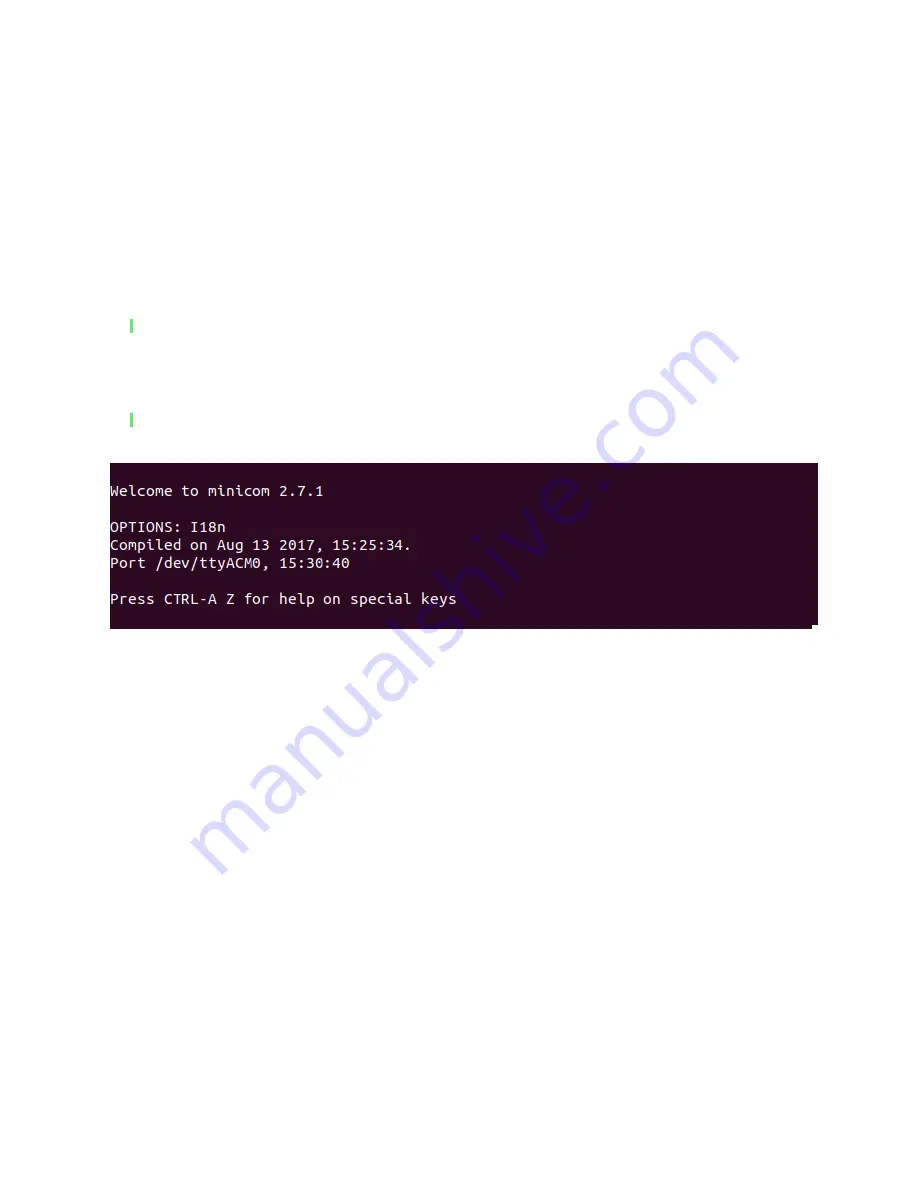
It should list a device with the ID: 2dcf:6001 when the bootloader is active but change to
2dcf:6002 after 10 seconds when the application is running.
NOTE: The device name may vary and may not be the same as in the picture above.
Step 3
You will need a serial communication program to communicate with the dongle. For this tutorial
we will be using Minicom. You can get Minicom by running:
1.
sudo apt-get install minicom
Now, to start using the dongle run the following command if, for example, your dongle is
connected to the device name ttyACM0:
1.
minicom -b
9600
-o -D /dev/ttyACM0
Figure 3: Open your terminal software.
Step 4
Now try typing an AT-Command. For example
AT
.
If you get an OK response that means the dongle is working.
Done
Great job! You are now ready to start using Smart USB Dongle 2.0!
























