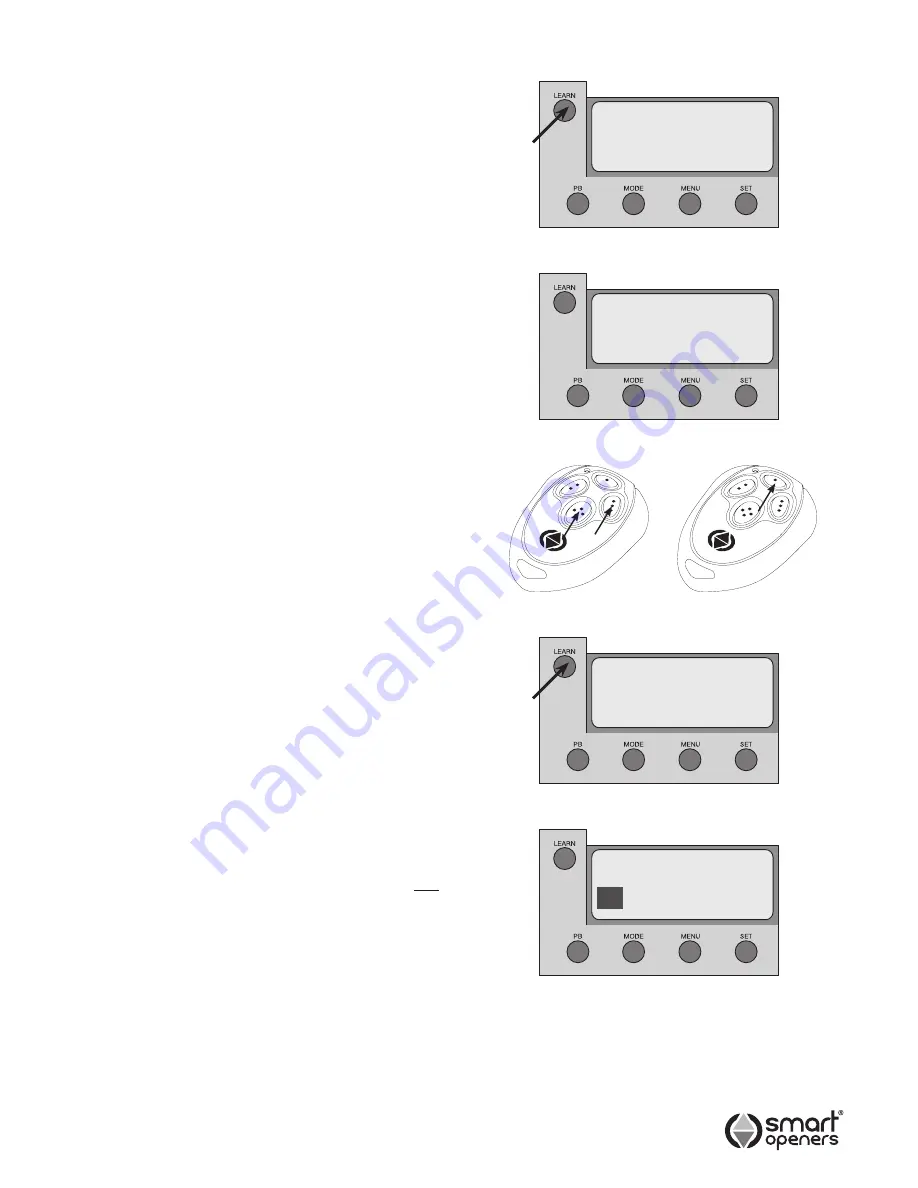
Coding Transmitters
Note:
\There is no need to store buttons individually into
memory. By coding a transmitter into the openers
memory it automatically defaults to Button 1 for full
access and Button 2 for pedestrian mode.
1.
Press LEARN, the LCD displays
Code Learn
.
Press any button on the transmitter, the LCD will
display
Remote 001
.
2.
Press the same button again, the display will show
Code Set
.
Note:
Code Learn
will display for 5 secs after last TX
is coded to store additional TXs. If maximum code
storage capacity is reached (200 transmitters) the
display will show
Code Full
.
Remote TX Coding (Hands Free Learning)
It is possible to code a new transmitter via an already coded
remote without being in contact with the control panel.
1.
Ensure Hands Free Learning is enabled (page 14).
2.
Press TX Buttons 3 + 4 together for 2 secs. The
opener will beep to signal Code Learn Mode.
3.
Press any button on new transmitter twice (Fig. 9).
The opener will beep to confirm code learned.
Deleting One Transmitter
1.
Press and hold LEARN for 5 seconds. The LCD will
display
Del Remote All
.
2.
Press SET to scroll up or PB to scroll down to the
desired transmitter number -
Remote 023
.
3.
Press and hold LEARN for 3 secs to confirm. The
stored code has now been deleted.
Replacing One Transmitter
1.
Press LEARN. The LCD will display
Code Learn
.
2.
Press transmitter button once, the LCD will display
the previously deleted number e.g.
Remote 023
.
Press Button again to confirm.
Deleting All Transmitters
1.
Press and hold LEARN for 5 seconds. The LCD will
display
Del Remote All
.
2.
Press and hold LEARN dor 3 secs to confirm. All
stored codes have now been deleted.
Transmitter Button Allocation
The Smart Slider is factory preset with TX Button 1 operating
full access (PB) and Button 2 for Pedestrian Mode (PD).
Note:
The following procedure alters these settings for ALL
coded transmitters.
1.
Press MENU for 3 secs. Press SET to cycle through
to Transmitter Allocation menu (Fig. 11). The LCD will
display functions on the first line and button allocation
on the second.
2.
Press PB to cycle through buttons 1–4 (0 to disable).
Note:
To allocate
ALL BUTTONS
to the same function
press and hold PB until display show
All
.
3.
Press MENU to allocate the button and move to the
next function and repeat as required.
4.
Press MODE to save and exit to normal operation.
Note:
If a button is already allocated to one function it will
not be available for any other.
Code Learn
PB PD OP CL
01
04 00 00
Remote 001
Del Remote
All
Fig. 7
Fig. 8
Fig. 10
Fig. 11
-9-
Existing
Remote
Uncoded
Remote
Fig. 9
Summary of Contents for Smart Slider
Page 18: ... 18 Notes ...
Page 19: ... 19 Notes ...




















